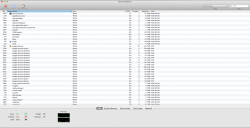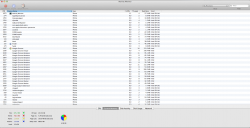Hi!
I would like to make my iMac perform a bit better so I decided to turn off some of the effects.
I succesfully managed to disable the genie effect when minimizing a window with the yellow button.
My problem now is the green button and the effect it produces when the window gets bigger or smaller.
It gets really glitchy some times and it's quite annoying.
I couldn't find how to disable that.
Any help?
Also are there any other things I can disable to maximize performance?
Thank you in advance
I would like to make my iMac perform a bit better so I decided to turn off some of the effects.
I succesfully managed to disable the genie effect when minimizing a window with the yellow button.
My problem now is the green button and the effect it produces when the window gets bigger or smaller.
It gets really glitchy some times and it's quite annoying.
I couldn't find how to disable that.
Any help?
Also are there any other things I can disable to maximize performance?
Thank you in advance