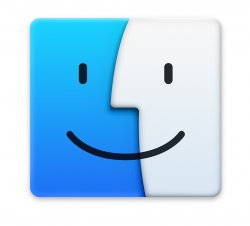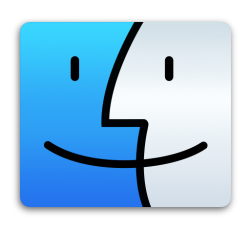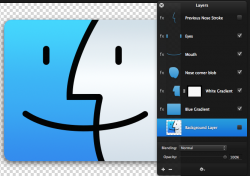I realize this is a trick thing to do even with photoshop, but I love the original Yosemite Finder icon from Apple's home page, but it's only 220 x 220. How can I use Pixelmator to enhance it's size without losing too much quality?
It isn't as simple as just adjusting its pixel dimensions is it?
It isn't as simple as just adjusting its pixel dimensions is it?