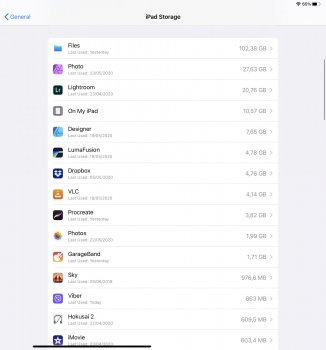If this issue has been already resolved, I apologize. I have a 256 GB iPad Pro (2018). In the last couple of months I noticed that I’m running out of storage and the biggest “consumer” is the Files app (more than 100 GB). The problem is that I can’t check which files take so much space. Is there any way that I can see those files? Will it do any good if I try to offload the Files app? Thanks in advance your help. Peter
Got a tip for us?
Let us know
Become a MacRumors Supporter for $50/year with no ads, ability to filter front page stories, and private forums.
iPad Pro Huge Files app
- Thread starter BajnociP
- Start date
- Sort by reaction score
You are using an out of date browser. It may not display this or other websites correctly.
You should upgrade or use an alternative browser.
You should upgrade or use an alternative browser.
My iphone also having this issue. I had create a folder in iphone and copy a 15.6GB movie to that folder, and the file app become very large after that (over 16GB, file app in my other iphone and mac file app has less than 1GB as compare). I subsequently delete the file from my iphone, but the file app size did not reduce accordingly. So deleting file from iphone will not recover the space. Not sure if your situation is the same. I Eventually solve this by remove the file app and reinstall again.
I thought that the Files app was baked into iPadOS?I Eventually solve this by remove the file app and reinstall again.
I thought that the Files app was baked into iPadOS?
Same here I thought you cannot remove it. It is a Part of the OS.
Same here I thought you cannot remove it. It is a Part of the OS.
No, I've also deleted and restored it.
I thought that the Files app was baked into iPadOS?
The app was baked into the OS, but you still and delete the app and reinstall.
[automerge]1590576069[/automerge]
No, you can remove it. Anyway, it didn’t solve the problem for me. I removed the Files app, but was unable to free any space.
You select “offload app” or “delete app” when you remove the files app? I select “delete app” to completely remove the app. Bty, the files app in my iphone become huge because of movie files that I copy over to the iphone. I had delete the movie file in my iphone first, but the file app size did not reduce accordingly (storage size used by iphone did increase accordingly). The deleted file was also not present in the “recently deleted” folder (you may want to check if there are any files there). For my case, the storage space was recovered by deleting the files app and reinstall.
Last edited:
I have this problem often on my iPad Pro and the only way I’ve found to fix it is to delete the “ Files” app and re-install it. It’s a ridiculous problem that needs resolving by apple.
edit: I have this problem when I transfer from the iPad onto an external drive. Or a go-pro etc. Files app had nothing visable but taking up space the goes when you delete and re-install. Almost like a cache you can’t delete Without deleting the app.
edit: I have this problem when I transfer from the iPad onto an external drive. Or a go-pro etc. Files app had nothing visable but taking up space the goes when you delete and re-install. Almost like a cache you can’t delete Without deleting the app.
Had this same ballooning Files app storage space issue after manually backing up files from the Procreate app to an external flash drive. Just deleted the Files app, and all that used-up storage space was reclaimed. Definitely seems to be a serious cache issue with the Files app.
I am running an older version of iPadOS (15.6.1), so perhaps this has been addressed in newer versions.
I am running an older version of iPadOS (15.6.1), so perhaps this has been addressed in newer versions.
Im fairly certain it’s a long standing bug with ios and iPadOS. When I had a 256GB iPad I would routinely delete the Files app and reinstall and it would clear the storage. Since then I’ve moved to a 2TB iPad so it’s not really an issue… but it’s still taking up a lot of room. I deleted it from the General area in Settings. General/iPad Storage/Files/Delete App.
App Store and reinstall. In fact to just test, I deleted my Files app for this post. Was 90GB. Now it’s 500MB
App Store and reinstall. In fact to just test, I deleted my Files app for this post. Was 90GB. Now it’s 500MB
Register on MacRumors! This sidebar will go away, and you'll see fewer ads.