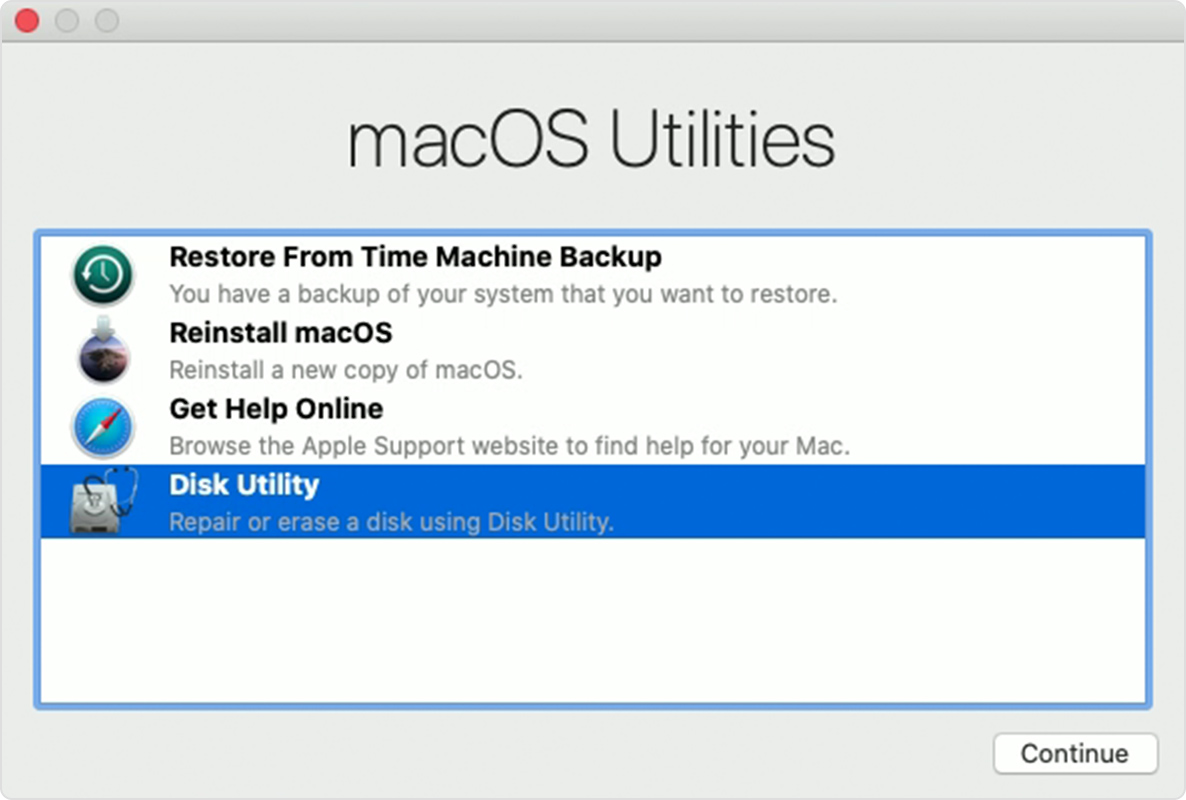Hello,
After installing macOS Big Sur in my MBP 15" Mid 2014 Intel i7 2.8 GHz 16 GB NVIDIA GF GT 750M the computer start to freeze and crash.
I tried to format my MBP (Clean Install) using my Bootable USB stick, but is not installing, I am having the following errors
What is wrong with my MBP? I AM IN PANIC! 😭😭
Thanks
Camelia




After installing macOS Big Sur in my MBP 15" Mid 2014 Intel i7 2.8 GHz 16 GB NVIDIA GF GT 750M the computer start to freeze and crash.
I tried to format my MBP (Clean Install) using my Bootable USB stick, but is not installing, I am having the following errors
What is wrong with my MBP? I AM IN PANIC! 😭😭
Thanks
Camelia