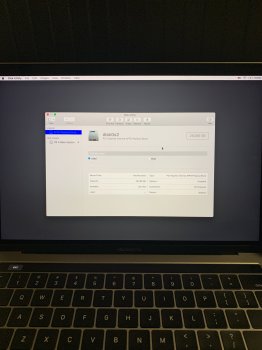I bought this Mac and thought I needed to erase every file (dumb, I know) in prefer to clear space to download the Mac HD and update the OS. I now have rested very way possible from NVRM to COMMAND + R + P + OPTION. I need help finding out how to fix my hard drive now I assume. Here’s a pic of what’s in it.
Got a tip for us?
Let us know
Become a MacRumors Supporter for $50/year with no ads, ability to filter front page stories, and private forums.
I DELETED MY MAC HD AND CANNOT DO ANYTHING
- Thread starter IndicudKing
- Start date
-
- Tags
- apple macbook 13 macbook pro
- Sort by reaction score