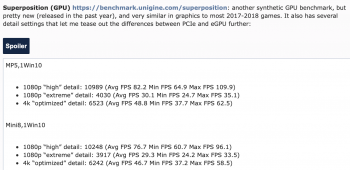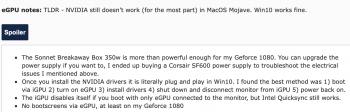Hi there! It turns out keeping a 2009 Mac Pro running can be a lot of busy work (as 25 pages of people who can't read instructions will attest)- especially since I have a Geforce 1080 and modern NVIDIA cards are no-go in Mojave until further notice. So I figured it'd be a good time to get the 2018 Mac Mini! There were a few builds on eGPU.io that suggested it would be simple to run my Geforce 1080 via eGPU in Win10 since I wouldn't be feeding video back through TB3 to the iGPU.
(I ran into electrical issues at my new apartment (AFCI circuits don't play well with my TV/Geforce/computer), so it ended up taking longer than planned to get everything running. But that's a story for another thread.)
I bought the store model and went with the base 256gb SSD since I thought I could easily run everything off SSD via external enclosure. My final hardware list was as follows:
My Mac Pro 2009 for comparison (note the video card and SATA SSDs were moved to my Mac Mini:
Here's how it looks:
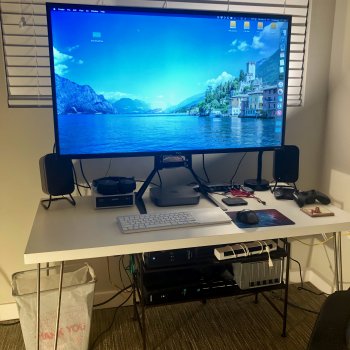
How things feel: I kept a running list of notes comparing the user experience between the two machines. TLDR - almost everything felt just as fast if not significantly faster than my 2009 Mac Pro:
Boot Camp notes: TLDR - boot camp works fine via internal SSD - if you need to boot via external drives or run games from USB it may get hairy. Get a larger internal SSD if you have the money.
eGPU notes: TLDR - NVIDIA still doesn’t work (for the most part) in MacOS Mojave. Win10 works fine.
Overall benchmark notes: I used Geekbench, GFXbench, and a few synthetic GPU benchmarks to see what I was gaining/losing. Overall, Mac Mini+eGPU was a significant win for video transcoding and gaming. Mac Pro won in some synthetic benchmarks but lost in most real-world situations (at least, in my use case).
I’ll be using these abbreviations:
(I skipped testing the Mini in MacOS since the CPU scores were similar on the Mac Pro, and I didn’t really care how fast/slow the iGPU is)
Geekbench (CPU) https://www.geekbench.com: The Mini is faster in single and multi-core (assuming you’re not running a 12 core Mac Pro).
GFXbench (GPU) https://gfxbench.com: The Mac Pro + Geforce 1080 has a higher average/peak frame rate than the Mac Mini + Geforce 1080.
Unigine Heaven (GPU) https://benchmark.unigine.com/heaven: Same as above, but with the note that the Mac Pro had a lot of stutter/jerkiness compared to the Mac Mini (see the minimum fps). This was reproducible across several test runs - pretty odd. Heaven is a pretty old benchmark so I’d take the results with a grain of salt.
3DMark (GPU) https://www.3dmark.com: honestly, it’s not a super relevant benchmark (no games are based on it) but it’s useful for showing that GPU-heavy applications can narrow the gap between internal PCIe and eGPU considerably.
Superposition (GPU) https://benchmark.unigine.com/superposition: another synthetic GPU benchmark, but pretty new (released in the past year), and very similar in graphics to most 2017-2018 games. It also has several detail settings that let me tease out the differences between PCIe and eGPU further:
I tested the machines in my two favorite games right now, XCOM2 and Battletech. Neither have built-in benchmark options, but XCOM2 becomes very CPU-bound when you’re in the late game (especially if you have lots of Steam Workshop mods installed). Using the Steam built-in FPS counter, in XCOM2 the Mac mini was either the same as the Mac Pro or 15-20 fps faster, depending on the scene. FPS were basically the same in Battletech. I attached some screenshots and video capture so you can compare to whatever games you run:
Lastly, I tested both machines in Handbrake. I rip my blu-rays to H.264/H.265, so I wanted to see what differences there were. The MP5,1 turned out to be faster in H.264, but the Mac mini was much faster in H.265 and - in windows - intel quicksync lets me play games while transcoding. The default quality isn’t as good, so I only use quicksync for extras/outtakes; still though, that frees up my computer when it would otherwise be chugging away on an encode.
The difference in x264 speed may also be due to testing in MacOS vs Win10. Whatever!
MP5,1MacOS
Mini8,1Win10
Power/heat: the Mac Mini draws significantly less power (60-80w total under load) but gets significantly hotter than the Mac Pro (90-100C). This affects sustained boost speed - when using CPU transcoding I saw the CPU hit its max power limit and throttle back, resulting in a see-saw pattern between 3ghz to ~3.8ghz in the Intel Power Gadget:
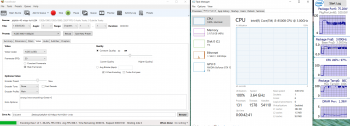
Using Quicksync (or eGPU) resulted in sustained boost speeds of 3.9ghz/4ghz without any significant throttling:
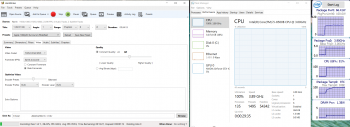
Takeaway: Offload tasks to GPU if possible. If something is CPU-only, you should only expect the base 3.0ghz clock speed to be sustained. Mixed-use will result in see-sawing CPU/GPU frequencies as the Mini keeps itself within temperature/power limits:
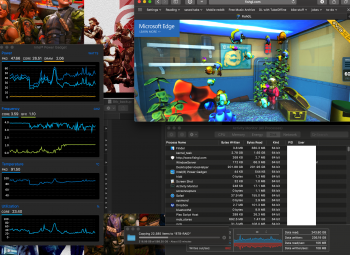
Also, the exhaust gets stupid hot on the Mac mini, especially if you have lots of stuff plugged in. I ended up mounting a small fan above the Mini (you can see it in the picture above) - it doesn't really affect CPU/GPU temperatures but it helps keep the cables/plugs from getting hot.
(I ran into electrical issues at my new apartment (AFCI circuits don't play well with my TV/Geforce/computer), so it ended up taking longer than planned to get everything running. But that's a story for another thread.)
I bought the store model and went with the base 256gb SSD since I thought I could easily run everything off SSD via external enclosure. My final hardware list was as follows:
- 2018 Mac Mini - 6 core CPU, 3ghz base speed (4ghz speed boost). 8 gb RAM, 256gb SSD
- Geforce 1080
- Sonnet TB3 Breakaway Box
- TCL 4k 43" TV connected via HDMI
- Terra Master D5-300C 5-bay USB3.1 enclosure
- Blu Ray drive via OWC USB3 5.25" enclosure
- Anker USB3 hub connected via USBA-USBC cable
My Mac Pro 2009 for comparison (note the video card and SATA SSDs were moved to my Mac Mini:
- 2009 cMP 4,1->5,1, firmware v140
- 6 core 3.46ghz Westmere Xeon
- 16gb RAM
- Geforce 1080
- 1tb SATA SSD boot drive
Here's how it looks:
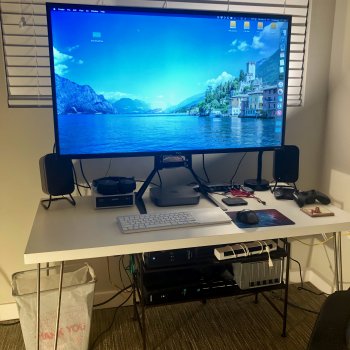
How things feel: I kept a running list of notes comparing the user experience between the two machines. TLDR - almost everything felt just as fast if not significantly faster than my 2009 Mac Pro:
- As expected, the new machine is much less of a hassle to set up and keep running than the 10 year old MP. If you want things to Just Work, spend the money.
- The internal SSD is stupid fast, no SATA SSD compares (I haven’t used any PCIe SSDs before this). Everything from boot to file copies to opening programs felt faster, even after copying all of my files/programs over.
- The 4k TV works fine connected to HDMI, no fiddling needed to enable HiDPI mode. For what it’s worth, Win10 detects the setup as HDR-capable, MacOS shows it supporting a 30-bit framebuffer.
- Filevault enables instantly on the internal SSD, as expected with the T2 chip. External drives are still encrypted the old-fashioned way (progress meter/writing to drive).
- Google Maps and other WebGL-rich apps are definitely slower/laggier in 4k than the Geforce 1080 in High Sierra. I don't know why I was surprised, but I just figured integrated graphics would've been more than fast enough at this point.
Boot Camp notes: TLDR - boot camp works fine via internal SSD - if you need to boot via external drives or run games from USB it may get hairy. Get a larger internal SSD if you have the money.
- T2 defaults to "secure boot" mode, which allows Win10 boot camp only on the internal SSD. External booting/Linux/etc needs to be toggled in Recovery Mode.
- If installing on the internal SSD, Boot Camp Assistant partitions the drive and automatically copies the Win10 ISO to an empty portion of the SSD (I'm assuming). No USB drive needed.
- Don't use Bitlocker if you're using Boot Camp on the internal SSD - Win10 creates extra partitions and renders the Win10 portion unbootable.
- This may be just a quirk of my USB-C enclosure, but I had a lot of instability running my Steam games from my USB3.1 enclosure. I ended up wiping the internal SSD completely and doing a clean install of Win10 (booting MacOS Mojave from the USB enclosure). Your mileage may vary but I had no problems after doing things this way.
eGPU notes: TLDR - NVIDIA still doesn’t work (for the most part) in MacOS Mojave. Win10 works fine.
- The Sonnet Breakaway Box 350w is more than powerful enough for my Geforce 1080. You can upgrade the power supply if you want to, I ended up buying a Corsair SF600 power supply to troubleshoot the electrical issues I mentioned above.
- Once you install the NVIDIA drivers it is literally plug and play in Win10. I found the best method was 1) boot via iGPU 2) turn on eGPU 3) install drivers 4) shut down and disconnect monitor from iGPU 5) power back on.
- The iGPU disables itself if you boot with only eGPU connected to the monitor, but Intel Quicksync still works.
- No bootscreens via eGPU, at least on my Geforce 1080
Overall benchmark notes: I used Geekbench, GFXbench, and a few synthetic GPU benchmarks to see what I was gaining/losing. Overall, Mac Mini+eGPU was a significant win for video transcoding and gaming. Mac Pro won in some synthetic benchmarks but lost in most real-world situations (at least, in my use case).
I’ll be using these abbreviations:
- MP5,1MacOS = 2009 Mac Pro in Mac OS High Sierra 10.13.6
- MP5,1Win10 = 2009 Mac Pro in Win10 v1809, installed on dedicated SATA SSD
- Mini8,1Win10 = 2018 Mac Mini in Win10 v1809, installed on internal SSD and using Geforce 1080 in eGPU
(I skipped testing the Mini in MacOS since the CPU scores were similar on the Mac Pro, and I didn’t really care how fast/slow the iGPU is)
Geekbench (CPU) https://www.geekbench.com: The Mini is faster in single and multi-core (assuming you’re not running a 12 core Mac Pro).
- MP5,1MacOS = Single Core 3136 Multi Core 13432
- MP5,1Win10 = Single-Core 2936 Multi-Core 13462
- Mini8,1Win10 = Single-Core 5049 Multi-Core 19573
GFXbench (GPU) https://gfxbench.com: The Mac Pro + Geforce 1080 has a higher average/peak frame rate than the Mac Mini + Geforce 1080.
- MP5,1MacOS = Aztec Ruins 1080p: 154 fps 1440p: 280 fps
- MP5,1Win10 = Aztec Ruins 1080p: 186 fps 1440p: 413 fps
- Mini8,1Win10 = Aztec Ruins 1080p: 74 fps 1440p: 176 fps
Unigine Heaven (GPU) https://benchmark.unigine.com/heaven: Same as above, but with the note that the Mac Pro had a lot of stutter/jerkiness compared to the Mac Mini (see the minimum fps). This was reproducible across several test runs - pretty odd. Heaven is a pretty old benchmark so I’d take the results with a grain of salt.
- MP5,1MacOS = Score 2038 Avg FPS 80.9 Min FPS 9.2 Max FPS 168.5
- MP5,1Win10 = Score 3248 Avg FPS 128.9 Min FPS 9.3 Max FPS 256.0
- Mini8,1Win10 = Score 2713 Avg FPS 107.7 Min FPS 33.8 Max FPS 221.3
3DMark (GPU) https://www.3dmark.com: honestly, it’s not a super relevant benchmark (no games are based on it) but it’s useful for showing that GPU-heavy applications can narrow the gap between internal PCIe and eGPU considerably.
- MP5,1Win10 = Graphics Score 7044 Avg FPS test 1 45.5 Avg FPS test 2 40.7
- Mini8,1Win10 = Graphics Score 6562 Avg FPS test 1 42.8 Avg FPS test 2 37.6
Superposition (GPU) https://benchmark.unigine.com/superposition: another synthetic GPU benchmark, but pretty new (released in the past year), and very similar in graphics to most 2017-2018 games. It also has several detail settings that let me tease out the differences between PCIe and eGPU further:
MP5,1Win10
Mini8,1Win10
- 1080p “high” detail: 10989 (Avg FPS 82.2 Min FPS 64.9 Max FPS 109.9)
- 1080p “extreme” detail: 4030 (Avg FPS 30.1 Min FPS 24.7 Max FPS 35.1)
- 4k “optimized” detail: 6523 (Avg FPS 48.8 Min FPS 37.7 Max FPS 62.5)
Mini8,1Win10
- 1080p “high” detail: 10248 (Avg FPS 76.7 Min FPS 60.7 Max FPS 96.1)
- 1080p “extreme” detail: 3917 (Avg FPS 29.3 Min FPS 24.2 Max FPS 33.5)
- 4k “optimized” detail: 6242 (Avg FPS 46.7 Min FPS 37.2 Max FPS 58.5)
I tested the machines in my two favorite games right now, XCOM2 and Battletech. Neither have built-in benchmark options, but XCOM2 becomes very CPU-bound when you’re in the late game (especially if you have lots of Steam Workshop mods installed). Using the Steam built-in FPS counter, in XCOM2 the Mac mini was either the same as the Mac Pro or 15-20 fps faster, depending on the scene. FPS were basically the same in Battletech. I attached some screenshots and video capture so you can compare to whatever games you run:
- XCOM2 video capture: https://gfycat.com/HardShockingBeagle



Lastly, I tested both machines in Handbrake. I rip my blu-rays to H.264/H.265, so I wanted to see what differences there were. The MP5,1 turned out to be faster in H.264, but the Mac mini was much faster in H.265 and - in windows - intel quicksync lets me play games while transcoding. The default quality isn’t as good, so I only use quicksync for extras/outtakes; still though, that frees up my computer when it would otherwise be chugging away on an encode.
The difference in x264 speed may also be due to testing in MacOS vs Win10. Whatever!
- Source file here: http://jell.yfish.us - jellyfish-40-mbps-hd-h264
- H.264 preset: Apple 1080p30 surround
- H.265 preset: H.265 MKV 1080p30
- Quicksync: Apple 1080p30 surround but using Quicksync instead of x264
MP5,1MacOS
- H.264 “work: average encoding speed for job is 40.475502 fps”
- H.265 “work: average encoding speed for job is 5.707329 fps”
Mini8,1Win10
- H.264 “work: average encoding speed for job is 30.362831 fps”
- H.265 “work: average encoding speed for job is 8.764733 fps”
- Quicksync H.264 “work: average encoding speed for job is 38.119728 fps”
Power/heat: the Mac Mini draws significantly less power (60-80w total under load) but gets significantly hotter than the Mac Pro (90-100C). This affects sustained boost speed - when using CPU transcoding I saw the CPU hit its max power limit and throttle back, resulting in a see-saw pattern between 3ghz to ~3.8ghz in the Intel Power Gadget:
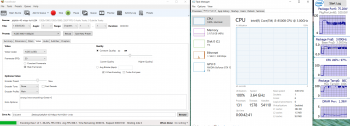
Using Quicksync (or eGPU) resulted in sustained boost speeds of 3.9ghz/4ghz without any significant throttling:
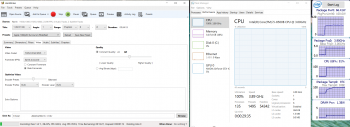
Takeaway: Offload tasks to GPU if possible. If something is CPU-only, you should only expect the base 3.0ghz clock speed to be sustained. Mixed-use will result in see-sawing CPU/GPU frequencies as the Mini keeps itself within temperature/power limits:
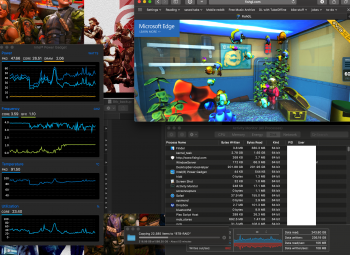
Also, the exhaust gets stupid hot on the Mac mini, especially if you have lots of stuff plugged in. I ended up mounting a small fan above the Mini (you can see it in the picture above) - it doesn't really affect CPU/GPU temperatures but it helps keep the cables/plugs from getting hot.