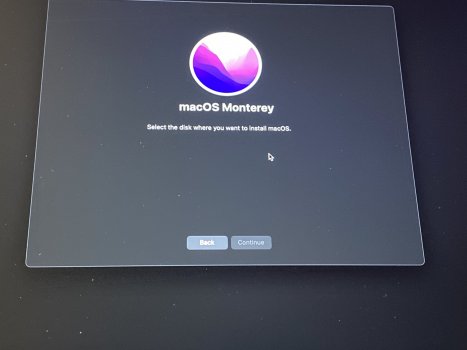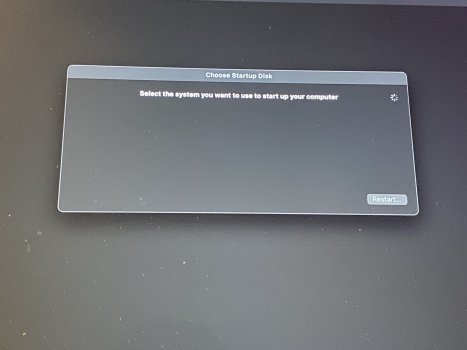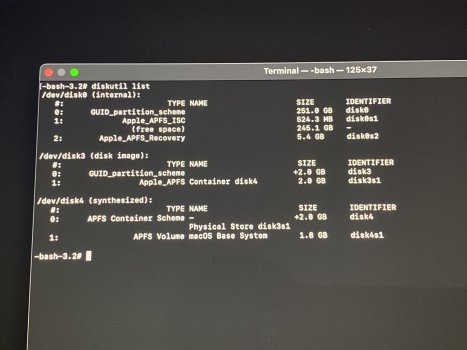I erased my Mac from the “Activate Mac” screen and it seems to have deleted the container/MacintoshHD from my SSD rather than just wipe it. Nothing seems to work now, can’t partition/erase/restore anything to get it back now, the options are either greyed out or I get an error/fail message. Anyone know how to fix this short of just going in and having the store figure it out?
Got a tip for us?
Let us know
Become a MacRumors Supporter for $50/year with no ads, ability to filter front page stories, and private forums.
Resolved I somehow deleted the container/MacintoshHD, how do I get it back? Response
- Thread starter lJoSquaredl
- Start date
- Sort by reaction score
You are using an out of date browser. It may not display this or other websites correctly.
You should upgrade or use an alternative browser.
You should upgrade or use an alternative browser.
Please open Disk Utility and attach the screenshot. You can hold Cmd+R to enter recovery OS in case your computer won’t boot and access Disk Utility there.
Please open Disk Utility and attach the screenshot.
Attachments
If you have another Mac, you can use Apple Configurator2 to get back to normal in less than 2 minutes, provided you have another Mac you can connect to the M1.
 support.apple.com
support.apple.com
Apple Configurator User Guide for Mac
Apple Configurator makes it easy to deploy iPad, iPhone, and Apple TV devices in your school or business.
Go to your Disk Utility again, and click the View icon, then select "Show All Devices"
That may already be selected, but just to be sure...
You want to see if there are ANY volumes under that device.
(The Apple Disk Image... lines don't count, as that is listing the recovery system that you are booted to)
If that doesn't make a difference, then likely that whatever you did, in fact, remove the container, and you will probably have no choice but to do a full restore.
Apple_Robert has a good link to get started with that...
That may already be selected, but just to be sure...
You want to see if there are ANY volumes under that device.
(The Apple Disk Image... lines don't count, as that is listing the recovery system that you are booted to)
If that doesn't make a difference, then likely that whatever you did, in fact, remove the container, and you will probably have no choice but to do a full restore.
Apple_Robert has a good link to get started with that...
Go to your Disk Utility again, and click the View icon, then select "Show All Devices"
That may already be selected, but just to be sure...
You want to see if there are ANY volumes under that device.
(The Apple Disk Image... lines don't count, as that is listing the recovery system that you are booted to)
If that doesn't make a difference, then likely that whatever you did, in fact, remove the container, and you will probably have no choice but to do a full restore.
Apple_Robert has a good link to get started with that...
Yeah that was the first thing Apple Support suggested, everything is just completely gone and it won’t let me do anything with that media thing at all. They suggested a bootable drive or take it in but the bootable drive didn’t help since I just have nothing to install it to internally. Could try the cable thing but may just take it in at that point, bout as quick and easy as going to get a cable I suppose. (and the only other Mac is a relatives from 2012 that hasn’t been updated so doesn’t have updated combinator anyways)
There is no internet recovery on M1 machines. But he should be able to boot to recovery and reinstall the operating system.If it is boned, format everything and go into internet recovery.
Use macOS Recovery on a Mac with Apple silicon
Learn how to use macOS Recovery on a Mac with Apple silicon.
Really? Because my M1 Mini wouldn't install without an internet connection.There is no internet recovery on M1 machines. But he should be able to boot to recovery and reinstall the operating system.
Use macOS Recovery on a Mac with Apple silicon
Learn how to use macOS Recovery on a Mac with Apple silicon.support.apple.com
We're probably just confusing terms. An internet connection is required to download the installer. But that's not Internet Recovery, which was a way for Intel Macs to actually boot themselves from the network.Really? Because my M1 Mini wouldn't install without an internet connection.
But he should be able to boot to recovery and reinstall the operating system.
That’s the issue tho. I can load into recovery but there’s no volumes to recover, no volumes to restore, no way to create a new volume, i’ve tried clicking everything or at least everything I can think of. I tried the “reinstall monterey” and even did it from an external boot drive but the only place I can install it is on the boot drive i’m using to install from. I just need to somehow create a new container/MacintoshHD volume to even install stuff on but I can’t seem to find anyway of doing that, or it’s greyed out. (like the create volume buttons in the photos)
This seems like a rare issue too, can’t seem to find much about it online at all and support seemed to be confused what the issue was as well.
Find out what is really there....
From recovery, go to the Terminal (in the Utilities menu)
Then type "diskutil list" (without the quotes) and press enter.
Post the result...
Here’s what I get. It does show that 250gbs just like it shows under capacity in the utility window, but I just can’t seem to access it.
Edit: Should note I can make a volume on the MacOS Base System under Disk Images, but just not on the internal SSD.
Attachments
Don’t overthink it. You don’t have to create anything. Just follow Apple’s instructions in the support document I linked.I tried the “reinstall monterey” and even did it from an external boot drive but the only place I can install it is on the boot drive i’m using to install from. I just need to somehow create a new container/MacintoshHD volume to even install stuff
Don’t overthink it. You don’t have to create anything. Just follow Apple’s instructions in the support document I linked.
I feel like I did everything in there and nothing worked, and I can’t reinstall anything if a volume or disk is never made available to choose as a place to install or boot into for recovery mode. I don’t think i’m overthinking this, i’ve run into many issues reinstalling dozens of times in the past but I always had a volume to work with…I just don’t have anything available now. I’ll give what you posted another read thru tho.
Sounds like it's time for a visit to the nearest Apple Store genius bar...
That’s my next move, but i’ll let everyone here know what happens
Looking forward to the resolution. This honestly sounds like an issue I'd get. Good luck with the Apple shop visit...
Sure about that? I think they need to go into Disk Utility and "erase"/format the drive to get an APFS volume to install to. Linked to instructions sorta mentions that (it's not well written, imo, as not provided as step-by-step instruction).You don’t have to create anything.
No. I’m not sure. I think, though, that you only need to run the installer and everything is taken care of. I may very well be wrong. I just don’t think Apple expects users to manually build their volumes before the installer will run. The installer should do it. Apple’s instructions to which I linked says to run the installer. Nothing else is required.Sure about that? I think they need to go into Disk Utility and "erase"/format the drive to get an APFS volume to install to. Linked to instructions sorta mentions that (it's not well written, imo, as not provided as step-by-step instruction).
Yeah, you need to manually erase the disk (which creates a volume) before you can install macOS. This step is always listed in Apple's instructions though. The installer will then do the rest to create the system and data volumes. The macOS installer doesn't work if you just have a completely blank disk with no volume or partitions. (At least it didn't when I tried several versions ago.)No. I’m not sure. I think, though, that you only need to run the installer and everything is taken care of. I may very well be wrong. I just don’t think Apple expects users to manually build their volumes before the installer will run. The installer should do it. Apple’s instructions to which I linked says to run the installer. Nothing else is required.
This part can be confusing to some users, especially when coming from Windows. With Windows, we can just wipe the disk and leave it blank, without any partitions, and the installer will create them automatically. I wish the macOS installer was the same way if the disk is completely blank, rather than having us erase the disk and label it "Macintosh HD" manually.
Register on MacRumors! This sidebar will go away, and you'll see fewer ads.