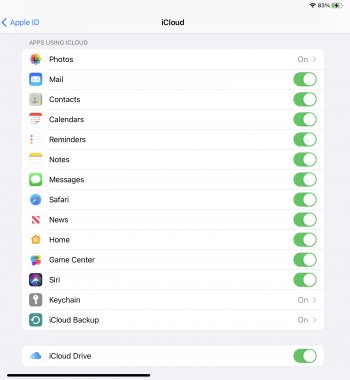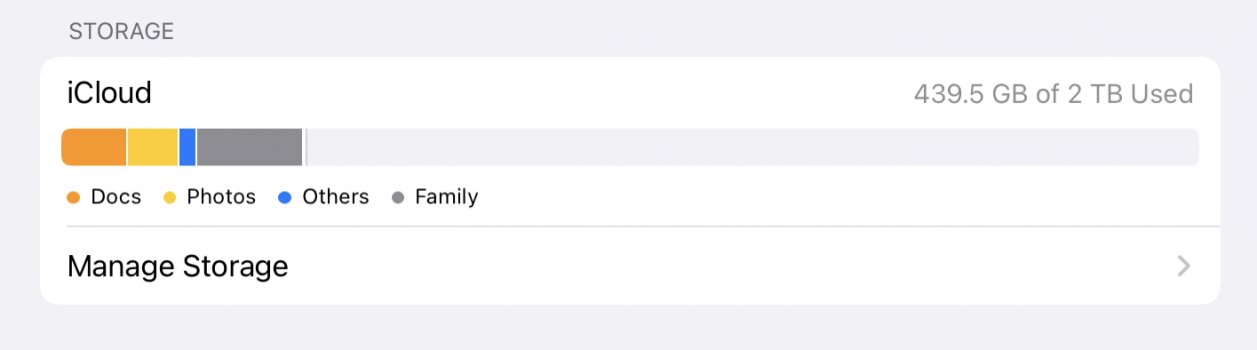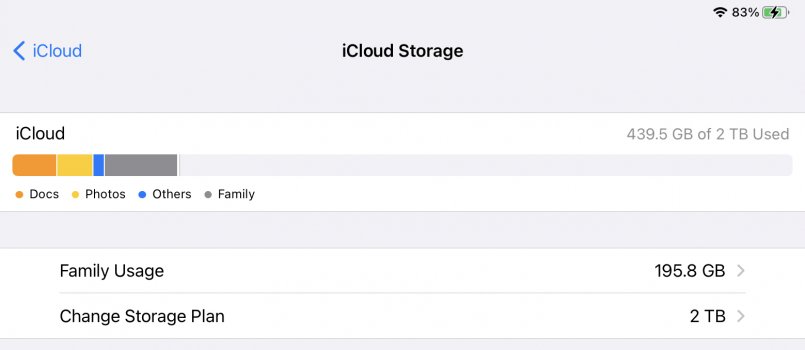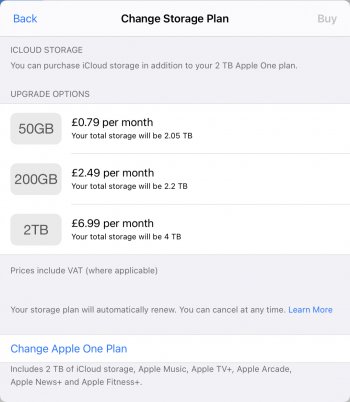Each AppleID gets 5GB free iCloud storage, which is nowhere near big enough for backing up one device, leave alone all the devices that may be associated with that AppleID.
If you would prefer to use iCloud for backup, your options are to either heavily restrict which apps gets to use iCloud’s basic 5GB storage in order to free up as much space as possible for backups, or to buy additional iCloud storage.
To free up space, go to Settings > your name/AppleID > iCloud. Toggle off anything you don’t want to be using your iCloud storage (see photo). Keep in mind that anything not stored in iCloud will not be available to restore in the event of changing devices etc.
To see what is soaking up your 5GB storage, click on Manage Storage (also see photo). From here you can see at a glance what the biggest offenders are for consuming your storage, and going into any given item will allow you to delete the iCloud stored data associated with that app/service.
Your other option for using iCloud for backups is to buy more iCloud storage. Clicking iCloud Storage will show your options for increasing storage. ICloud storage can either be bought by itself in tiers (50GB, 200GB, 2TB) for a monthly fee or as part of an Apple One monthly subscriptions which includes other Apple services such as Apple Music, Apple TV+ etc.
If you’d rather avoid either paying for additional iCloud storage or micromanaging the free 5GB, you can indeed back up your iPad to a Windows PC. You’ll need to install iTunes (yes, I know…). From Apple’s support site
https://support.apple.com/en-gb/guide/ipad/ipad9a74df05xx/ipados :
Back up iPad using your Windows PC
- Connect iPad and your computer with a cable.
- In the iTunes app on your PC, click the iPad button near the top left of the iTunes window.
- Click Summary.
- Click Back Up Now (below Backups).
- To encrypt your backups, select “Encrypt local backup,” type a password, then click Set Password.
To see the backups stored on your computer, choose Edit > Preferences, then click Devices. Encrypted backups have a lock icon in the list of backups.
Note: You can also connect iPad to your computer wirelessly if you
set up Wi-Fi syncing.
My own preference is for the top Apple One tier, which lets me share 2TB iCloud storage plus Apple services with my family. We’re backing up and using iCLoud drive storage for 3 iPhones, an iPad Pro and 2 Macs, including 2x 18 years worth of tens of gigabytes of photo libraries (going back to iPhoto on the mac).
Let us know how you get on with either option 😊