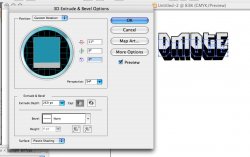Hello,
I want to add a Solid Black Drop Shadow - similar to the image attached - to a vector image in Illustrator CS3 and would like to know how to go about it.
It would be greatly appreciated if someone could give me a quick run down on how to achieve this effect.
Merry Christmas!
Thanking you in advance,
Joely.
I want to add a Solid Black Drop Shadow - similar to the image attached - to a vector image in Illustrator CS3 and would like to know how to go about it.
It would be greatly appreciated if someone could give me a quick run down on how to achieve this effect.
Merry Christmas!
Thanking you in advance,
Joely.