Hello,
A few weeks ago my computer froze while I was using it so i performed a hard reset, after which the computer would not boot. I performed every troubleshoot I found online and got it to boot once successfully in single user mode but after about 20 minutes, my screen did a weird thing where it split in half and the left side of my screen was on the right, and the right side of my screen was on the left (the start menu was directly in the middle of the top of my screen). It is hard to describe but you can see a video here that I had uploaded to my Instagram page. After shutting it down again it would continue to not boot. The screen had blue and black lines through it.
I took it to a repair shop and they diagnosed that it needed it a new GPU. I paid $650 and had them put in a new one. I finally got my computer back and powered it on. It appeared to run fine for 5 minutes and then all of the programs froze. I got the spinny wheel of death and even though I could move my mouse around, I could not click on anything including the start menu in order to shut down the computer. I performed a hard reset and now I'm presented with a circle icon with a slash through it. I have again tried every trouble shoot method I have seen suggested online but nothing is working. I am unable to boot in safe mode or recovery mode. When I try those steps nothing happens. I have accessed the terminal but the display freezes and the circle with the slash still comes through.
Also, my computer has two 2 TB SSD and one 2 TB HDD. I just booted my computer and held down the Option key and I was given the choice to select which drive to boot from. Only one of the SDD was visible. I selected it but I got stuck on the Apple logo, I'm guessing because that drive didn't have the OS installed on it.
I think the issue is hard drive failure on possibly two drives. Is there any way I can get my computer to boot and recover my files? I do have an Apple laptop and a USB drive if I need to create a removable boot disc but I don't know the steps and I'm not sure if any of this is related to the earlier GPU failure or anything else.
Please see the photos below.
Booting in single user mode with terminal which starts on a black screen and then turns to grey as the circle with slash icon appears behind. The text is also duplicated so it makes it hard to read:
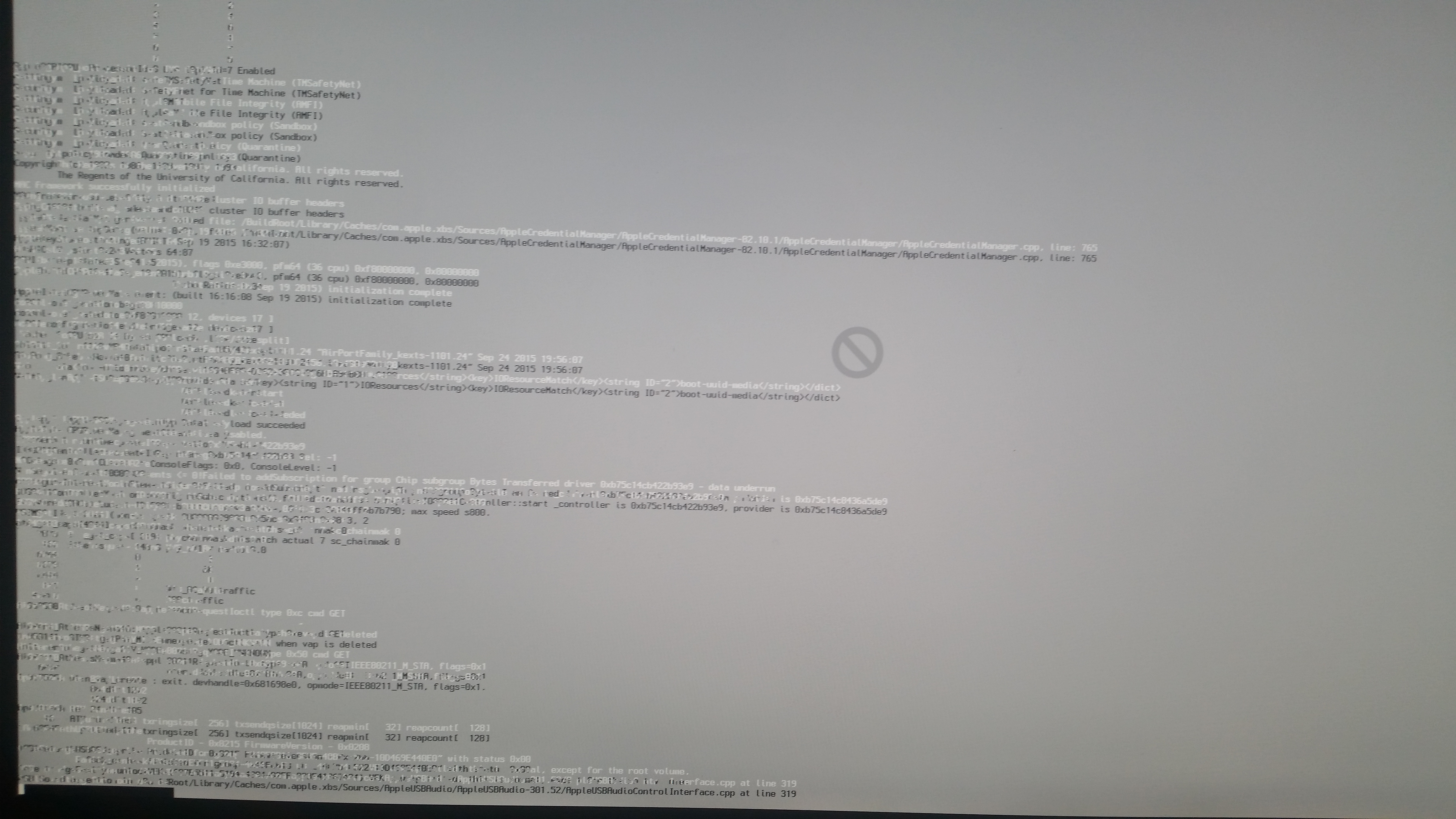
Attempting to boot normally or trying to boot in recovery or safe mode nothing happens and I am presented with this screen:

A few weeks ago my computer froze while I was using it so i performed a hard reset, after which the computer would not boot. I performed every troubleshoot I found online and got it to boot once successfully in single user mode but after about 20 minutes, my screen did a weird thing where it split in half and the left side of my screen was on the right, and the right side of my screen was on the left (the start menu was directly in the middle of the top of my screen). It is hard to describe but you can see a video here that I had uploaded to my Instagram page. After shutting it down again it would continue to not boot. The screen had blue and black lines through it.
I took it to a repair shop and they diagnosed that it needed it a new GPU. I paid $650 and had them put in a new one. I finally got my computer back and powered it on. It appeared to run fine for 5 minutes and then all of the programs froze. I got the spinny wheel of death and even though I could move my mouse around, I could not click on anything including the start menu in order to shut down the computer. I performed a hard reset and now I'm presented with a circle icon with a slash through it. I have again tried every trouble shoot method I have seen suggested online but nothing is working. I am unable to boot in safe mode or recovery mode. When I try those steps nothing happens. I have accessed the terminal but the display freezes and the circle with the slash still comes through.
Also, my computer has two 2 TB SSD and one 2 TB HDD. I just booted my computer and held down the Option key and I was given the choice to select which drive to boot from. Only one of the SDD was visible. I selected it but I got stuck on the Apple logo, I'm guessing because that drive didn't have the OS installed on it.
I think the issue is hard drive failure on possibly two drives. Is there any way I can get my computer to boot and recover my files? I do have an Apple laptop and a USB drive if I need to create a removable boot disc but I don't know the steps and I'm not sure if any of this is related to the earlier GPU failure or anything else.
Please see the photos below.
Booting in single user mode with terminal which starts on a black screen and then turns to grey as the circle with slash icon appears behind. The text is also duplicated so it makes it hard to read:
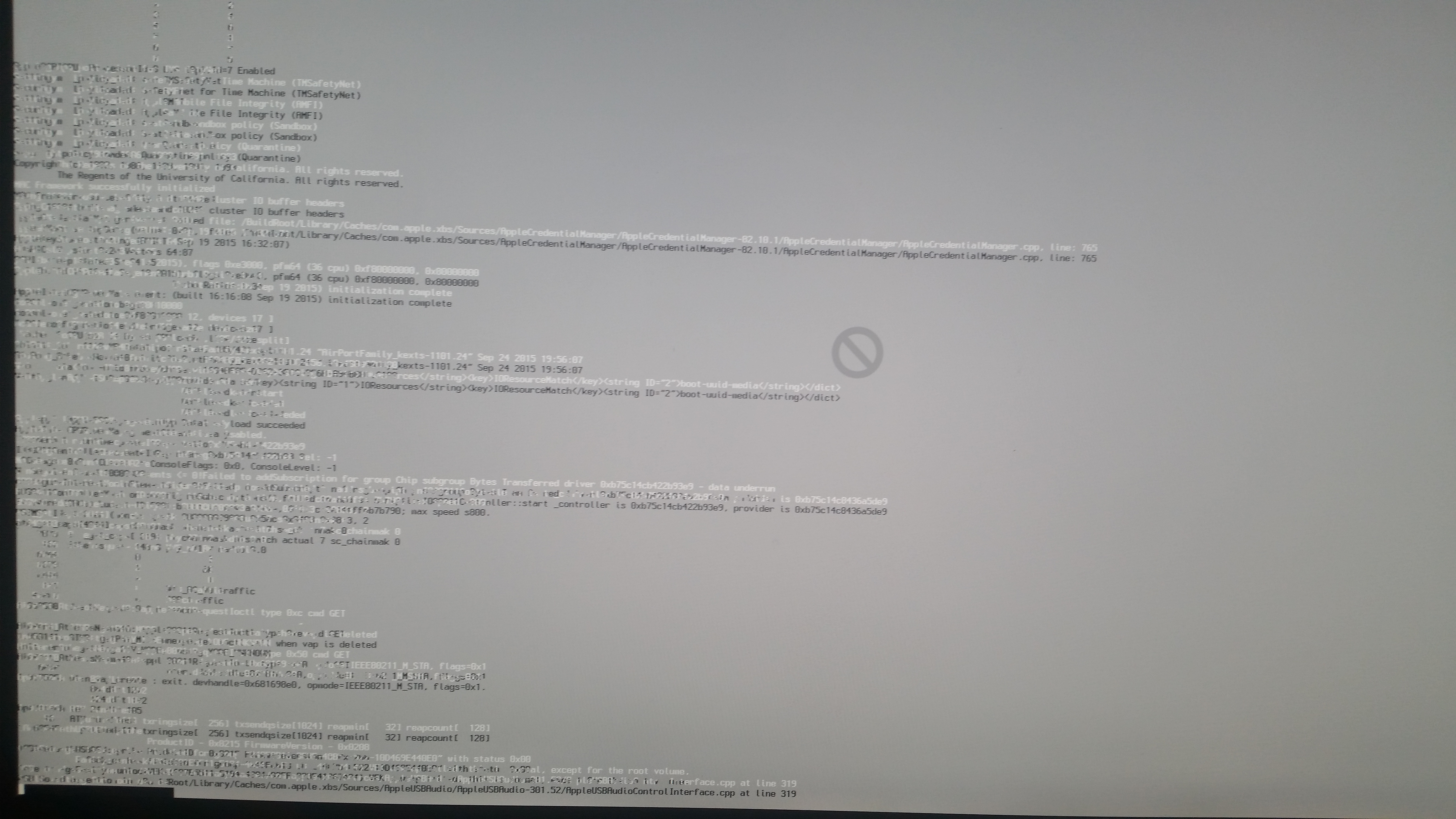
Attempting to boot normally or trying to boot in recovery or safe mode nothing happens and I am presented with this screen:

Last edited:













