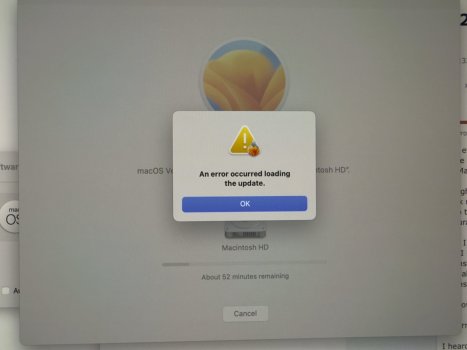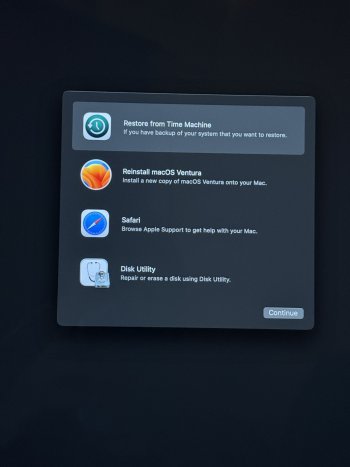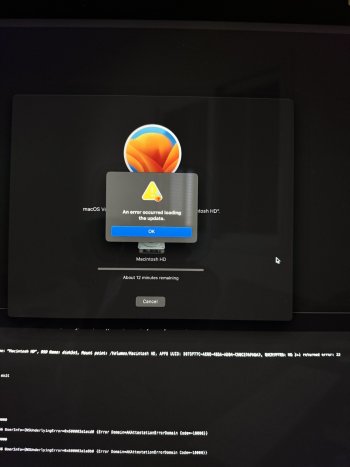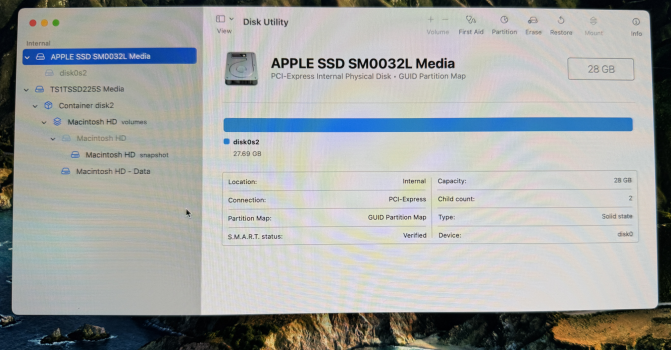Hello everyone,
I have iMac 5k 2017 that I bought last august from someone.
the iMac couldn't be updated and couldn't install any Mac OS.
I bought new transcend 1tb ssd and I did something different.
I took my mid 2015 MacBook Pro and connected the new ssd with sata to USB adapter and plugged it into the MacBook.
I also took usb stick and installed bootable Mac OS Monterey installation on this stick - why Monterey? because Mac OS Ventura didn't worked when I tried to install it.
next, I restarted my MacBook Pro and pressed alt to run my new bootable usb with Monterey installation.
then I installed my os Monterey through my sata to USB adapter on the transcend 1tb ssd.
the installation done perfectly.
after all of this I connected the new transcend ssd with Monterey installation into the iMac sata cable inside.
the installtion on the iMac 5k worked perfect.
but now, I'm trying to update the computer from system preferences to Mac OS Ventura and I'm getting everytime this error:
"an error occurred loading the update"
I heard from someone that maybe my firmware didn't updated - is it true? if yes, how can I fix it?
please help me solve this problem.
thank you everyone.
I have iMac 5k 2017 that I bought last august from someone.
the iMac couldn't be updated and couldn't install any Mac OS.
I bought new transcend 1tb ssd and I did something different.
I took my mid 2015 MacBook Pro and connected the new ssd with sata to USB adapter and plugged it into the MacBook.
I also took usb stick and installed bootable Mac OS Monterey installation on this stick - why Monterey? because Mac OS Ventura didn't worked when I tried to install it.
next, I restarted my MacBook Pro and pressed alt to run my new bootable usb with Monterey installation.
then I installed my os Monterey through my sata to USB adapter on the transcend 1tb ssd.
the installation done perfectly.
after all of this I connected the new transcend ssd with Monterey installation into the iMac sata cable inside.
the installtion on the iMac 5k worked perfect.
but now, I'm trying to update the computer from system preferences to Mac OS Ventura and I'm getting everytime this error:
"an error occurred loading the update"
I heard from someone that maybe my firmware didn't updated - is it true? if yes, how can I fix it?
please help me solve this problem.
thank you everyone.
Attachments
Last edited: