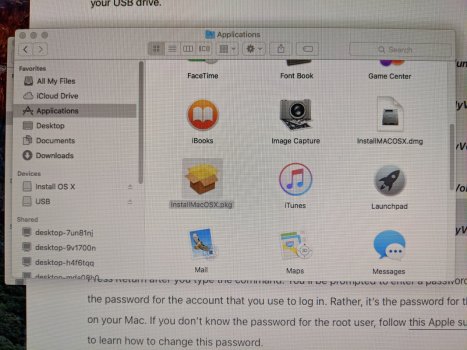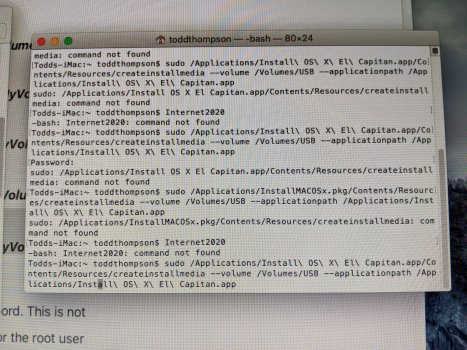Hi, I have an IMac Model A1224. I'm needing to re-install Yosemite on it. Apparently this model which I believe is 2010 doesn't have the option for the internet restore. I tried booting it from a USB stuck but it's not recognizing the stick. I even put the OS on a DVD but it doesn't want to boot there. Is there maybe a way I can just kick off the install from the disk utility? Not sure what to do. Thanks for any help!
Got a tip for us?
Let us know
Become a MacRumors Supporter for $50/year with no ads, ability to filter front page stories, and private forums.
IMac IOS re-install
- Thread starter Baseballdad20
- Start date
- Sort by reaction score
You are using an out of date browser. It may not display this or other websites correctly.
You should upgrade or use an alternative browser.
You should upgrade or use an alternative browser.
Hi, I have an IMac Model A1224. I'm needing to re-install Yosemite on it. Apparently this model which I believe is 2010 doesn't have the option for the internet restore. I tried booting it from a USB stuck but it's not recognizing the stick. I even put the OS on a DVD but it doesn't want to boot there. Is there maybe a way I can just kick off the install from the disk utility? Not sure what to do. Thanks for any help!
Create a bootable installer for macOS - Apple Support (VN)
You can use a USB flash drive or other secondary volume as a startup disk from which to install the Mac operating system. These steps are primarily for system administrators and other experienced users.
You need a bootable installer. How did you prepare your usb?
Thanks for the reply. I got a hold of the .DMG file then I used Transmac to install it onto the stick, from my Windows system.
Thanks for the reply. I got a hold of the .DMG file then I used Transmac to install it onto the stick, from my Windows system.
I do have another IMac that I can use too, that is working if that helps.
I do have another IMac that I can use too, that is working if that helps.
Better use the iMac.
In the windows system, the USB may got different style of partition (GPT/MBR; HFS+ etc.) causing it not bootable on your iMac.
On the other IMac that works do I just use the Terminal option and then create the media that way? I have the .DMG on a Windows formatted external drive at the moment. Do I need to copy that to the IMac first then use terminal to create a bootable stick?
On the other IMac that works do I just use the Terminal option and then create the media that way? I have the .DMG on a Windows formatted external drive at the moment. Do I need to copy that to the IMac first then use terminal to create a bootable stick?
1. Copy the DMG file to the iMac
2. Open/run it so it will copy to Applications folder
3. Run the createinstallmedia command in Terminal
You can do 3 first and check the failure notice. It will do no harm to your computer.
Thanks for the help so far. I went ahead and downloaded and executed El Captain on the IMac that is working ok so it would go into the applications folder. I ran Terminal and pasted in the command line and replaced MyVolume with the name of my USB stick. Entered in my admin password and it keeps saying "Command not found". Tried it a couple times but the same error.
I do have Yosemite on a USB stick so I put that into the IMac that isn't working and I hold down the "Option" key but it never shows the USB drive. It books up to the disk utility. I copied the Yosemite file to the hard drive via the restore option on that MAC but I'm not sure if there is a way to execute it that way? Why am I not able to boot to the USB stick either?
Thanks.
I do have Yosemite on a USB stick so I put that into the IMac that isn't working and I hold down the "Option" key but it never shows the USB drive. It books up to the disk utility. I copied the Yosemite file to the hard drive via the restore option on that MAC but I'm not sure if there is a way to execute it that way? Why am I not able to boot to the USB stick either?
Thanks.
What command line command did you paste in? Better to use tab completion to ensure the command is found.
Ie $ ./App <tab> Inst <tab> crea <tab> should get you to the right command. Hit enter to make sure and it will print the usage message. Then press up arrow to recall the previous command and add the path to your USB, again using tab completion.
Ie $ ./App <tab> Inst <tab> crea <tab> should get you to the right command. Hit enter to make sure and it will print the usage message. Then press up arrow to recall the previous command and add the path to your USB, again using tab completion.
I was finally able to download a legit copy of OS X Yosemite. Created the bootable USB stick and booted my system to it, Erased the HD and stated the install. After all that I'm getting the error...
This copy of the install OS X Yosemite application can't be verified. It may have been corrupted or tampered with during downloading.
Are you kidding me???!!
This copy of the install OS X Yosemite application can't be verified. It may have been corrupted or tampered with during downloading.
Are you kidding me???!!
"This copy of the install OS X Yosemite application can't be verified. It may have been corrupted or tampered with during downloading.
Are you kidding me???!!"
You receive that message because Apple somehow let a security certificate expire or otherwise did something that won't let the installer run.
HOWEVER -- the installer is STILL GOOD and will install a good copy of the OS, but you must "set the clock back" first.
HOW TO DO THIS:
Boot from the USB flash drive again, but don't open the installer yet.
Instead, go to the utilities and open terminal.
You need to enter the following command:
date 010112002019
(then hit return)
WRITE THIS DOWN ON PAPER.
Be sure to enter the "space character" between "date" and the number.
Close terminal and try the installer again.
Any better...?
Additional thought:
I would DISCONNECT the iMac from the internet before doing the install, just so it doesn't try to "update the date" on its own...
Are you kidding me???!!"
You receive that message because Apple somehow let a security certificate expire or otherwise did something that won't let the installer run.
HOWEVER -- the installer is STILL GOOD and will install a good copy of the OS, but you must "set the clock back" first.
HOW TO DO THIS:
Boot from the USB flash drive again, but don't open the installer yet.
Instead, go to the utilities and open terminal.
You need to enter the following command:
date 010112002019
(then hit return)
WRITE THIS DOWN ON PAPER.
Be sure to enter the "space character" between "date" and the number.
Close terminal and try the installer again.
Any better...?
Additional thought:
I would DISCONNECT the iMac from the internet before doing the install, just so it doesn't try to "update the date" on its own...
@Fishrrman I went ahead and disconnected from the internet completely. Changed the date like you said and with a space after "date" and then ran the installer. Am still getting the same error. Powered down and then booted to the USB stick again. Changed the date again and then ran the installer. Same error.
I assume I did that correctly? Thanks for the help.
I assume I did that correctly? Thanks for the help.
OP:
Could you try to find another copy of Yosemite?
Or possibly 10.11 El Capitan (which I like better)?
The goal is to get ANY copy of the OS (regardless of which version) installed to make the Mac bootable again.
A Mac that boots (regardless of OS) is far better than one that won't.
Hmmm...
Going back to your original post, you say you have an iMac A1224, right?
According to everymac.com, that could have been made in several years, from 2007 until 2010.
See this page:
 everymac.com
"Because there are seven iMac models that match the A1224 model number, you may wish to lookup yours by EMC Number, Model ID, or Serial Number for greater precision."
everymac.com
"Because there are seven iMac models that match the A1224 model number, you may wish to lookup yours by EMC Number, Model ID, or Serial Number for greater precision."
Do you have access to another Mac that still boots?
If so, which Mac and which OS?
Do you have a spare EXTERNAL drive?
It might be possible to create a bootable external drive.
Then take that to the problem iMac and see if it can be booted that way.
Could you try to find another copy of Yosemite?
Or possibly 10.11 El Capitan (which I like better)?
The goal is to get ANY copy of the OS (regardless of which version) installed to make the Mac bootable again.
A Mac that boots (regardless of OS) is far better than one that won't.
Hmmm...
Going back to your original post, you say you have an iMac A1224, right?
According to everymac.com, that could have been made in several years, from 2007 until 2010.
See this page:
All iMac with A1224 Model Number: EveryMac.com
Complete tech specs, configuration details and identification info for all iMac models with the A1224 Model Number. Benchmarks and global prices, too.
Do you have access to another Mac that still boots?
If so, which Mac and which OS?
Do you have a spare EXTERNAL drive?
It might be possible to create a bootable external drive.
Then take that to the problem iMac and see if it can be booted that way.
Here is what I'm showing with my EMC number. Looks like it's PRE Internet Recovery anyway. Also, I have re-downloaded El Captain but the terminal command line isn't working. I must not have typed it in correctly. I have attached 2 screen shots to see what I might be missing? .
Thanks!
Attachments
@Nguyen Duc Hieu is correct, you need to run the installer to install the installer app (lol). The command should work once you have the “install Mac OS” app in the Applications folder.
That's helpful, but the name of the app is not accurate.
Running that InstallMacOSX.pkg does not install Yosemite. It only copies the "Install OS X Yosemite.app" to the Applications folder. You use THAT app to make the bootable installer! That's the reason OP gets "command not found". The InstallMacOSX.pkg does not have the same file structure as the Install OS X Yosemite.app, and won't make the bootable installer.
So, you should follow this sequence:
1. Download the InstallMacOSX.dmg
2. Run that to get InstallMacOSX.pkg
3. Run THAT to get Install OS X Yosemite.app
4. Run your terminal command on THAT app to make the bootable installer.
Running that InstallMacOSX.pkg does not install Yosemite. It only copies the "Install OS X Yosemite.app" to the Applications folder. You use THAT app to make the bootable installer! That's the reason OP gets "command not found". The InstallMacOSX.pkg does not have the same file structure as the Install OS X Yosemite.app, and won't make the bootable installer.
So, you should follow this sequence:
1. Download the InstallMacOSX.dmg
2. Run that to get InstallMacOSX.pkg
3. Run THAT to get Install OS X Yosemite.app
4. Run your terminal command on THAT app to make the bootable installer.
Went ahead and created a bootable installer with El Capitan. Set the date back per the previous post and tried the install. Still getting the error that my copy of El Capitan can't be verified and it might have been corrupted or tampered with. I'm using an older USB stick but it has enough space. Not sure why it keeps doing this?
Went ahead and created a bootable installer with El Capitan. Set the date back per the previous post and tried the install. Still getting the error that my copy of El Capitan can't be verified and it might have been corrupted or tampered with. I'm using an older USB stick but it has enough space. Not sure why it keeps doing this?
Try setting another date (last 2 digits set the year) like 12 õr 13.
Or type the below command and study about command "date" in Mac OSX.
date -help
OP:
Do you have ANOTHER MAC you can use?
If so, what version of the OS is running on it?
Do you have a spare drive around (can be platter-based hard drive or SSD)?
It might be possible to create an EXTERNAL USB drive that will boot the iMac by using ANOTHER Mac. You could do this with CarbonCopyCloner (which is FREE to download and use for 30 days).
Of course, the other Mac needs to be running a version of the OS that will boot the old iMac. That would be "Snow Leopard to El Capitan", I believe.
Another course of action (will cost you around $20):
Go on ebay.
There are sellers there who will sell you a bootable USB flashdrive with the OS installer of your choice on it. I'd try El Cap instead of Yosemite.
About $20 is the maximum I would spend in trying to get a 15-year-old Mac running. Beyond that, not really worth it anymore. Time for something new (or Apple refurbished).
Do you have a spare drive around (can be platter-based hard drive or SSD)?
Do you have ANOTHER MAC you can use?
If so, what version of the OS is running on it?
Do you have a spare drive around (can be platter-based hard drive or SSD)?
It might be possible to create an EXTERNAL USB drive that will boot the iMac by using ANOTHER Mac. You could do this with CarbonCopyCloner (which is FREE to download and use for 30 days).
Of course, the other Mac needs to be running a version of the OS that will boot the old iMac. That would be "Snow Leopard to El Capitan", I believe.
Another course of action (will cost you around $20):
Go on ebay.
There are sellers there who will sell you a bootable USB flashdrive with the OS installer of your choice on it. I'd try El Cap instead of Yosemite.
About $20 is the maximum I would spend in trying to get a 15-year-old Mac running. Beyond that, not really worth it anymore. Time for something new (or Apple refurbished).
Do you have a spare drive around (can be platter-based hard drive or SSD)?
@Fishrrman I do have another IMac running El Captian and I do have extra HD's and I believe a couple SSD's too. If I just take an external HD and install Carbon Copy Cloner I assume that would work? I'll give it a try.OP:
Do you have ANOTHER MAC you can use?
If so, what version of the OS is running on it?
Do you have a spare drive around (can be platter-based hard drive or SSD)?
It might be possible to create an EXTERNAL USB drive that will boot the iMac by using ANOTHER Mac. You could do this with CarbonCopyCloner (which is FREE to download and use for 30 days).
Of course, the other Mac needs to be running a version of the OS that will boot the old iMac. That would be "Snow Leopard to El Capitan", I believe.
Another course of action (will cost you around $20):
Go on ebay.
There are sellers there who will sell you a bootable USB flashdrive with the OS installer of your choice on it. I'd try El Cap instead of Yosemite.
About $20 is the maximum I would spend in trying to get a 15-year-old Mac running. Beyond that, not really worth it anymore. Time for something new (or Apple refurbished).
Do you have a spare drive around (can be platter-based hard drive or SSD)?
Register on MacRumors! This sidebar will go away, and you'll see fewer ads.