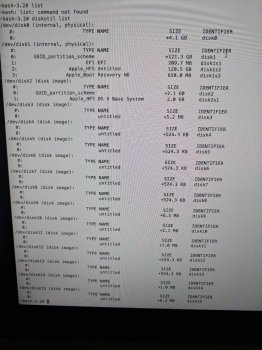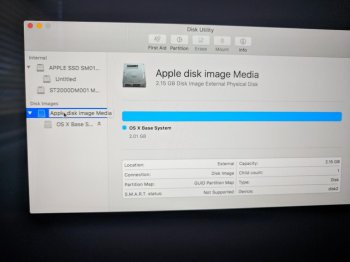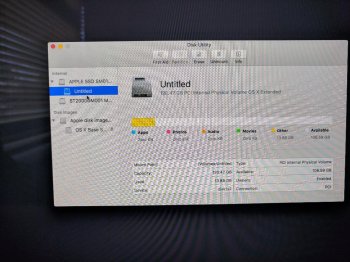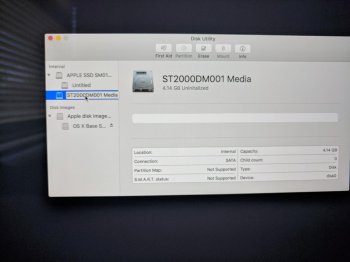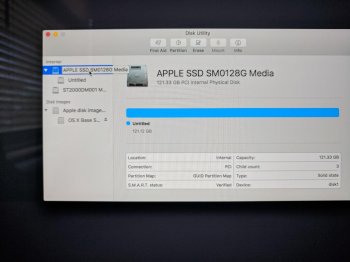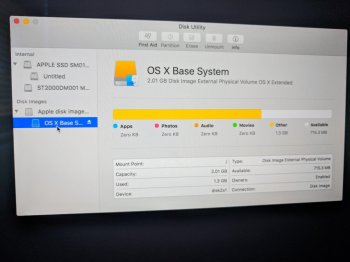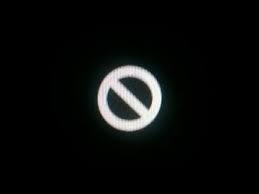Imac late 2015
Background:
A couple of months ago Imac became sluggish and showed the white prohibit symbol on start up.
Restored Imac at that time from a back up on external hard drive.
Imac remained sluggish and would only then boot from the external hard drive.
Recent:
Reformatted Imac in recovery mode and erased drives that showed in disk utilities:
Went on to the web and noticed that the previous search history was still present.
PROBLEM:
Investigated further and found that the 1TB fusion drive is not visible in any area including when in recovery mode disk utilities and had not previously noticed this.
When contacting Apple support we were advised to take Imac to store after we were unable to get the system to carry out a Apple Hardware test following instructions provided.
System showed No errors ADP000
Attachments Provided. System has hardly been used, well ventilated area and I am a novice.
Background:
A couple of months ago Imac became sluggish and showed the white prohibit symbol on start up.
Restored Imac at that time from a back up on external hard drive.
Imac remained sluggish and would only then boot from the external hard drive.
Recent:
Reformatted Imac in recovery mode and erased drives that showed in disk utilities:
- SSD 121gb,
- Untitled capacitity 120.47gb
- ST2000DM001 MEDIA - only 4gb available (Could not erase)
Went on to the web and noticed that the previous search history was still present.
PROBLEM:
Investigated further and found that the 1TB fusion drive is not visible in any area including when in recovery mode disk utilities and had not previously noticed this.
When contacting Apple support we were advised to take Imac to store after we were unable to get the system to carry out a Apple Hardware test following instructions provided.
System showed No errors ADP000
Attachments Provided. System has hardly been used, well ventilated area and I am a novice.