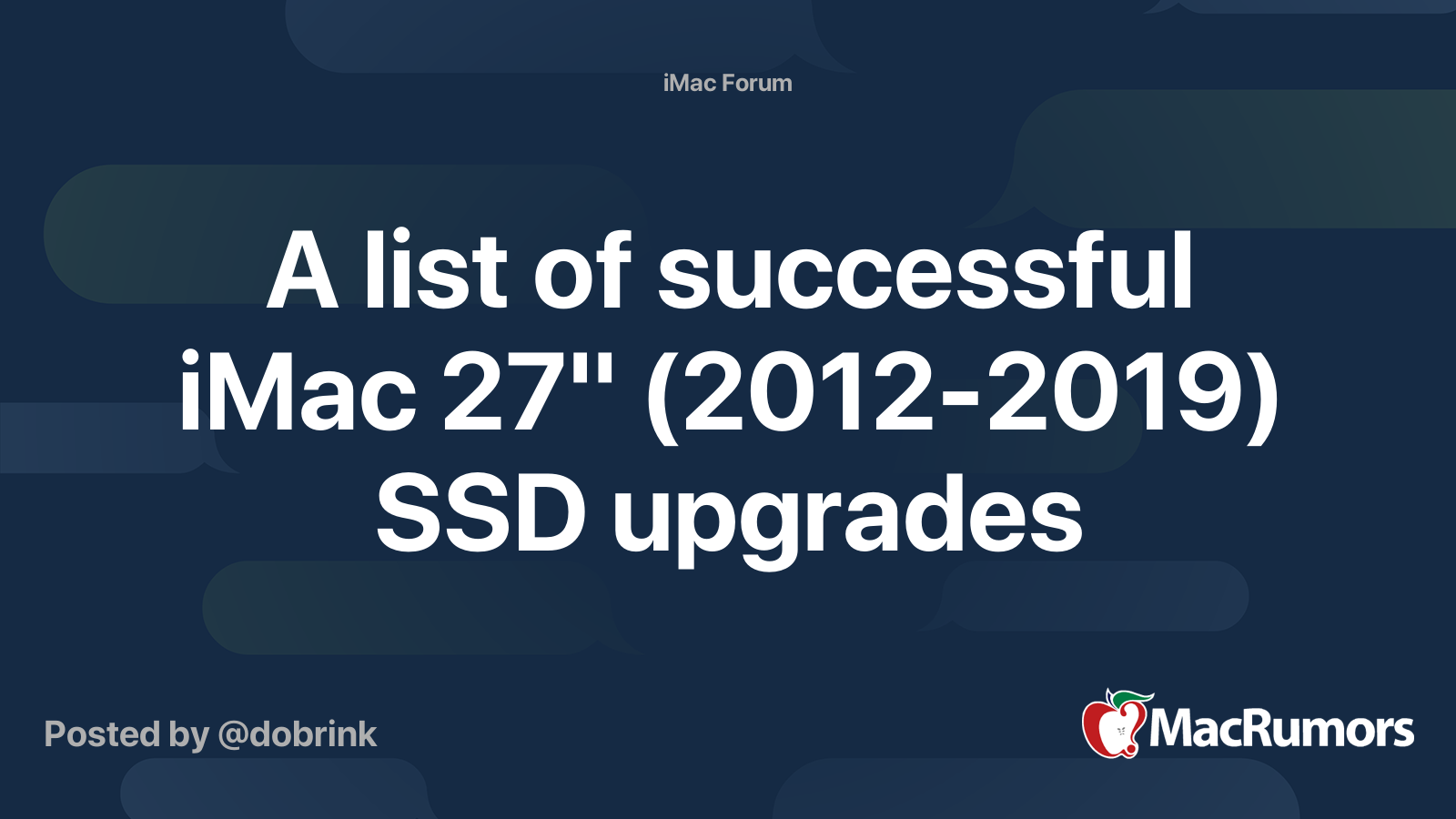Hello to you all and thank you for your help upfront.
So I have this iMac 2019 27" 3.1GHz:
 everymac.com
everymac.com
And I love it 😃
The only difference from stock is the RAM, I added 16GB to a 24GB total.
But is is requesting some love: I would need to reinstall the operative system, it has a lot of junk, and the storage is filling up.
It has a fusion drive: 32GB SSD Blade + 1TB hard drive.
I would like to replace the blade for a SSD blade, keep the 1TB hard drive inside and the 32GB blade stored in case I need it for a firmware update.
As the process for resintalling the operative system and reinstalling and configuring everything is tedious, I would like some help from you, which would be the best solution.
What I REALLY would liek to do, was to enforce some kind of procedure that would break the fusion drive, without data loss, forcing all the data to be "flushed" to the hard drive.
This way, I could remove the blade, replace it with a 1-2TB blade, reinstall everything and if I needed something from the previous installation, I would only have to boot via the 1TB hard drive, with everything in its place.
When everything would be OK, I would wipe the 1TB internale hard drive and keep it as a low speed storage.
So what I really wanted to know is if it's possible to break the fusion drive, without data loss and forcing to move everything to the internal hard drive, so I can remove the blade and everything keeps working without the blade.
If this scenario isn't possible, I would like to ask if it's possible to clone the fusion drive (data from SSD to HDD) to an image, that I could write then after to the hard drive only, allowing me to remove the SSD blade, and keep everything working in the internal hard drive only, allowing me to replace the SSD for a new one.
I am open to other suggestions, keep in mind that for me, what I would want, was to be able to install a new operative system and in the mean time , being able to boot to the old one, while copying things over.
Thank you very much for your help!
So I have this iMac 2019 27" 3.1GHz:
iMac "Core i5" 3.1 27" (5K, 2019) Specs (Retina 5K, 27-Inch, 2019, MRR02LL/A, iMac19,1, A2115, 3194): EveryMac.com
Technical specifications for the iMac "Core i5" 3.1 27" (5K, 2019). Dates sold, processor type, memory info, hard drive details, price and more.
Apple iMac "Core i5" 3.1 27" (5K, 2019) Specs
Identifiers: Retina 5K, 27-Inch, 2019 - MRR02LL/A - iMac19,1 - A2115 - 3194And I love it 😃
The only difference from stock is the RAM, I added 16GB to a 24GB total.
But is is requesting some love: I would need to reinstall the operative system, it has a lot of junk, and the storage is filling up.
It has a fusion drive: 32GB SSD Blade + 1TB hard drive.
I would like to replace the blade for a SSD blade, keep the 1TB hard drive inside and the 32GB blade stored in case I need it for a firmware update.
As the process for resintalling the operative system and reinstalling and configuring everything is tedious, I would like some help from you, which would be the best solution.
What I REALLY would liek to do, was to enforce some kind of procedure that would break the fusion drive, without data loss, forcing all the data to be "flushed" to the hard drive.
This way, I could remove the blade, replace it with a 1-2TB blade, reinstall everything and if I needed something from the previous installation, I would only have to boot via the 1TB hard drive, with everything in its place.
When everything would be OK, I would wipe the 1TB internale hard drive and keep it as a low speed storage.
So what I really wanted to know is if it's possible to break the fusion drive, without data loss and forcing to move everything to the internal hard drive, so I can remove the blade and everything keeps working without the blade.
If this scenario isn't possible, I would like to ask if it's possible to clone the fusion drive (data from SSD to HDD) to an image, that I could write then after to the hard drive only, allowing me to remove the SSD blade, and keep everything working in the internal hard drive only, allowing me to replace the SSD for a new one.
I am open to other suggestions, keep in mind that for me, what I would want, was to be able to install a new operative system and in the mean time , being able to boot to the old one, while copying things over.
Thank you very much for your help!