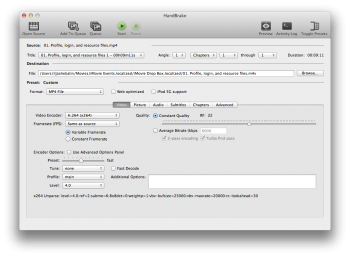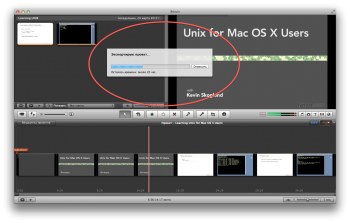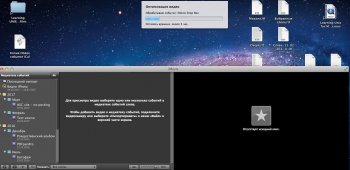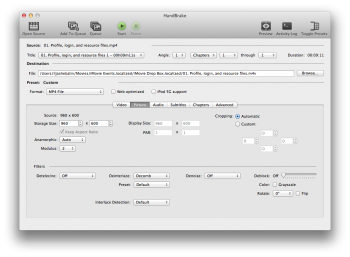Hello, dear friends, begging for your help,
I'm recutting a video I made of individual video files 1.5 years ago. All went smoothly then but now it became such a pain and I can't seem to figure out why.
Software: OS X 10.7.5, iMovie 9.0.9
Hardware: MacBook Pro, mid-2012 15" non-Retina, 2.3 GHz Core i7, 4 GB RAM, 223 GB free disk space, NVIDIA GeForce GT 650M 512 MB dedicated, Intel HD 4000 integrated
I have 223 GB of free disk space. I experimented with importing, unfortunately nothing to pinpoint to exact cause. The only indication that may bear some remote relation is that I can't succeed at accomplishing of getting files of reasonable size on import: I selected "Large - 960 x 584" optimization option, I selected "Full - original size". In both cases it produced insignificant difference of file sizes, 197 and 170 MB respectively, still 10x the average original size. Why? How do I import without iMovie adding extra layers of data? As for thumbnails it's capable of generating them on file-by-file basis and still it takes confusingly large amount of time to import 18, 20 or 30 MB file. So, yes, it falters on batch-importing and thus, fails to generate thumbnails. Conversely, it succeeds at building up thumbnails but produces gargantuan-sized files. Every time I import iMovie estimates overall time left at a very long spans. In my last case these were 5 h "left". I can't recall a simple import taking such a significant amount of hours to complete when iMovie was importing my files 1.5 years ago. In addition, my Mac was running so hot that I feared it could burn off GPU, motherboard, internals also got this UI disorder (see the screenshot) with the progress bar of the upper dropdown window being out of bounds of the main window (or even in other spaces), again, not seen earlier.
I'm lost. Why does iMovie do this? Is there any option to turn off optimization completely? Any ideas why it misses thumbnails?
List of pictures attached:
HandBrake MP4-to-M4V settings (video & picture)
iMovie graphical mess, displaced progress bar drop down (appearing at different positions on the screen).
I'm recutting a video I made of individual video files 1.5 years ago. All went smoothly then but now it became such a pain and I can't seem to figure out why.
Software: OS X 10.7.5, iMovie 9.0.9
Hardware: MacBook Pro, mid-2012 15" non-Retina, 2.3 GHz Core i7, 4 GB RAM, 223 GB free disk space, NVIDIA GeForce GT 650M 512 MB dedicated, Intel HD 4000 integrated
- MP4 input parameters: H.264, AAC, MPEG-4 ODSM, MPEG-4 SDSM, 15 F/S.
I have 223 GB of free disk space. I experimented with importing, unfortunately nothing to pinpoint to exact cause. The only indication that may bear some remote relation is that I can't succeed at accomplishing of getting files of reasonable size on import: I selected "Large - 960 x 584" optimization option, I selected "Full - original size". In both cases it produced insignificant difference of file sizes, 197 and 170 MB respectively, still 10x the average original size. Why? How do I import without iMovie adding extra layers of data? As for thumbnails it's capable of generating them on file-by-file basis and still it takes confusingly large amount of time to import 18, 20 or 30 MB file. So, yes, it falters on batch-importing and thus, fails to generate thumbnails. Conversely, it succeeds at building up thumbnails but produces gargantuan-sized files. Every time I import iMovie estimates overall time left at a very long spans. In my last case these were 5 h "left". I can't recall a simple import taking such a significant amount of hours to complete when iMovie was importing my files 1.5 years ago. In addition, my Mac was running so hot that I feared it could burn off GPU, motherboard, internals also got this UI disorder (see the screenshot) with the progress bar of the upper dropdown window being out of bounds of the main window (or even in other spaces), again, not seen earlier.
I'm lost. Why does iMovie do this? Is there any option to turn off optimization completely? Any ideas why it misses thumbnails?
List of pictures attached:
HandBrake MP4-to-M4V settings (video & picture)
iMovie graphical mess, displaced progress bar drop down (appearing at different positions on the screen).
Attachments
Last edited: