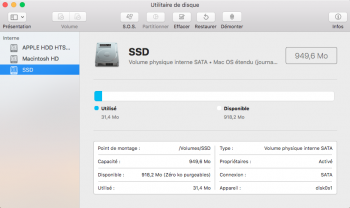Hey, everyone!
I have just installed a 250 GB Samsung 850 EVO as a second drive on my Mid-2012 Macbook Pro. Now this hard drive was purchased second hand from a re-seller. I removed the optical DVD drive and replaced it with the SSD using a caddy.
The Mac can see the drive, but it says that its capacity is just about 950MB. I think that this could maybe be related to allocated and unallocated space? Although I'm not really that tech savvy. Any ideas of what is going on, and what I can do to fix it?
Many thanks for any help!
I'm running macOS High Sierra (10.13.3)
I have just installed a 250 GB Samsung 850 EVO as a second drive on my Mid-2012 Macbook Pro. Now this hard drive was purchased second hand from a re-seller. I removed the optical DVD drive and replaced it with the SSD using a caddy.
The Mac can see the drive, but it says that its capacity is just about 950MB. I think that this could maybe be related to allocated and unallocated space? Although I'm not really that tech savvy. Any ideas of what is going on, and what I can do to fix it?
Many thanks for any help!
I'm running macOS High Sierra (10.13.3)