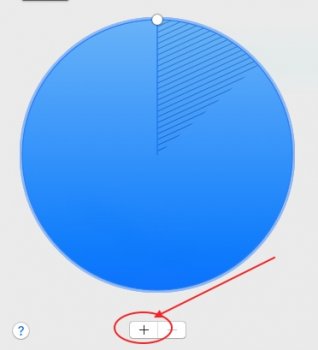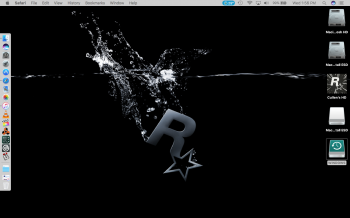Hey guys-
Having a little bit of difficulty finding a known working step-by-step instruction guide on how to install Mountain Lion (or any older operating system for that matter) on a separate smaller partition on my startup SSD from macOS Sierra (this still being my primary booting system).
I want to be able to run my copy of Pro Tools 10 on this separate partition, as many of you know it is HIGHLY incompatible with new OS's. I don't want to use any of those PT installer hacks either, as I have tried them before and PT does not run correctly with the hacks.
I've been able to successfully bring a Mac Pro 1,1 to El Capitan, so I know something as simple as this is ENTIRELY POSSIBLE. Apple just makes things like this difficult for the non-nerd who doesn't know how to use Terminal as well as others.
Can someone either please point me to an instruction guide or a video on this OR post a good set of instructions to walk me through it?
I already ****ed this up earlier by trying to install a bootable USB drive directly to the smaller partition but the computer kept restarting itself with an error... I'm guessing because I guess I technically would have been trying to recover the installer itself to the partition, which in turn just made the partition a bootable partition (HA!).
HELP.
Please.
Thank you.
Having a little bit of difficulty finding a known working step-by-step instruction guide on how to install Mountain Lion (or any older operating system for that matter) on a separate smaller partition on my startup SSD from macOS Sierra (this still being my primary booting system).
I want to be able to run my copy of Pro Tools 10 on this separate partition, as many of you know it is HIGHLY incompatible with new OS's. I don't want to use any of those PT installer hacks either, as I have tried them before and PT does not run correctly with the hacks.
I've been able to successfully bring a Mac Pro 1,1 to El Capitan, so I know something as simple as this is ENTIRELY POSSIBLE. Apple just makes things like this difficult for the non-nerd who doesn't know how to use Terminal as well as others.
Can someone either please point me to an instruction guide or a video on this OR post a good set of instructions to walk me through it?
I already ****ed this up earlier by trying to install a bootable USB drive directly to the smaller partition but the computer kept restarting itself with an error... I'm guessing because I guess I technically would have been trying to recover the installer itself to the partition, which in turn just made the partition a bootable partition (HA!).
HELP.
Please.
Thank you.