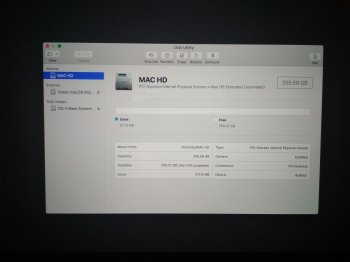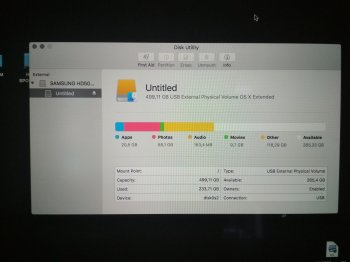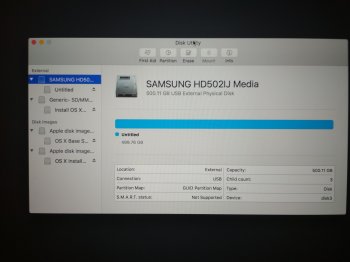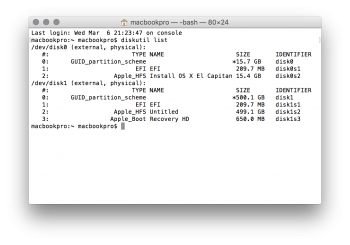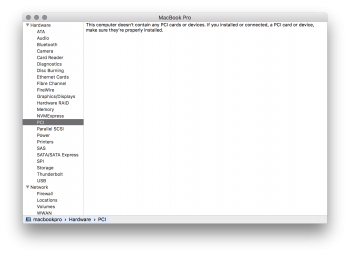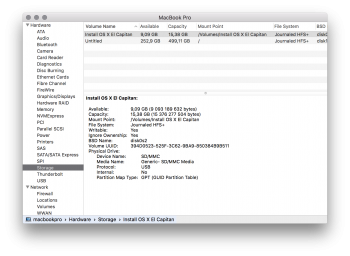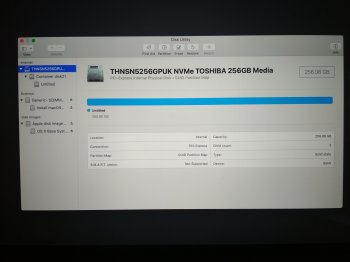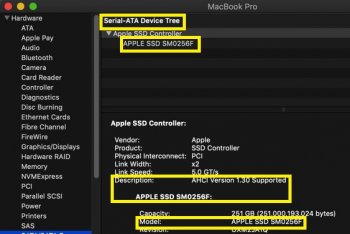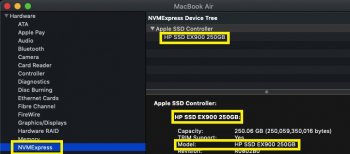Hello all,
FACTS:
I am trying to clone an external volume (located on a USB 3,5" 500GB HDD SATA drive) to an internal SSD flash drive of my A1398 15" Macbook Pro (mid-2014, 2.8 GHz i7, dedicated graphics). The problem that I am getting is that once booted from the external volume (a CCC clone of my old, personal partition from a previus Macbook Pro, full of installed software and data, running El Capitan 10.11.6) the internal SSD becomes invisible to the computer.
NOTE: About cloning - I am aware that the source volume is bigger than the destination drive. According to CCC information on the web this should be fine (as long as the actual used space on the source drive does not exceed the capacity of the destination). Please let us not focus on this aspect here.
1. When booting from a USB stick (Mojave 10.14.3) the computer sees both disk (picture 1).
2. When booting from the source (external El Capitan HDD) the computer does not see the internal drive at all (picture 2).
3. What I have noticed is that in both Disk Utility screen shots the source and destination drives are given the "Device: disk0s2" property.
MY GUESS:
1. The problem may be caused by the fact that the internal SSD is "fixed" to a device name = "disk0s2" and when the computer becomes booted from an external drive that also bears this device name (by default, as the booted media?), the SSD becomes "lost" or "unseen". If it is so, is it possible to force the USB external drive to adapt a different "device" name? Would that allow the internal and external drives to be recognized by the system simultaneously? This would have to happen while the drive is booted I guess... So the running system volume would have to unmount and remount itslelf :/ Not possible?
2. Is there a way to change the "device" name for the internal drive instead?
3. Maybe my problem is entirely different and has nothing to do with the "device" property...? Or speaking in other words: am I mixing the causes and effects here? Is the reason for the SSD drive not showing up entirely different and the two "device" properties being identical is merely the effect?
Please help!
Regards,
Leszek
FACTS:
I am trying to clone an external volume (located on a USB 3,5" 500GB HDD SATA drive) to an internal SSD flash drive of my A1398 15" Macbook Pro (mid-2014, 2.8 GHz i7, dedicated graphics). The problem that I am getting is that once booted from the external volume (a CCC clone of my old, personal partition from a previus Macbook Pro, full of installed software and data, running El Capitan 10.11.6) the internal SSD becomes invisible to the computer.
NOTE: About cloning - I am aware that the source volume is bigger than the destination drive. According to CCC information on the web this should be fine (as long as the actual used space on the source drive does not exceed the capacity of the destination). Please let us not focus on this aspect here.
1. When booting from a USB stick (Mojave 10.14.3) the computer sees both disk (picture 1).
2. When booting from the source (external El Capitan HDD) the computer does not see the internal drive at all (picture 2).
3. What I have noticed is that in both Disk Utility screen shots the source and destination drives are given the "Device: disk0s2" property.
MY GUESS:
1. The problem may be caused by the fact that the internal SSD is "fixed" to a device name = "disk0s2" and when the computer becomes booted from an external drive that also bears this device name (by default, as the booted media?), the SSD becomes "lost" or "unseen". If it is so, is it possible to force the USB external drive to adapt a different "device" name? Would that allow the internal and external drives to be recognized by the system simultaneously? This would have to happen while the drive is booted I guess... So the running system volume would have to unmount and remount itslelf :/ Not possible?
2. Is there a way to change the "device" name for the internal drive instead?
3. Maybe my problem is entirely different and has nothing to do with the "device" property...? Or speaking in other words: am I mixing the causes and effects here? Is the reason for the SSD drive not showing up entirely different and the two "device" properties being identical is merely the effect?
Please help!
Regards,
Leszek