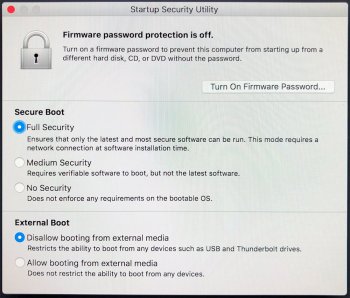Hi everyone,
It's been ages since I've bought a new Mac, in-fact I'm currently only running an old Mac Mini that is starting to show its age.
My question to you, is whether anyone is running a new 2018 Mini from an external SSD. I can't justify Apple prices when I can get a good quality 2TB SSD for £250 including a USB C enclosure.
If anyone has done this, what kind of performance hit are you taking vs the internal drive.
And to those of you that understand everything a little more than me, would a better setup be to use a 256GB internal drive to boot and use the 2TB drive externally or just run the whole system of the 2TB external drive and ignore the internal one? My reason for ignoring the internal drive is just simplicity of not having to 'manage' my storage as much.
Look forward to hearing your thoughts.
It's been ages since I've bought a new Mac, in-fact I'm currently only running an old Mac Mini that is starting to show its age.
My question to you, is whether anyone is running a new 2018 Mini from an external SSD. I can't justify Apple prices when I can get a good quality 2TB SSD for £250 including a USB C enclosure.
If anyone has done this, what kind of performance hit are you taking vs the internal drive.
And to those of you that understand everything a little more than me, would a better setup be to use a 256GB internal drive to boot and use the 2TB drive externally or just run the whole system of the 2TB external drive and ignore the internal one? My reason for ignoring the internal drive is just simplicity of not having to 'manage' my storage as much.
Look forward to hearing your thoughts.