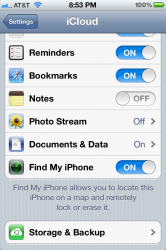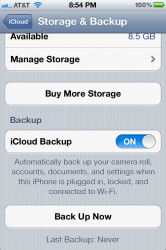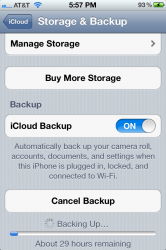Your apps are not getting backed up to iCloud, only the data for your apps. The apps themselves if you ever restore from the cloud are redownloaded from the iTunes store automatically whether you have app data for them backed up or not. That being said, per application you can set whether it's data gets backed up to the cloud by accessing the settings area of your iPhone via, "
Settings\iCloud\Storage & Backup\Manage Storage\Device\Backup Options".
Under your backup options all installed apps are listed except for the official apps which come with the OS, the camera roll being the only exception to this. The amount of app data currently in place for each is shown below the title of each app. You then simply adjust the setting for each app to "On" or "Off" accordingly per having their data backed up to the cloud. So to make backing up to the cloud feasible obviously you'll need to manage your storage accordingly also considering any bandwidth limitations you may have when going to perform a backup or restore. In my case for instance I rarely have access to a connection better than 3g even when on wifi so any app with data reaching 100 megs or more I've chosen to not backup to the cloud. A good example would be my "DVD Profiler" application for the iPhone. Currently the data for this app on my iPhone is just over 1 gig in size, so I've set the option to "No" for backing up its data to the cloud. In the event I ever need to restore my iPhone from the cloud I'll simply have to restore the data for my "DVD Profiler" app locally after the app gets downloaded and installed automatically from the iTunes store. In the case of my "DVD Profiler" app fortunately restoring the app data is a simple matter of syncing the app over wifi with the "DVD Profiler" application installed on my computer.
One thing to keep in mind with all of this, just because you are backing up to the cloud does not also mean you can't perform regular local backups to iTunes as well. In fact, you should be performing regular backups to iTunes as a backup to iTunes backs up all of the apps and app data. I can see peforming a restore from the cloud if you are in a pinch and don't have access to your iTunes application at the time. Aside from that, it just doesn't make any sense to perform a restore from the cloud as you are then having to sit there while all of your apps are redownloaded from the iTunes store not to mention the fact you may not even have all of your app data backed up to the cloud. Once a week I will connect my iPhone to the computer, launch iTunes, turn the "iCloud Backup" option off in my iPhone which in turn automatically sets the backup option in iTunes on the "Summary" tab for the device from "Back up to iCloud" to "Back up to this computer" instead. (I could change the option in iTunes directly I guess. I just like seeing the option in iTunes change all on its own after having turned the "iCloud Backup" option off in my iPhone.) I'll then right click on my iPhone from the devices list in the tree view of iTunes and choose, "Backup". Once the backup has completed I'll then simply turn the "iCloud Backup" option in my iPhone back on which in turn automatically sets the backup option in iTunes accordingly as well.

Should also point out that turning the "iCloud Backup" option off in the iPhone or iTunes for that matter does not delete any iCloud backups you may have in place. When turning the "iCloud Backup" option back on the iCloud backups you've done previously will still be there. There are only two ways to delete your iCloud backups that I know of. The first way is to simply delete your iCloud account via the "Delete Account" option in the iPhone via "Settings\iCloud\". When your iCloud account is deleted this in turn deletes all of your iCloud backups as well. The second way to delete your iCloud backups is to do so using your computer. On my Windows based computer I have an iCloud control panel item which allows me to login to my iCloud account. Once logged in there is an option to manage your current iCloud storage. From the "Manage Storage" window I'm then able to select and delete any of the backups I have individually.