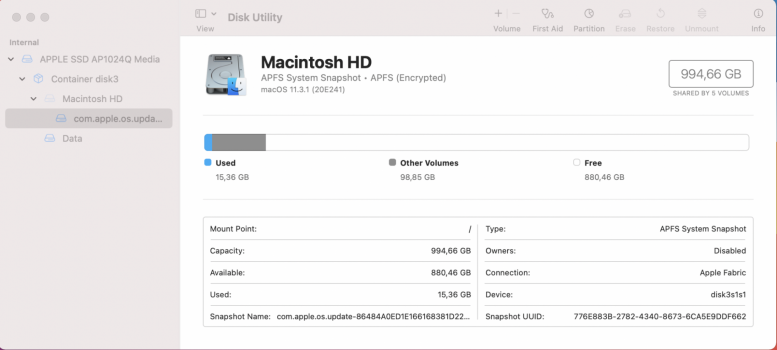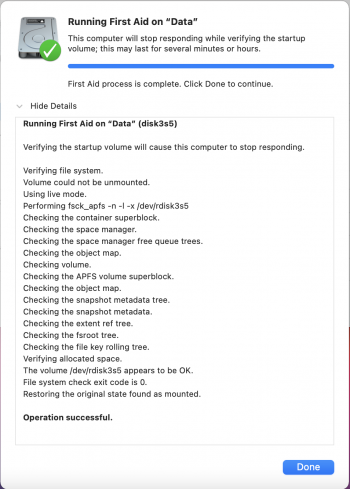hi, so i just bought a M1 MBP
i've been mac user for a long time
but normally on my disk utility it will show MacintoshHD
now there's several items there that i'm not familiar with, is it normal ?
and also i've search the web, normally it shows Macintosh HD and Macintosh HD Data
but why mine only shows "data" withou any "macintosh" name before it ?
just making sure , in case i screws up something and need to do a reformat, thank you so much.
i've been mac user for a long time
but normally on my disk utility it will show MacintoshHD
now there's several items there that i'm not familiar with, is it normal ?
and also i've search the web, normally it shows Macintosh HD and Macintosh HD Data
but why mine only shows "data" withou any "macintosh" name before it ?
just making sure , in case i screws up something and need to do a reformat, thank you so much.