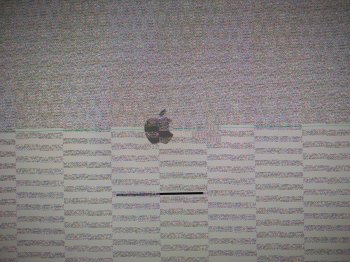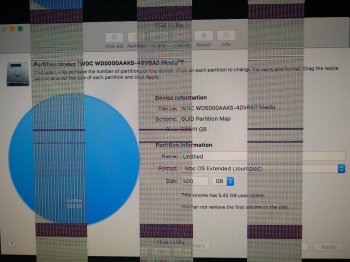Here is the sequence of events:
1. The graphics card broke on my iMac. Unfortunately, it’s hard to find a new one for my 2010 model. So I decided I would get a new computer and sell this one for parts. At this point, I could only start the computer in safe mode.
2. I wiped my hard drive, using the slowest, most thorough method.
3. Now I can’t start the computer in safe mode anymore. It gets stuck on the screen in the attached photo.
4. I am able to start it in Internet Recovery Mode. I run First Aid and get this message: "First Aid found corruption that needs to be repaired. To repair the startup volume, run First Aid from Recovery." But… that’s what I just did, and no repair happened. The computer also won’t allow the OS to be reinstalled from Recovery Mode. I got two different messages on two separate attempts: "Source volume format on device "/dev/disk1" is not valid for restoring" and "Checksum failed. Expected 5F81F5A3 but got 83373F4C. Could not restore. Invalid argument.".
5. I made a USB Install disk and tried booting the computer from that, but it doesn’t recognize it; it only gives me my hard drive as an option to boot from. And yes, I’m plugging the USB directly into the computer, not a hub. I also tried booting while holding down the C key, and got the screen in the attached photo.
6. I also tried resetting the PRAM. The Mac chime came twice, as it's supposed to, but then got stuck on that same screen in the attached photo.
7. Another part of the message I got from running First Aid: "Problems were found with the partition map which might prevent booting." Anyone know if I can do anything about that?
1. The graphics card broke on my iMac. Unfortunately, it’s hard to find a new one for my 2010 model. So I decided I would get a new computer and sell this one for parts. At this point, I could only start the computer in safe mode.
2. I wiped my hard drive, using the slowest, most thorough method.
3. Now I can’t start the computer in safe mode anymore. It gets stuck on the screen in the attached photo.
4. I am able to start it in Internet Recovery Mode. I run First Aid and get this message: "First Aid found corruption that needs to be repaired. To repair the startup volume, run First Aid from Recovery." But… that’s what I just did, and no repair happened. The computer also won’t allow the OS to be reinstalled from Recovery Mode. I got two different messages on two separate attempts: "Source volume format on device "/dev/disk1" is not valid for restoring" and "Checksum failed. Expected 5F81F5A3 but got 83373F4C. Could not restore. Invalid argument.".
5. I made a USB Install disk and tried booting the computer from that, but it doesn’t recognize it; it only gives me my hard drive as an option to boot from. And yes, I’m plugging the USB directly into the computer, not a hub. I also tried booting while holding down the C key, and got the screen in the attached photo.
6. I also tried resetting the PRAM. The Mac chime came twice, as it's supposed to, but then got stuck on that same screen in the attached photo.
7. Another part of the message I got from running First Aid: "Problems were found with the partition map which might prevent booting." Anyone know if I can do anything about that?