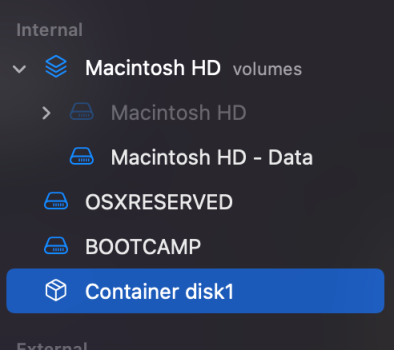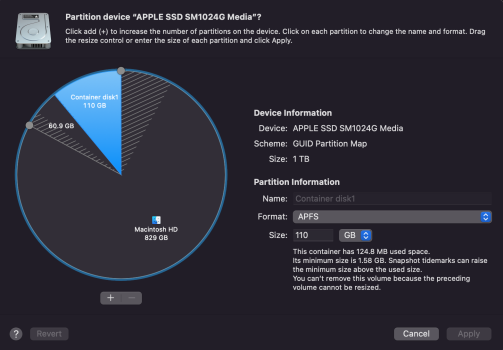I recently did a clean reinstall of macOS Monetary and Windows Bootcamp. But I'm not sure if my Hard drive is set up correctly, as there are some oddities I have noticed:


The container disk can only be erased, but not removed. I've Google around and lots of forums say that's normal. However, having 110GB taken up like that seems like a waste of space. Is it normal? Also, what is a snapshot drive?

It's showing two windows drives, but I only have one.
Also, the spinning icon spins continually.
In fact, when I select the Mac drive, the icon continues to spin:

I am not sure if that means anything significant.
Is this all normal? If not, how do I go about fixing it?
Oddity 1: Disk Utility Oddity
When I look at my hard drive in Disk Utility, there is a mystery partition called Container disk 1:The container disk can only be erased, but not removed. I've Google around and lots of forums say that's normal. However, having 110GB taken up like that seems like a waste of space. Is it normal? Also, what is a snapshot drive?
Oddity 2: Boot menu Oddity
If I restart MacOS and hold down alt, the boot menu shows the following:It's showing two windows drives, but I only have one.
Also, the spinning icon spins continually.
In fact, when I select the Mac drive, the icon continues to spin:
Oddity 3: Boot Camp Oddity
When I am in bootcamp and select "Restart in MacOs" it says "Could not locate OSX Boot Volume"I am not sure if that means anything significant.
Terminal Output
Here is how my drives look via terminal using the command: diskutil list internal
Code:
/dev/disk0 (internal, physical):
#: TYPE NAME SIZE IDENTIFIER
0: GUID_partition_scheme *1.0 TB disk0
1: EFI EFI 209.7 MB disk0s1
2: Apple_APFS Container disk2 819.0 GB disk0s2
3: Microsoft Basic Data OSXRESERVED 10.0 GB disk0s3
4: Microsoft Basic Data BOOTCAMP 60.9 GB disk0s4
5: Apple_APFS Container disk1 110.5 GB disk0s5
/dev/disk1 (synthesized):
#: TYPE NAME SIZE IDENTIFIER
0: APFS Container Scheme - +110.5 GB disk1
Physical Store disk0s5
/dev/disk2 (synthesized):
#: TYPE NAME SIZE IDENTIFIER
0: APFS Container Scheme - +819.0 GB disk2
Physical Store disk0s2
1: APFS Volume Macintosh HD - Data 51.4 GB disk2s1
2: APFS Volume Preboot 512.3 MB disk2s2
3: APFS Volume Recovery 4.2 GB disk2s3
4: APFS Volume VM 1.1 GB disk2s4
5: APFS Volume Macintosh HD 15.2 GB disk2s8
6: APFS Snapshot com.apple.os.update-... 15.2 GB disk2s8s1Is this all normal? If not, how do I go about fixing it?