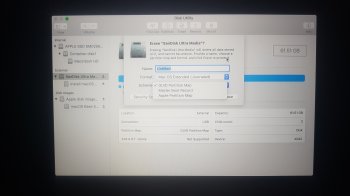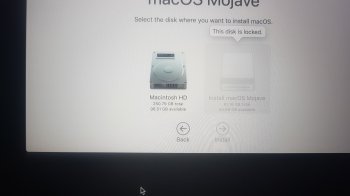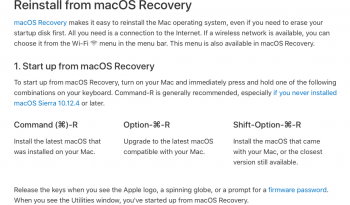I'm trying to run macOS off a USB so I can troubleshoot some issues I've been having with a monitor. I've followed this how-to video and can reboot (holding Option + Power On). Once I choose the USB I try to install macOS Mojave, however it stops me when I try to select the greyed out USB.
I get the following message:
This disk doesn't use the GUID partition scheme. Use Disk Utility to change the partition. Select the device containing the disk, click the Erase button, select the Volume Scheme and then click Erase
I follow the prompts and when I go to erase it doesn't allow me to do it as it's the usb device itself I've booted/started the computer with.
How can I fix this? Have I done something wrong along the way?
I get the following message:
This disk doesn't use the GUID partition scheme. Use Disk Utility to change the partition. Select the device containing the disk, click the Erase button, select the Volume Scheme and then click Erase
I follow the prompts and when I go to erase it doesn't allow me to do it as it's the usb device itself I've booted/started the computer with.
How can I fix this? Have I done something wrong along the way?