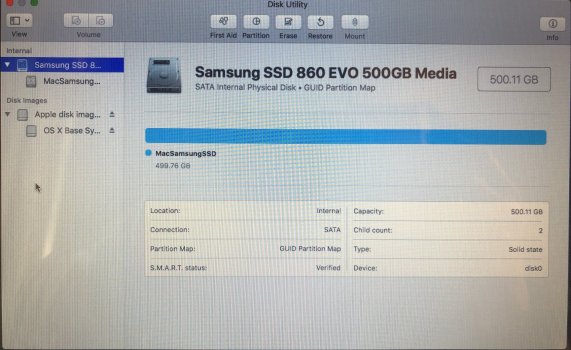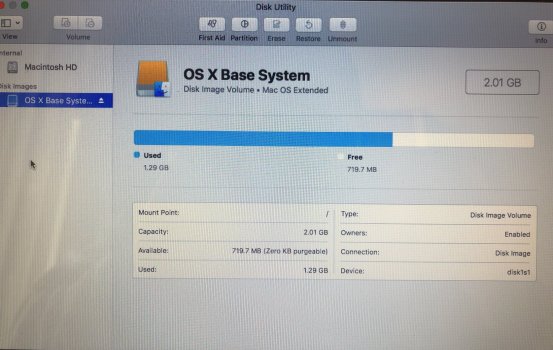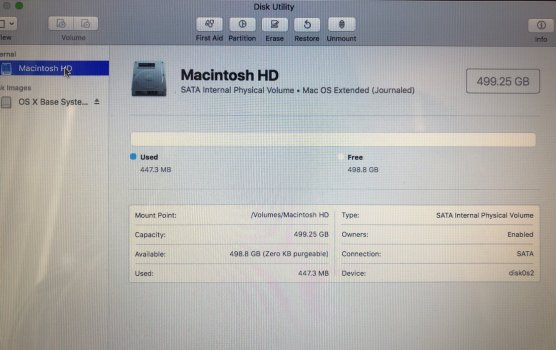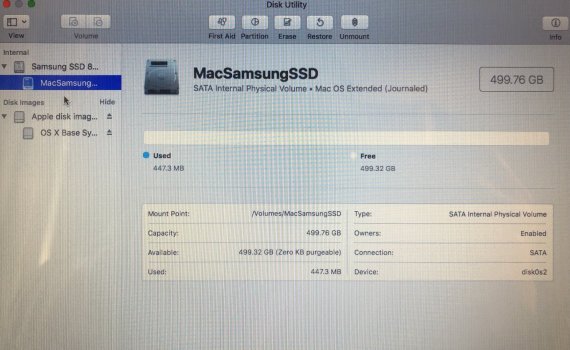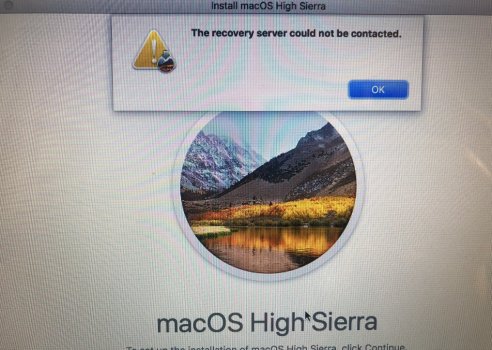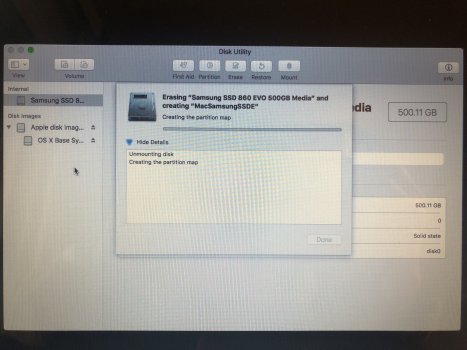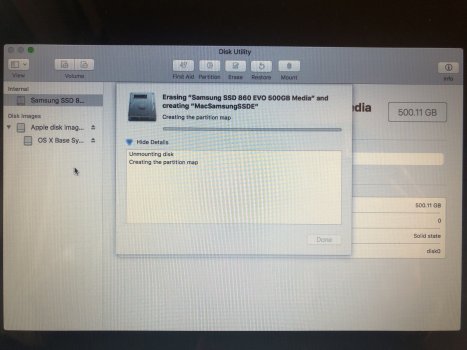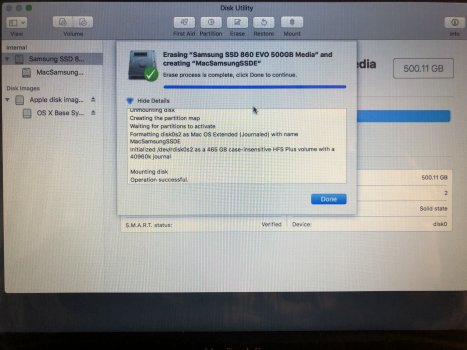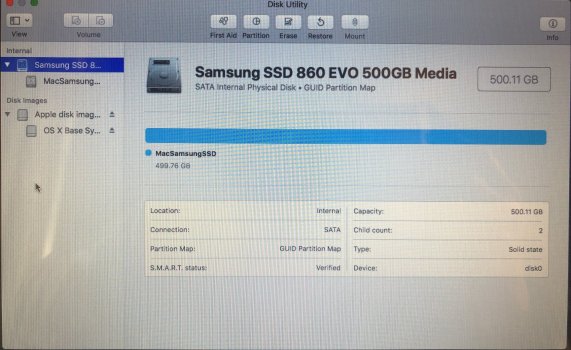Hi guys, I'm new here. I have a late 2011 MacBook Pro 13-inch. The original HDD on this system started failing, so I replaced it with an SDD Samsung 860 EVO of 500BG. I also updated the RAM. After replacing the original hard drive with a solid state drive, my MacBook Pro ran extremely slow. Just to hit an icon like the apple button to check the system, took a minute or two with a search color wheel. So I decided to just reformat the SDD and redo everything again. I also want to mention that my Time Machine wasn't reading my SDD. I don't really care about erasing everything on here, because prior to that I backed everything up on an external drive. I just want a clean solid macOS installed with absolutely nothing. However, when I try to do that and reformat my internal disk, it seems like I still have volumes on my partition, and it shows up as full. I did erase the Macintosh HD before that, because my Samsung SDD internal drive wasn't showing up on my disk utilities. When I erased my macintosh HD, I was now able to see my internal SDD. I'm still having an issue with the partitions and not being able to erase the volumes on the SDD. I don't know a whole lot about the partitions, especially on a Mac, but I can't even load a clean install of High Sierra macOS, because I keep getting an error message that says, "The recovery server could not be contacted." I did set the correct date on terminal many times, and even to match apples time servers. I made sure I had internet and WiFi was on, I also tried changing the date on terminal to when High Sierra came out, but I still keep getting the same message. Not to mention I can't erase the volume on my SDD. Does anyone know how I can fix this? I will provide screenshots on here as an example(sorry if they are blurry, but I couldn't take screenshots from the actual Mac itself, so I had to use my phone). Any information regarding this would be helpful.
Got a tip for us?
Let us know
Become a MacRumors Supporter for $50/year with no ads, ability to filter front page stories, and private forums.
Issues With Erasing Volume and Getting High Sierra Installed after SDD Upgrade on a Late 2011 MacBook Pro
- Thread starter pika1126
- Start date
- Sort by reaction score
You are using an out of date browser. It may not display this or other websites correctly.
You should upgrade or use an alternative browser.
You should upgrade or use an alternative browser.
Agree with Audit.
Sometimes, a drive cable that is "going flaky" on you will work ok with a [slower] HDD, but will have problems with a [faster] SSD.
The cable is inexpensive. Go to ifixit.com to find the part number.
Order from them, or elsewhere online.
Something you could try:
For now, put the HDD BACK INSIDE the MBP.
Get one of these:
 ... and put the SSD into it.
... and put the SSD into it.
Connect the SSD to the Mac.
Does it boot and run better? (remember, the 2011 MBP has only USB2).
If you believe that something wasn't right with the initial install, you can "wipe" the SSD and do things over.
It's ALWAYS easier to "prep and install" the new drive "externally" (if possible), while the OLD drive is STILL INSIDE and the MBP is still bootable...
Sometimes, a drive cable that is "going flaky" on you will work ok with a [slower] HDD, but will have problems with a [faster] SSD.
The cable is inexpensive. Go to ifixit.com to find the part number.
Order from them, or elsewhere online.
Something you could try:
For now, put the HDD BACK INSIDE the MBP.
Get one of these:

SABRENT 2.5 Inch SATA to USB 3.0 Tool Free Clear External Hard Drive Enclosure [Optimized for SSD, Supports UASP SATA III] (EC-OCUB)
SABRENT 2.5 Inch SATA to USB 3.0 Tool Free Clear External Hard Drive Enclosure [Optimized for SSD, Supports UASP SATA III] (EC-OCUB)
www.amazon.com
Connect the SSD to the Mac.
Does it boot and run better? (remember, the 2011 MBP has only USB2).
If you believe that something wasn't right with the initial install, you can "wipe" the SSD and do things over.
It's ALWAYS easier to "prep and install" the new drive "externally" (if possible), while the OLD drive is STILL INSIDE and the MBP is still bootable...
As an Amazon Associate, MacRumors earns a commission from qualifying purchases made through links in this post.
I did have a hunch at first that it was the unibody SATA cable that was failing at first. But after erasing the Macintosh HD, it runs as normal (because I booted into safe mode with alt option + R when powered on). The issue I’m having is that my SSD for some reason, even though I wiped it, there’s some volume in there that I cannot delete at all. As in even after reformatting and wiping the SSD Samsung EVO, it shows as full because of a volume, that I don’t think it’s supposed to be there. The solution might be switching over to APFS instead of Extended OS, but for that I need High Sierra OS, because High Sierra can actually read APFS.The only issue is that even changing the date to synchronize or changing the date to when High Sierra macOS was released, I’m still unable to download it from the internet for some odd reason? I do have my WiFi on and I also tried to connect it directly because it might be faster, but it still won’t.If you can install and run the OS from an external drive, it's possible that the internal SATA cable is defective. The SATA cable on the 2010 to 2012 models are known for slowly degrading and issues often appear when swapping a mechanical drive for a SSD.
Try installing and running the OS from the SSD in a USB enclosure.I did have a hunch at first that it was the unibody SATA cable that was failing at first. But after erasing the Macintosh HD, it runs as normal (because I booted into safe mode with alt option + R when powered on). The issue I’m having is that my SSD for some reason, even though I wiped it, there’s some volume in there that I cannot delete at all. As in even after reformatting and wiping the SSD Samsung EVO, it shows as full because of a volume, that I don’t think it’s supposed to be there. The solution might be switching over to APFS instead of Extended OS, but for that I need High Sierra OS, because High Sierra can actually read APFS.The only issue is that even changing the date to synchronize or changing the date to when High Sierra macOS was released, I’m still unable to download it from the internet for some odd reason? I do have my WiFi on and I also tried to connect it directly because it might be faster, but it still won’t.
I still believe it is a failing/failed SATA cable. I used to have a 13" 2010, 2011, and 2012 MacBook Pro and had to replace the SATA cable in all 3.
Never came across a situation where APFS or HFS made a difference with any mechanical or solid state drive.
I agree, but for some reason I cannot erase the volume on the SSD that keeps showing up as full. Even though I reformatted and deleted everything to start from scratch. For some reason this Logical Volume partition is still in there and I cannot get rid of it. That’s the issue I’m having. It’s definitely running a lot faster after I erased Macintosh HD, and reformatted the disk again (because I booted into safe mode with Alt + R to bring up Mac OS X utilities). It can now see the disk (SSD), but I cannot erase that volume even when I try to reformat it again and again. It doesn’t allow it. I thought maybe the solution was to change it to the APFS instead, but for that, I need High Sierra macOS, since High Sierra can actually read APFS. Then maybe I can erase that Logical Volume partition in there that won’t get erased. The only issue is that I’m unable to install High Sierra OS and I’m currently booted into safe mode. I tried changing the date to the current date in terminal, we well as changing the date back to when High Sierra hot released, my internet is stable, so I’m not sure why it’s not letting me download it from the internet at all? That’s the issue I’m having right now. I don’t mind wiping the disk over and over because everything is already backed up into an external drive. I had to do it that way since Time Machine wasn’t working for me at all pre erasing Macintosh HD and reformatting the SSD. Now the issue as you can see in the screenshots I posted is that, no matter how many times I try to delete and reformat my SSD, it does it, but there’s a volume on it, I cannot erase. Which is weird.Agree with Audit.
Sometimes, a drive cable that is "going flaky" on you will work ok with a [slower] HDD, but will have problems with a [faster] SSD.
The cable is inexpensive. Go to ifixit.com to find the part number.
Order from them, or elsewhere online.
Something you could try:
For now, put the HDD BACK INSIDE the MBP.
Get one of these:
... and put the SSD into it.
SABRENT 2.5 Inch SATA to USB 3.0 Tool Free Clear External Hard Drive Enclosure [Optimized for SSD, Supports UASP SATA III] (EC-OCUB)
SABRENT 2.5 Inch SATA to USB 3.0 Tool Free Clear External Hard Drive Enclosure [Optimized for SSD, Supports UASP SATA III] (EC-OCUB)www.amazon.com
Connect the SSD to the Mac.
Does it boot and run better? (remember, the 2011 MBP has only USB2).
If you believe that something wasn't right with the initial install, you can "wipe" the SSD and do things over.
It's ALWAYS easier to "prep and install" the new drive "externally" (if possible), while the OLD drive is STILL INSIDE and the MBP is still bootable...
As an Amazon Associate, MacRumors earns a commission from qualifying purchases made through links in this post.
You need to click view and show all devices. In your pictures, select the one that says Samsung SSD 860 EVO and click erase.
I have a 2015 Macbook Pro that I tried using the internet recovery for High Sierra but it gives me an error the recovery server could not be contacted. I have done all steps that could help deal with the error but I was still unable to download High Sierra. I just used the internet recovery for Monterey then I will just download High Sierra and Catalina using the links from the Apple website and create a bootable USB flash drive.
For Intel-based Mac, I still think that Catalina (no 32bit app support) and High Sierra and Mojave (with 32bit app support) are the best version except for the 2019 and 2020 which should be okay with Big Sur, Monterey and Ventura.
I have a 2015 Macbook Pro that I tried using the internet recovery for High Sierra but it gives me an error the recovery server could not be contacted. I have done all steps that could help deal with the error but I was still unable to download High Sierra. I just used the internet recovery for Monterey then I will just download High Sierra and Catalina using the links from the Apple website and create a bootable USB flash drive.
For Intel-based Mac, I still think that Catalina (no 32bit app support) and High Sierra and Mojave (with 32bit app support) are the best version except for the 2019 and 2020 which should be okay with Big Sur, Monterey and Ventura.
From winxmac post above, WORTH REPEATING:
"You need to click view and show all devices. In your pictures, select the one that says Samsung SSD 860 EVO and click erase"
Sometimes, "bare" drives come with proprietary software installed from the manufacturer.
Might have something to do with encryption, something else, etc.
This is often installed on an extra, often-invisible partition that ordinary drive formatting software (at least on the Mac) won't remove.
I've seen this personally with an old USB flash drive.
In any case...
You might need to use the formatting software from Samsung (if such software exists) to remove it.
BUT... first... I think you need to go back and follow winxmac's advice above.
Many, MANY users get tripped up by overlooking the "show all devices" option in disk utility.
"You need to click view and show all devices. In your pictures, select the one that says Samsung SSD 860 EVO and click erase"
Sometimes, "bare" drives come with proprietary software installed from the manufacturer.
Might have something to do with encryption, something else, etc.
This is often installed on an extra, often-invisible partition that ordinary drive formatting software (at least on the Mac) won't remove.
I've seen this personally with an old USB flash drive.
In any case...
You might need to use the formatting software from Samsung (if such software exists) to remove it.
BUT... first... I think you need to go back and follow winxmac's advice above.
Many, MANY users get tripped up by overlooking the "show all devices" option in disk utility.
I only say that because anything older than high sierra OS couldn't read APFS, anything older than that could only read Mac OS Extended (Journaled). I never had High Sierra on it installed before. I had previous older versions of Mac OS beforehand. When I go into the partitions, it even tells me that "I cannot remove the first volume on the disk." SO that's why I suspected it was an issue with the incompatibility that wasn't allowing me to delete that information on my disk. It doesn't hurt to just try and rule it out incase, so I can defiantly test that. I've heard the same thing about the SATA cables on this particular model. Although I think if it was a failing cable, I would not be able to see my SSD Samsung at all, or at least I would see it, but intermittently.Try installing and running the OS from the SSD in a USB enclosure.
I still believe it is a failing/failed SATA cable. I used to have a 13" 2010, 2011, and 2012 MacBook Pro and had to replace the SATA cable in all 3.
Never came across a situation where APFS or HFS made a difference with any mechanical or solid state drive.
I did click the tab to show all my devices and yes, I clicked on my Samsung SSD EVO, and it just makes a "child," or volume of that whenever I try to erase and format the SSD drive. It's like when I click the main SSD device on the left, and then erase and reformat, it automatically makes another volume that is empty with free space under the SSD Samsung hard drive, but if you click again on the main Samsung SSD disk it shows up as storage full (even though I clicked on that same one when I was erasing and reformatting it). I'll include a screenshot here so you can see what I mean. At one point, when you first click erase everything, rename and reformat it, it only shows the Samsung EVO SSD Disk. But as it's formatting it, it adds a volume you didn't ask for, because as you can see, I even tried renaming it. I only show an option for High Sierra in internet recovery, I don't even get different mac OS options. I do have an intel based MacBook Pro, and its a late 2011.. But if if you were having issues with it as well, maybe it could be an issue with High Sierra on their side?You need to click view and show all devices. In your pictures, select the one that says Samsung SSD 860 EVO and click erase.
I have a 2015 Macbook Pro that I tried using the internet recovery for High Sierra but it gives me an error the recovery server could not be contacted. I have done all steps that could help deal with the error but I was still unable to download High Sierra. I just used the internet recovery for Monterey then I will just download High Sierra and Catalina using the links from the Apple website and create a bootable USB flash drive.
For Intel-based Mac, I still think that Catalina (no 32bit app support) and High Sierra and Mojave (with 32bit app support) are the best version except for the 2019 and 2020 which should be okay with Big Sur, Monterey and Ventura.
Attachments
Interesting, I'll have to look into that, because when upgrading to an SSD for this particular model and year of MacBook Pro, the one that Apple recommends is the Samsung EVO 860 SSD, but maybe they don't know about that part. I will have to look into it or contact the Samsung manufacture, which shouldn't take long, if they are aware of any partition that is encrypted on their device that I might need to reformat to bypass this issue. Oh trust me, that was the first thing I did and made sure all my devices were visible, because I know a lot of people miss that, since it's kind of hidden you actually have to scroll down from the top and select "view all devices."From winxmac post above, WORTH REPEATING:
"You need to click view and show all devices. In your pictures, select the one that says Samsung SSD 860 EVO and click erase"
Sometimes, "bare" drives come with proprietary software installed from the manufacturer.
Might have something to do with encryption, something else, etc.
This is often installed on an extra, often-invisible partition that ordinary drive formatting software (at least on the Mac) won't remove.
I've seen this personally with an old USB flash drive.
In any case...
You might need to use the formatting software from Samsung (if such software exists) to remove it.
BUT... first... I think you need to go back and follow winxmac's advice above.
Many, MANY users get tripped up by overlooking the "show all devices" option in disk utility.
OP:
Looking at the images posted in reply 11.
Seems to me that everything in those 4 successive pics "is right".
Your drive has been erased.
It's now time to quit disk utility and open the os installer.
Have you tried that?
You'll need to boot back to internet recovery (again).
This time, don't bother with disk utility.
Just open the OS installer.
It should "find the drive" automatically.
Looking at the images posted in reply 11.
Seems to me that everything in those 4 successive pics "is right".
Your drive has been erased.
It's now time to quit disk utility and open the os installer.
Have you tried that?
You'll need to boot back to internet recovery (again).
This time, don't bother with disk utility.
Just open the OS installer.
It should "find the drive" automatically.
No, if you look at the picture on reply #11, it shows used up. So Blue=Used Space and White=Free Space. Yes, I already did that too, and I mentioned previously on this post that once I did that High Sierra failed me even after synchronizing the time making sure I had WiFi on (as well as direct connect with a CAT 5 cable), and even switching the time back to when High Sierra macOS was first released. I guess it doesn't hurt to restart back into recovery and go straight to the OS installer.OP:
Looking at the images posted in reply 11.
Seems to me that everything in those 4 successive pics "is right".
Your drive has been erased.
It's now time to quit disk utility and open the os installer.
Have you tried that?
You'll need to boot back to internet recovery (again).
This time, don't bother with disk utility.
Just open the OS installer.
It should "find the drive" automatically.
Oh so you did experience data transfer issues on an SSD. Mmmmm, okay well I'm gonna test out the SATA cable right now and by pass it with USB after I try to restart the MacBook Pro and see if maybe another restart in recovery mode will help. If that doesn't solve it, I will have to test the SATA cable, because now that you're mentioning data isn't getting passed properly or functioning properly, well that might be it. My bad, I thought you meant at first that it couldn't see the SDD drive at all, which wasn't the issue I was having. But getting data erased is part of it, so now I'm thinking.A failing/failed cable can see the SSD but it is cannot transfer data for function properly. I have replaced about 10 cables in 13" MacBook Pros ranging from 2010 to 2012 that worked well with a mechanical drive and had nothing but problems with a SSD.
For me, the SSD could often seen by disk utility, erased, and partitioned but installation of the OS would fail at various points. With some OS installations, it would fail at different points even though I did not change the hardware or software configuration.Oh so you did experience data transfer issues on an SSD. Mmmmm, okay well I'm gonna test out the SATA cable right now and by pass it with USB after I try to restart the MacBook Pro and see if maybe another restart in recovery mode will help. If that doesn't solve it, I will have to test the SATA cable, because now that you're mentioning data isn't getting passed properly or functioning properly, well that might be it. My bad, I thought you meant at first that it couldn't see the SDD drive at all, which wasn't the issue I was having. But getting data erased is part of it, so now I'm thinking.
As another test, replace the SSD with a mechanical drive to see what happens.
Try another drive in the MacBook Pro.
SSD or HDD.
ANY drive.
Wait... before you do this...
Go back to post 15 above:
"No, if you look at the picture on reply #11, it shows used up. So Blue=Used Space and White=Free Space"
I don't believe there's anything wrong with what you're seeing there.
You have clicked on the line for the physical SSD ("Samsung SSD"), and it's "all filled in blue".
That's because the drive is "filled with" the Mac formatted volume, named "MacSamsung..."
That's the way it's supposed to be.
(other observers of the forum, please step in and correct me if I'm wrong).
Try clicking on the SECOND line (MacSamsung).
What do you see?
Won't you please just try what I'm asking you to try?
Once more, boot to INTERNET recovery.
Command OPTION R
Once the utilities are loaded, you don't have to bother with disk utility, that job is done.
Just open the OS installer and see what happens.
If an error msg pops up TAKE A PIC OF IT WITH YOUR PHONE and post it here.
SSD or HDD.
ANY drive.
Wait... before you do this...
Go back to post 15 above:
"No, if you look at the picture on reply #11, it shows used up. So Blue=Used Space and White=Free Space"
I don't believe there's anything wrong with what you're seeing there.
You have clicked on the line for the physical SSD ("Samsung SSD"), and it's "all filled in blue".
That's because the drive is "filled with" the Mac formatted volume, named "MacSamsung..."
That's the way it's supposed to be.
(other observers of the forum, please step in and correct me if I'm wrong).
Try clicking on the SECOND line (MacSamsung).
What do you see?
Won't you please just try what I'm asking you to try?
Once more, boot to INTERNET recovery.
Command OPTION R
Once the utilities are loaded, you don't have to bother with disk utility, that job is done.
Just open the OS installer and see what happens.
If an error msg pops up TAKE A PIC OF IT WITH YOUR PHONE and post it here.
Last edited:
Actually you are absolutely right, I was wrong about thinking the blue part meant filled space, it's actually free space (my bad, I'm a Linux user, so the way I look at partitions and volumes are completely different and done on the terminal). However, when I boot into Internet Recovery mode, I actually am still not able to download High Sierra OS (which is the ONLY option it gives me). Infact, it's faster, now telling me that, "The Recovery Server Could Not be Contacted." I have been reading many cases of this particular model and year not being able to make contact with Apple's servers to download the macOS. I did see another option for bootable USB, and to infact install Mountain Lion macOS, because it contains all the files. I'll have to make a bootable USB Drive on my Windows computer, since I cannot do anything on the MacBook Pro at all, and I'm actually not sure if there is a way to make a bootable USB for MacOS on Linux? I'll have to check, because it might be easier on Linux. I followed some instructions on making a Bootable macOS USB drive and reformatting it, but I don't know if that can also apply to my 2011 MacBook Pro, because the example they used was with a 2015 MacBook Pro. I made a Bootable macOS USB drive following their instructions, but when I insert it into my MacBook Pro, it's not reading the USB stick that has been reformatted with macOS and it's file system, or I have to clean the USB ports because I hadn't even used this MacBook Pro for a couple years now. It's been on the shelf, and collecting dust. But I will update on here once I do that.Try another drive in the MacBook Pro.
SSD or HDD.
ANY drive.
Wait... before you do this...
Go back to post 15 above:
"No, if you look at the picture on reply #11, it shows used up. So Blue=Used Space and White=Free Space"
I don't believe there's anything wrong with what you're seeing there.
You have clicked on the line for the physical SSD ("Samsung SSD"), and it's "all filled in blue".
That's because the drive is "filled with" the Mac formatted volume, named "MacSamsung..."
That's the way it's supposed to be.
(other observers of the forum, please step in and correct me if I'm wrong).
Try clicking on the SECOND line (MacSamsung).
What do you see?
Won't you please just try what I'm asking you to try?
Once more, boot to INTERNET recovery.
Command OPTION R
Once the utilities are loaded, you don't have to bother with disk utility, that job is done.
Just open the OS installer and see what happens.
If an error msg pops up TAKE A PIC OF IT WITH YOUR PHONE and post it here.
OP wrote:
"I'll have to make a bootable USB Drive on my Windows computer"
This is next-to-impossible.
It CAN be done (I have read), but for practical purposes, you need ANOTHER MAC to create a bootable USB flash drive.
Go ahead and try if you wish.
Just keep the above in mind.
There's another way to get a bootable USB flash drive:
There are ebay sellers who will sell you a bootable flash drive with a copy of the OS on it (your choice of the OS).
Will probably cost $20-25.
One last suggestion:
There is also a SPECIAL VERSION of internet recovery to try:
Command-SHIFT-OPTION-R
When you boot to this, the installer will offer you the original OS that the Mac shipped with (or the closest working version to it).
Give that a try.
And remember... when you boot to internet recovery, you MUST KEEP ALL THE KEYS PRESSED as the Mac boots, until you see the "spinning globe", or at least until it asks for your wifi password.
I wouldn't be surprised if a lot of folks forget to do this.
"I'll have to make a bootable USB Drive on my Windows computer"
This is next-to-impossible.
It CAN be done (I have read), but for practical purposes, you need ANOTHER MAC to create a bootable USB flash drive.
Go ahead and try if you wish.
Just keep the above in mind.
There's another way to get a bootable USB flash drive:
There are ebay sellers who will sell you a bootable flash drive with a copy of the OS on it (your choice of the OS).
Will probably cost $20-25.
One last suggestion:
There is also a SPECIAL VERSION of internet recovery to try:
Command-SHIFT-OPTION-R
When you boot to this, the installer will offer you the original OS that the Mac shipped with (or the closest working version to it).
Give that a try.
And remember... when you boot to internet recovery, you MUST KEEP ALL THE KEYS PRESSED as the Mac boots, until you see the "spinning globe", or at least until it asks for your wifi password.
I wouldn't be surprised if a lot of folks forget to do this.
Yeah, I'll also test it with another HDD mechanical drive once I get another one. I have the original one I can test it with, but I thought that one was failing and coming to it's end of life. Out of curiosity, since you mentioned that you were having a lot of trouble with the SSD once you tried upgrading to the SSD, did you enable Trim Support on the SATA? If you go to the Systems Info about and click more information, it will bring up a window with everything on your Mac and elaborated info about the hardware, software, firmware, storage, etc. There is a SATA/SATA Express tab on the side list of options in that menu. You can see if Trim is enabled, which if you didn't do it manually after replacing the HDD with an SSD, then it will be set to "No." You have to go into your Mac terminal and run the command "sudo trimforce enable," in which it will ask you if you want to proceed and reboot and just select "y" for yes on both. The system will automatically reboot and now you have Trim enabled if you check again. I've heard from several people that once they do that when they upgrade to an SSD, it doesn't have the intermittent failures when installing. Because it sounds like you were at least able to get to the installation part, start it, but then failed. So maybe a possibility with Trim not being enabled? I will say, it is difficult to get a MacBook Pro, and especially of those particular years 2010-2012 to get it to act accordingly with an SSD, because there is a lot of configuration you have to do after upgrading it to get the full use of the "upgrade." Mine in particular is difficult because, it's right on the cusp of when they changed their entire file system architecture in 2012 MacBook Pro. So I have to do alot of "go arounds," and take extra loops, configuration to get it to at least work like a 2012 MacBook Pro and above.For me, the SSD could often seen by disk utility, erased, and partitioned but installation of the OS would fail at various points. With some OS installations, it would fail at different points even though I did not change the hardware or software configuration.
As another test, replace the SSD with a mechanical drive to see what happens.
I haven't worked on these older MacBooks for a long time but I do recall enabling trim after installing the OS using terminal commands. SSDs were working well before and after enabling trim with new SATA cables.Yeah, I'll also test it with another HDD mechanical drive once I get another one. I have the original one I can test it with, but I thought that one was failing and coming to it's end of life. Out of curiosity, since you mentioned that you were having a lot of trouble with the SSD once you tried upgrading to the SSD, did you enable Trim Support on the SATA? If you go to the Systems Info about and click more information, it will bring up a window with everything on your Mac and elaborated info about the hardware, software, firmware, storage, etc. There is a SATA/SATA Express tab on the side list of options in that menu. You can see if Trim is enabled, which if you didn't do it manually after replacing the HDD with an SSD, then it will be set to "No." You have to go into your Mac terminal and run the command "sudo trimforce enable," in which it will ask you if you want to proceed and reboot and just select "y" for yes on both. The system will automatically reboot and now you have Trim enabled if you check again. I've heard from several people that once they do that when they upgrade to an SSD, it doesn't have the intermittent failures when installing. Because it sounds like you were at least able to get to the installation part, start it, but then failed. So maybe a possibility with Trim not being enabled? I will say, it is difficult to get a MacBook Pro, and especially of those particular years 2010-2012 to get it to act accordingly with an SSD, because there is a lot of configuration you have to do after upgrading it to get the full use of the "upgrade." Mine in particular is difficult because, it's right on the cusp of when they changed their entire file system architecture in 2012 MacBook Pro. So I have to do alot of "go arounds," and take extra loops, configuration to get it to at least work like a 2012 MacBook Pro and above.
From, installing the OS to a SSD was no different than installing the OS to a mechanical drive.
I have downloaded the DMG of macOS Sierra from the Apple website, installed Transmac on my Windows computer and followed the instructions, however, my Macbook Pro 2015 did not recognize it as a bootable drive... I did this because High Sierra recovery server could not be contacted even though it is connected to the internet and Monterey install on internet recovery takes about an hour to finish...
So it seems that the easiest way to create a macOS bootable drive is to use a Mac, hardest/most difficult if you don't have one or do not know anyone who has one (at least willing to lend you one)
So it seems that the easiest way to create a macOS bootable drive is to use a Mac, hardest/most difficult if you don't have one or do not know anyone who has one (at least willing to lend you one)
I see, I thought you had said that you had nothing but issues with the SSD's after upgrading from a mechanical HDD drive to an SSD drive. So if I understand correctly, it was your SATA cables giving you issues after the fact, not the SSD itself?I haven't worked on these older MacBooks for a long time but I do recall enabling trim after installing the OS using terminal commands. SSDs were working well before and after enabling trim with new SATA cables.
From, installing the OS to a SSD was no different than installing the OS to a mechanical drive.
I have downloaded the DMG of macOS Sierra from the Apple website, installed Transmac on my Windows computer and followed the instructions, however, my Macbook Pro 2015 did not recognize it as a bootable drive... I did this because High Sierra recovery server could not be contacted even though it is connected to the internet and Monterey install on internet recovery takes about an hour to finish...
So it seems that the easiest way to create a macOS bootable drive is to use a Mac, hardest/most difficult if you don't have one or do not know anyone who has one (at least willing to len
Download Mountain Lion macOS if you are creating a bootable drive with Transmac, because I've heard that Mountain Lion macOS contains ALL the files, so you're able to install t correctly. In my case it might just be the USB port as well that can't read the USB, because before I did the entire disk clean, I plugged in my phone with a USB and it wasn't reading it. You still have to format the USB on Windows in terminal with "diskpart."I have downloaded the DMG of macOS Sierra from the Apple website, installed Transmac on my Windows computer and followed the instructions, however, my Macbook Pro 2015 did not recognize it as a bootable drive... I did this because High Sierra recovery server could not be contacted even though it is connected to the internet and Monterey install on internet recovery takes about an hour to finish...
So it seems that the easiest way to create a macOS bootable drive is to use a Mac, hardest/most difficult if you don't have one or do not know anyone who has one (at least willing to lend you one)
Register on MacRumors! This sidebar will go away, and you'll see fewer ads.