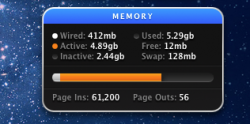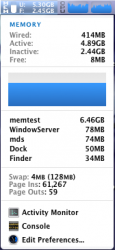Hey you guys, after an internal argument on whether it was necessary to buy more RAM for my 2010 Mac Mini, I finally did it. I bought two 4GB Kingston RAM sticks on Friday, and they got here today around 12 
I just got around to putting them in, resetting PRAM, and booting up into Mac OS, and everything loaded slower. Is this usual after a first boot after installing new RAM?
Things that were slower:
Boot (45-60 seconds)
Loading apps
Loading webpages
What's the deal here?
Thanks in advance for any help, you guys always pull through for me!
-Alex
I just got around to putting them in, resetting PRAM, and booting up into Mac OS, and everything loaded slower. Is this usual after a first boot after installing new RAM?
Things that were slower:
Boot (45-60 seconds)
Loading apps
Loading webpages
What's the deal here?
Thanks in advance for any help, you guys always pull through for me!
-Alex