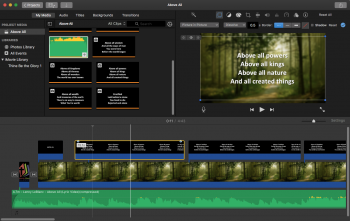Several ways.
The main challenge with any option is timings- making it so that the words are timed as close as possible with the music.
1.
This option looks fitting for you.
2. Make it a one-slide presentation and have all of the lyrics appear & disappear as automatic transitions on the one slide. This involves using a lot of trial & error to work out when you want the next bit of text to appear in sequence after sequence and can be hard to get right so you can play it from Keynote and have it work as desired. It's also somewhat of a bear to edit should you want to do any editing later. Probably better options...
3. Build it as you are (multiple slides). Use a screen recorder like Snaggit. Start the music playing in iTunes or similar, start the presentation. Click slide-to-slide in sequence with the music (using your own knowledge of the lyrics to perfectly time when they appear in sync with the music). When done, crop the beginning and end of the video captured in Snaggit (to get rid of delays of manually starting things in separate programs). Play as a video file instead of using Keynote.
4. Same as 2 except save the manually-timed video out as a QT video file. Import into FCPX. Import the music into FCPX. Sync up the video & audio track. Export as a video file.
4B. If you go the FCPX route, you don't even have to manually time how long each slide is on screen. You could export them as a bunch of stills and then import the stills into FCPX and "stretch" them out to how long you want them on screen (in sync with the music), potentially using FCPX transitions if you want something prettier between slides than just "disappear" and "appear".
I'm sure there are more ways than these but I believe all of these will work fine for what you are trying to do.