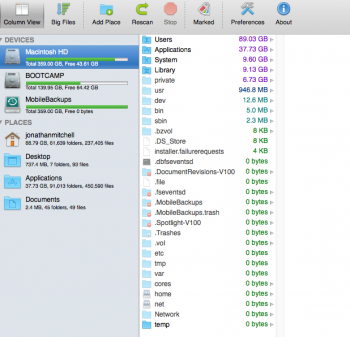I recently noticed that I have seen a huge increase in app on my computer. I attached both a spacie screen shot and about this mac screen shot. Any idea what could be causing this?
Got a tip for us?
Let us know
Become a MacRumors Supporter for $50/year with no ads, ability to filter front page stories, and private forums.
Large amount of "app" space used
- Thread starter BigJohno
- Start date
- Sort by reaction score
You are using an out of date browser. It may not display this or other websites correctly.
You should upgrade or use an alternative browser.
You should upgrade or use an alternative browser.
Run the command below in Terminal to reindex Spotlight and it will fix that for a while, but it will drift off again almost certainly. For some reason under Yosemite and El Capitan that storage readout is all screwed up. I just ignore it.
Code:
sudo mdutil -E /Run the command below in Terminal to reindex Spotlight and it will fix that for a while, but it will drift off again almost certainly. For some reason under Yosemite and El Capitan that storage readout is all screwed up. I just ignore it.
Code:sudo mdutil -E /
Thank you for the response. I completely forgot about this thread. I ended up reinstalling osx. I was having some unrelated issues that warranted a fresh install. Now just a few months later the "drifting" has begun. Now down to a supposed 90gb down from 250. Lovely Apple software.... hmmm
Well it's back again. This time bigger! What is going on? How do I clear "other" Reinstalled osx and still getting this issue.


You don’t, it is broken. Just forget about that statistic. Use Finder to check file sizes or run the Terminal commands:
Code:sudo du -hxd 1 / du -hd 1 ~
Alternatively, use a third-party application like DaisyDisk or OmniDiskSweeper.
Daisy disk doesn't register the content. Just that the space is used. The Termial commands are not registering it either. Super frustrating as I cant copy anything to my hard drive thats larger than 60gb... Don't want to reinstall. Is anyone else experiencing this? If it's broken more people must be.

Daisy disk doesn't register the content. Just that the space is used. The Termial commands are not registering it either. Super frustrating as I cant copy anything to my hard drive thats larger than 60gb... Don't want to reinstall. Is anyone else experiencing this? If it's broken more people must be.
Again... you need to ignore that storage readout because it is completely screwed up. Now ignoring that, and just focusing on space used, do you have reason to believe you should have more than ~60GB or so of space free?
Did you run that Terminal command KALLT gave you? After you enter it, you need to wait a few minutes for it to complete. Run that command and post the output up here afterwards for us to take a look. Apps like those mentioned in the thread will not show all the space used. For example, in your screenshot most of those purple folders will have some data, and the app can't see it because they are system level folder. The Terminal command will show those folders.
The output of that command should look similar to this.
Code:
313M /.DocumentRevisions-V100
1.3M /.fseventsd
0B /.PKInstallSandboxManager
119M /.Spotlight-V100
0B /.Trashes
0B /.vol
6.3G /Applications
2.5M /bin
0B /cores
4.5K /dev
1.0K /home
7.7G /Library
1.0K /net
0B /Network
3.7G /private
1.0M /sbin
5.6G /System
32G /Users
397M /usr
4.0K /Volumes
57G /Again... you need to ignore that storage readout because it is completely screwed up. Now ignoring that, and just focusing on space used, do you have reason to believe you should have more than ~60GB or so of space free?
Did you run that Terminal command KALLT gave you? After you enter it, you need to wait a few minutes for it to complete. Run that command and post the output up here afterwards for us to take a look. Apps like those mentioned in the thread will not show all the space used. For example, in your screenshot most of those purple folders will have some data, and the app can't see it because they are system level folder. The Terminal command will show those folders.
The output of that command should look similar to this.
Code:313M /.DocumentRevisions-V100 1.3M /.fseventsd 0B /.PKInstallSandboxManager 119M /.Spotlight-V100 0B /.Trashes 0B /.vol 6.3G /Applications 2.5M /bin 0B /cores 4.5K /dev 1.0K /home 7.7G /Library 1.0K /net 0B /Network 3.7G /private 1.0M /sbin 5.6G /System 32G /Users 397M /usr 4.0K /Volumes 57G /
Looks like Mobile backups trash?
43M/.DocumentRevisions-V100
16M/.fseventsd
15G/.MobileBackups
152G/.MobileBackups.trash
810M/.Spotlight-V100
0B/.Trashes
0B/.vol
17G/Applications
2.5M/bin
0B/cores
4.5K/dev
1.0K/home
6.4G/Library
1.0K/net
0B/Network
4.4G/private
1.0M/sbin
9.7G/System
68G/Users
432M/usr
4.0K/Volumes
273G/
15G/.MobileBackups
152G/.MobileBackups.trash
I am not familiar with the latter, but when was the last time that you made a Time Machine backup?
I am not familiar with the latter, but when was the last time that you made a Time Machine backup?
was about 20 min ago.
Looks like Mobile backups trash?
Bingo! Follow the steps in my old post here to get rid of it.
Do you happen to be using Crashplan?
[doublepost=1456857344][/doublepost]
If you turn TM off then on again the contents of /.MobileBackups get moved to /.MobileBackups.trash for later removal (usually takes a few minutes). In some cases there will be an in use file in there and it prevents the folder from emptying. I had this happen when using Crashplan and I have seen other users here with the same issue from Crashplan.I am not familiar with the latter, but when was the last time that you made a Time Machine backup?
Bingo! Follow the steps in my old post here to get rid of it.
Do you happen to be using Crashplan?
[doublepost=1456857344][/doublepost]
If you turn TM off then on again the contents of /.MobileBackups get moved to /.MobileBackups.trash for later removal (usually takes a few minutes). In some cases there will be an in use file in there and it prevents the folder from emptying. I had this happen when using Crashplan and I have seen other users here with the same issue from Crashplan.
Ok will turn off and on TM and check out your previous thread. Thanks! I use Crashplan too.
I use Crashplan too.
Dang. I stumbled onto this Crashplan bug almost two years ago now and reported it to them. They closed my bug report and assured me they were working on a fix for the next update. So here we are two years later and their stupid app is still screwing up people's Macs.
Between this and their never ending, BS unfulfilled promises to make a native Mac app and ditch the Java app... I dumped Crashplan. There is just no excuse for this.
to make a native Mac app and ditch the Java app...
I would not even touch such a program with a bargepole.
In addition to a couple local backups, I like to have an off site (online) backup also just for the "house burned down" scenario. I literally have my entire life on my computer. Family photos... you name it.I would not even touch such a program with a bargepole.I am not even sure why people like CrashPlan to begin with. Making backups is so trivial with Time Machine and you can even use several drives simultaneously. For a WiFi-based backup there is Time Capsule.
I switched to the app Arq backed up to Amazon's S3 servers and it works perfectly for me.
In addition to a couple local backups, I like to have an off site (online) backup also just for the "house burned down" scenario. I literally have my entire life on my computer. Family photos... you name it.
I switched to the app Arq backed up to Amazon's S3 servers and it works perfectly for me.
My thinking as well.
Wow this has me thinking of switching now. I have over 2tb uploaded to them.
I need unlimited storage so I might go back to Backblaze. Arq doesn't look to offer that.
In addition to a couple local backups, I like to have an off site (online) backup also just for the "house burned down" scenario. I literally have my entire life on my computer. Family photos... you name it.
Deposit it at a friends or family’s place? ;-)
Nah... I want to set it and forget it. I have about 30GB up on S3 that costs me one dollar a month.Deposit it at a friends or family’s place? ;-)
Register on MacRumors! This sidebar will go away, and you'll see fewer ads.