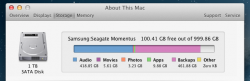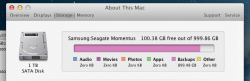Got a tip for us?
Let us know
Become a MacRumors Supporter for $50/year with no ads, ability to filter front page stories, and private forums.
Large Backup taking up hd space?
- Thread starter soundchaser
- Start date
- Sort by reaction score
You are using an out of date browser. It may not display this or other websites correctly.
You should upgrade or use an alternative browser.
You should upgrade or use an alternative browser.
Those are local TimeMachine backups which occur when you have TimeMachine enabled while not connected to the TimeMachine drive. You can flush them out by turning TimeMachine off and then on again. There is a command line command "sudo tmutil disablelocal" you can use to disable local backups. Or you can just ignore it -- the backups are deleted as necessary automatically when you run out of space.
Thanks. I've never used TM, it's never been on, the 'sudo tmutil disablelocal' does nothing, however 'sudo tmutil enablelocal' changes the pink 'backups' to yellow 'other' 
Maybe in this instance ignorance is bliss, it's just misleading having such a low reading of free space when I expect a lot more.
Maybe in this instance ignorance is bliss, it's just misleading having such a low reading of free space when I expect a lot more.
AFAIK the "Backups" category only comes from TM backups. I would guess that when you turned the local backups off they became regular files. I'd suggest you turn local backups back on, turn time machine on, then turn time machine off. Hopefully that will clean things up. (With TimeMachine off local backups should never occur).
Thanks. It seems TM is not configured so can't open or turn it on/off, once I've learned how to do that you could be on to something.
Open Terminal.app and execute the following command:
You will have to give your password at the prompt. It will respond with the number of gigabytes of local backups you have. (You can replace -sg with -sm to get the number of megabytes.) sudo tmutil disablelocal is supposed to delete all these files.
Code:
sudo du -sg /.MobileBackupsOpen Terminal.app and execute the following command:
You will have to give your password at the prompt. It will respond with the number of gigabytes of local backups you have. (You can replace -sg with -sm to get the number of megabytes.) sudo tmutil disablelocal is supposed to delete all these files.Code:sudo du -sg /.MobileBackups
The 'terminal' response to that is 'No such file or directory'.
The only thing 'sudo tmutil disablelocal' appears to do at the moment is turn the bar back to 'pink - backups' after 'sudo tmutil enablelocal' turns it to 'yellow - other'.
The 'terminal' response to that is 'No such file or directory'.
The only thing 'sudo tmutil disablelocal' appears to do at the moment is turn the bar back to 'pink - backups' after 'sudo tmutil enablelocal' turns it to 'yellow - other'.
Try this. Turn Time Machine off then back on to delete the local backups. Then reboot and then reindex TM by running the command below in Terminal.
Sometimes that other space shows wrong due to the Spotlight index being borked.
Code:
sudo mdutil -E /The information on "About This MAc > Storage" is not always accurate.
I would download the free OmniDiskSweeper utility, which should help you track downwhat is taking up space on your drive and allow you to delete it.
Be careful you don't delete anything useful, and make sure you do have a backup, if you're not using TM!
I would download the free OmniDiskSweeper utility, which should help you track downwhat is taking up space on your drive and allow you to delete it.
Be careful you don't delete anything useful, and make sure you do have a backup, if you're not using TM!
This is what it looks like now following 'sudo mdutil -E /'
Did you follow all the steps I listed in order first?
Is the Spotlight reindex finished? Look at the Spotlight icon in the menu bar and make sure the dot is not throbbing any more indicating a reindex in progress. From your screenshot, I'm guessing the reindex is not yet finished.
Did you follow all the steps I listed in order first?
Is the Spotlight reindex finished? Look at the Spotlight icon in the menu bar and make sure the dot is not throbbing any more indicating a reindex in progress. From your screenshot, I'm guessing the reindex is not yet finished.
Yes. I tend to launch terminal from spotlight anyway, I didn't notice any reindexing activity.
Tried the steps again, the 'sudo mdutil -E /' code makes the indexing start over, which takes about 30 mins each time.
The information on "About This MAc > Storage" is not always accurate.
I would download the free OmniDiskSweeper utility, which should help you track downwhat is taking up space on your drive and allow you to delete it.
Be careful you don't delete anything useful, and make sure you do have a backup, if you're not using TM!
Tried ODS to delete this mess but it still shows up, seems like it's protected by some kind of protective shield
Register on MacRumors! This sidebar will go away, and you'll see fewer ads.