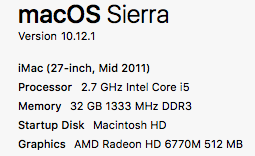Hi all,
I've got a quick question for someone who's a bit more technical then I am...
Lately I've been working with bigger artboards in Photoshop and for the first time since buying my 2012, 27" (quad core, core i5 2,9 ghz) iMac I've had negative experiences with its computing power. As in, PS gets very slow with saving, moving from artboard to artboard, dragging items to another artboard etc.
Now I'm wondering if increasing the ram from 8 gig to 16 or 32 will solve this problem, or whether it’s a processor thing...
If increasing the ram solves it I'll keep my current iMac for another year with more (new) ram...
If not I'll have to buy a new iMac, but I'll have to wait to the next version which is long overdue...
Any insights in the Ram vs Processor question as related to PS's performance is welcome!
I've got a quick question for someone who's a bit more technical then I am...
Lately I've been working with bigger artboards in Photoshop and for the first time since buying my 2012, 27" (quad core, core i5 2,9 ghz) iMac I've had negative experiences with its computing power. As in, PS gets very slow with saving, moving from artboard to artboard, dragging items to another artboard etc.
Now I'm wondering if increasing the ram from 8 gig to 16 or 32 will solve this problem, or whether it’s a processor thing...
If increasing the ram solves it I'll keep my current iMac for another year with more (new) ram...
If not I'll have to buy a new iMac, but I'll have to wait to the next version which is long overdue...
Any insights in the Ram vs Processor question as related to PS's performance is welcome!