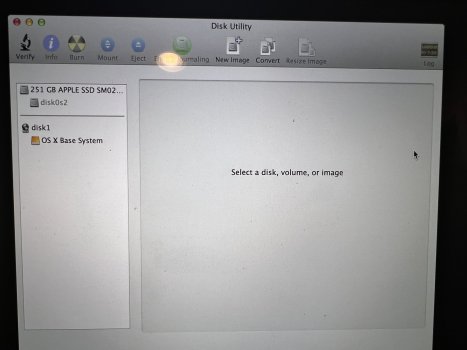Hi all - looking for help.
Late 2013 Macbook Pro that I was following this
https://support.apple.com/en-us/102773
to reset and restore. I had Mac OS Big Sur so I was following the directions to Erase Your Mac section.
Unfortunately I am stuck at the next section and can't reinstall an OS.
I go into disk Utility currently and see this

I'm assuming the problem is the disc isn't mounted? I can't find a good help tutorial that is fixing the problem. I'm tech aware enough, but not IT.
Can anyone help troubleshoot and walk me through (assuming more info is needed) as I'm trying to resell.
I also have a mac air to do the same for resale, but haven't started that process yet so hoping to work the bugs out on this.
Thanks!
Late 2013 Macbook Pro that I was following this
https://support.apple.com/en-us/102773
to reset and restore. I had Mac OS Big Sur so I was following the directions to Erase Your Mac section.
Unfortunately I am stuck at the next section and can't reinstall an OS.
I go into disk Utility currently and see this
I'm assuming the problem is the disc isn't mounted? I can't find a good help tutorial that is fixing the problem. I'm tech aware enough, but not IT.
Can anyone help troubleshoot and walk me through (assuming more info is needed) as I'm trying to resell.
I also have a mac air to do the same for resale, but haven't started that process yet so hoping to work the bugs out on this.
Thanks!