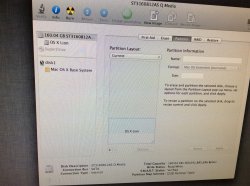Recently I upgraded my RAM to 3gb on a late iMac 2006 2.0GHz, then installed lion on another partition in case anything went wrong. The process went fine, but when going to resize the partition it does not work. It shows as free space and there is no way to drag a corner to resize it. I have booted into recovery and have the same problem. I even tried to press the 1 partition button and then reinstall lion but I get 'can't unmount disk'. I have used terminal to do it but get 'disk already unmounted. I have also put OS X Recovery on a USB Stick and get the same as inbuilt recovery. My only over option would be to create a partition filling the gap (so I have one 50gb and one 110gb) install lion on that one and hope I can then delete the other one, or at least have double the space.
Last edited: