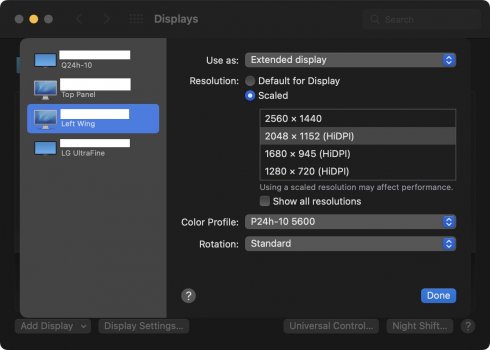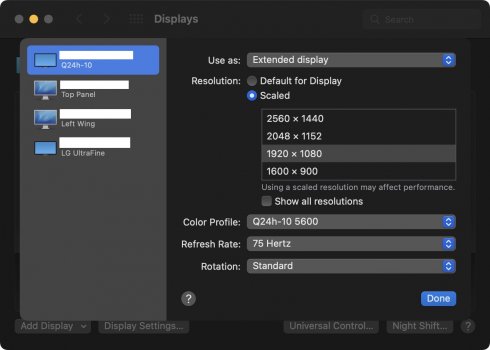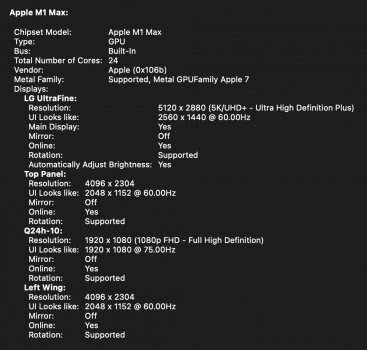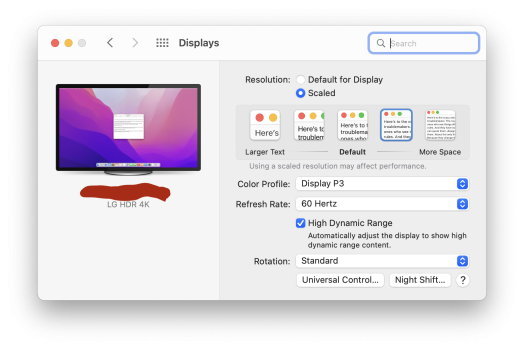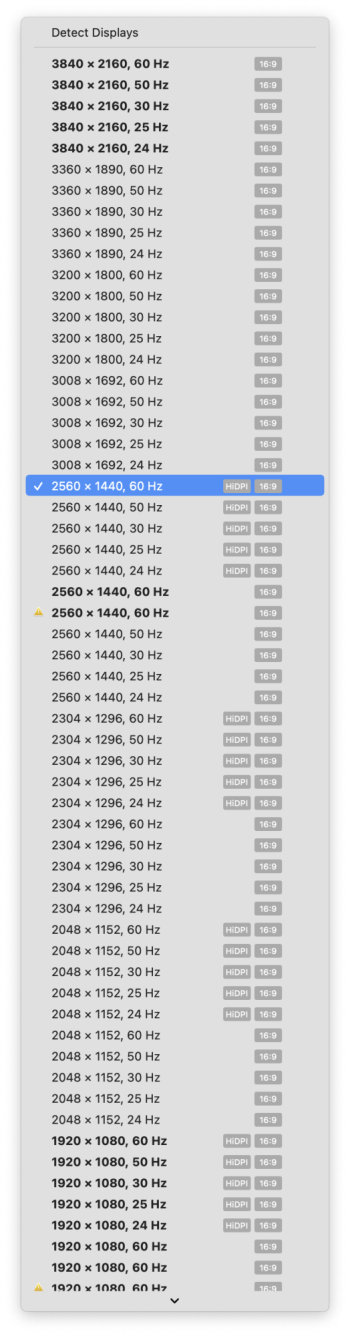As a positive surprise, the latest macOS 12.4 (21F79) offers new HiDPI modes for two of my WQHD 24-inch (2560 × 1440) monitors, Lenovo P24q and P24h. I can now select 2048x1152 (HiDPI) and it looks great.
Have other people noticed their monitor getting more HiDPI options out of the box?
Curiously, Lenovo Q24h doesn't offer the same modes, just the regular old scaled modes. I was wondering if gurus like @joevt would know, if there's a way to find what the "configuration file" for P24q is... if there is such a thing in macOS ... and then override the default Q24h file with that. With the result of maybe getting the HiDPI modes selectable in System Preferences for Q24h as well. Is this doable? The monitors are very similar to each other, I'm surprised the same modes aren't available by default.
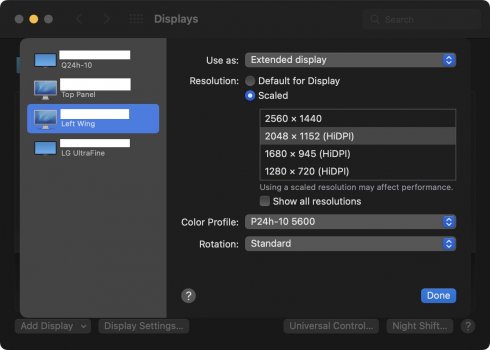
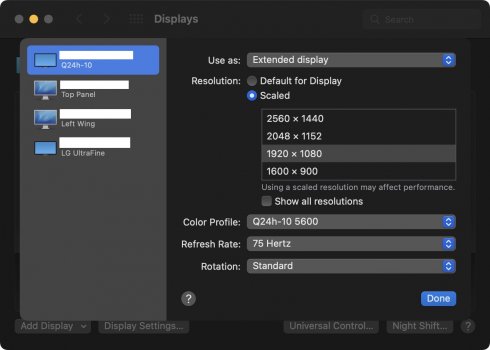
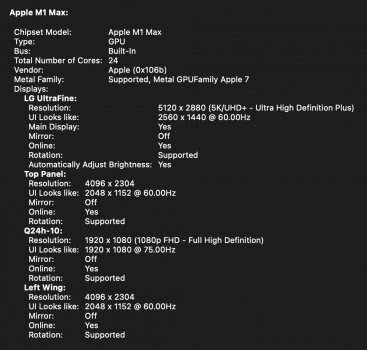
Have other people noticed their monitor getting more HiDPI options out of the box?
Curiously, Lenovo Q24h doesn't offer the same modes, just the regular old scaled modes. I was wondering if gurus like @joevt would know, if there's a way to find what the "configuration file" for P24q is... if there is such a thing in macOS ... and then override the default Q24h file with that. With the result of maybe getting the HiDPI modes selectable in System Preferences for Q24h as well. Is this doable? The monitors are very similar to each other, I'm surprised the same modes aren't available by default.