For example:
A phone mask can be (0#) #### ####. Entering 0391234567 will automatically format this to (03) 9123 4567. Similarly a mask (04##) ### ### will format a number entered as 0412123123 will be formatted as (0412) 123 123.
Download Australian UIPhoneFormats.plist file
Click here "Unzip it and save it in a folder or on your Desktop"
Step 1-You will need a Unlocked and Jailbroken iphone
Step 2-BSD Subsystem and OpenSSH from System category in installer must be installed.

Step 3-WinSCP Application in your Windows "Or WinSCP Alike applications"
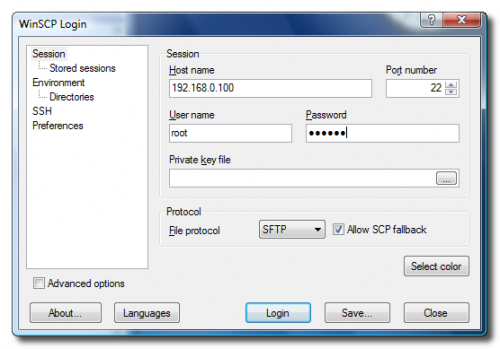
Step 4-Type in your IP Address as your host name. Enter root as your user name and enter alpine as your password and click the login button.
Step 5-Select / <root> from the remote folder dropdown menu
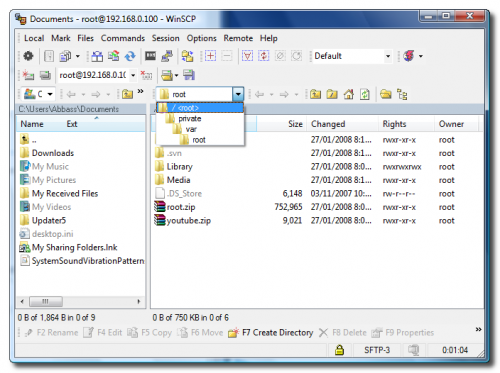
Step 6-Goto /System/Library/Frameworks/UIKit.framework/PhoneFormats/UIPhoneFormats.plist
Step 7-Navigate to the location of the UIPhoneFormats.plist file which was downloaded earlier and unzipped or Download it here If you havent already before. Using the left pane in WinSCP locate and select the UIPhoneFormats.plist file and drag or copy it to the right side.
Step 8-You will be asked to Confirm Copy Press Yes or Copy and Press re-write or duplicate button when asked.
And thats it. You have a Australianised your iPhone.
_______________________________________________________________________________________________________________________
Change or Setting up Voicemail
Here is how to change or setup your Voicemail
To set your Voicemail number for use with the Voicemail button: Dial
*5005*86*XXX# into keypad, "Replace XXX with your 3 digit number that you access your Voicemails" check with your service provider if you dont remember the 3 digit number.
(For Optus for example is, 321 so you will type in *5005*86*321# and press call button )
After few seconds you are set, press the Voicemail Icon and you should see that iPhone is ringing your Voicemail number.
A phone mask can be (0#) #### ####. Entering 0391234567 will automatically format this to (03) 9123 4567. Similarly a mask (04##) ### ### will format a number entered as 0412123123 will be formatted as (0412) 123 123.
Download Australian UIPhoneFormats.plist file
Click here "Unzip it and save it in a folder or on your Desktop"
Step 1-You will need a Unlocked and Jailbroken iphone
Step 2-BSD Subsystem and OpenSSH from System category in installer must be installed.

Step 3-WinSCP Application in your Windows "Or WinSCP Alike applications"
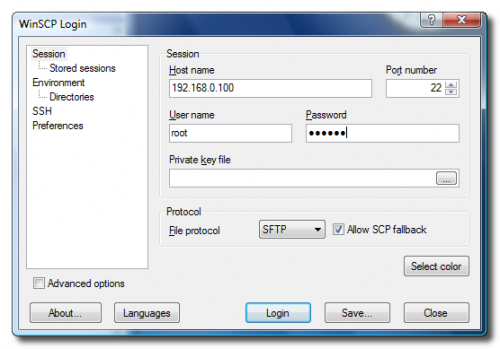
Step 4-Type in your IP Address as your host name. Enter root as your user name and enter alpine as your password and click the login button.
Step 5-Select / <root> from the remote folder dropdown menu
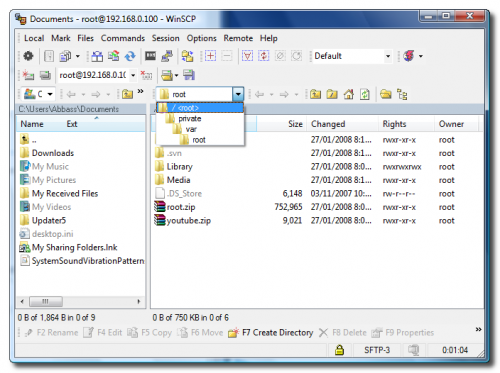
Step 6-Goto /System/Library/Frameworks/UIKit.framework/PhoneFormats/UIPhoneFormats.plist
Step 7-Navigate to the location of the UIPhoneFormats.plist file which was downloaded earlier and unzipped or Download it here If you havent already before. Using the left pane in WinSCP locate and select the UIPhoneFormats.plist file and drag or copy it to the right side.
Step 8-You will be asked to Confirm Copy Press Yes or Copy and Press re-write or duplicate button when asked.
And thats it. You have a Australianised your iPhone.
_______________________________________________________________________________________________________________________
Change or Setting up Voicemail
Here is how to change or setup your Voicemail
To set your Voicemail number for use with the Voicemail button: Dial
*5005*86*XXX# into keypad, "Replace XXX with your 3 digit number that you access your Voicemails" check with your service provider if you dont remember the 3 digit number.
(For Optus for example is, 321 so you will type in *5005*86*321# and press call button )
After few seconds you are set, press the Voicemail Icon and you should see that iPhone is ringing your Voicemail number.

