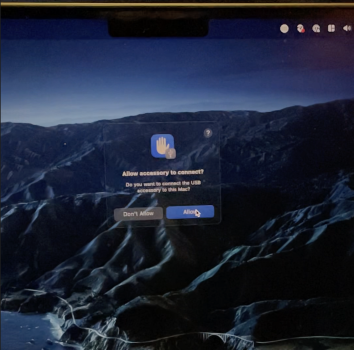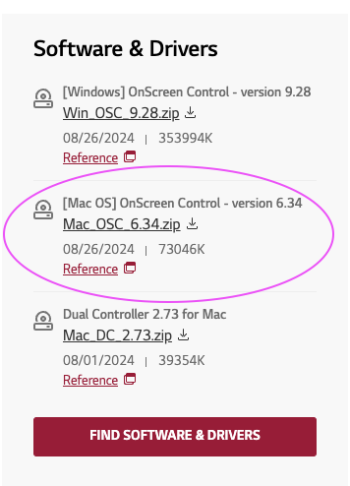LG 38WN95C Thunderbolt issues with Macbook Pro m1
LG 38WN95C suddenly stopped working over thunderbolt a few weeks ago. It has been working perfectly with the M1 Macbook Pro 14" for 4 months with all bells and whistles. Native resolution at 144hz, mac charging and usb hub. Display works perfectly over display port to my other machine.Have anyone got any tips or other ways to troubleshoot this?
Issue:
- When connecting Thunderbolt cable, the Macbook cycles through this procedure around every 5 seconds;
- Starts to charge, "ding sound".
- Super quick showing "Allow accessory to connect" (Can be seen in the attached gif)
- Disconnects the charing.
- LG display not seen in detailed "System information" under Thunderbolt connections nor in the System Prefs "Displays".
Troubleshooting done
- Ran Mac diagnostics at startup, no isses found
- Tested booting in safe mode, the exact same thing happens.
- Replaced Thunderbolt cable, tested 3 total including the one that has been working the past 4 months. Changes nothing.
- Tested all 3 TB ports on the mac - same thing happens on all.
- Enabling System prefs -> Privacy & Security -> Always allow accessories to connect
Macbook pro m1 2021 with Ventura 13.1
I am currently awaiting a response from LG regarding this issue.
Normally, I though resetting SMC or NVRAM would help with this, but since this is a M1 mac, no dice.
Also posted this on the Apple discussions forums.
Attachments
Last edited: