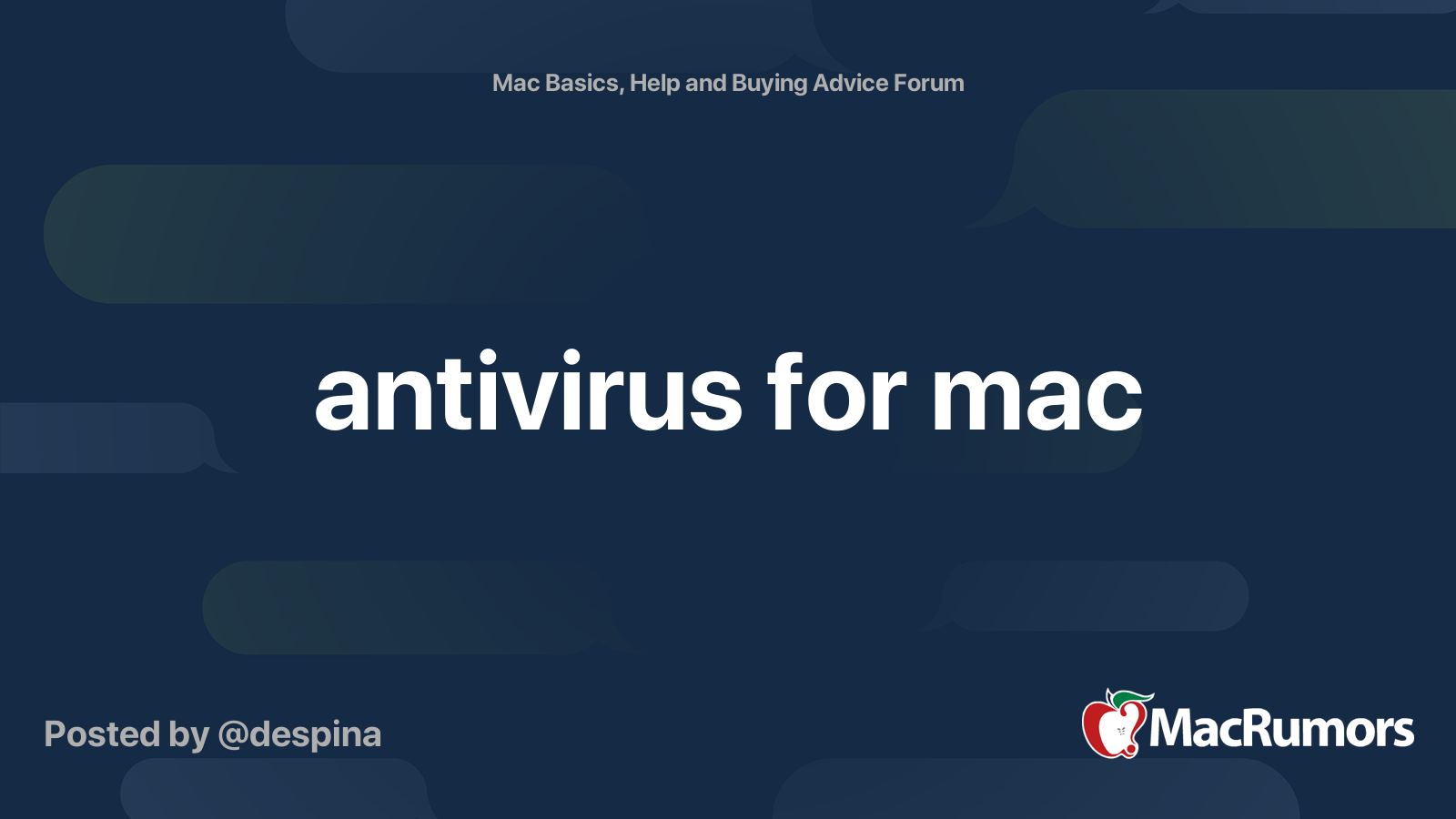Congrats on your MacBook purchase!
There really isn't a set "procedure" per se... just make the initial settings on first boot that are prompted by the installer, and dive right in, just as with a fresh install of Windows. (One thing I might suggest right off the bat, however, is to ensure that your Wi-Fi router is properly secured with a strong password and that the router firmware is up to date, if you'll be using it at home. This of course is not directly related to your new Mac, but it does seem better at least take those initial precautions if you're going online.)
It sounds like you may not have bought the unit brand-new, if you feel the need to check the battery cycles. Nonetheless, it's easy enough to check that: click on the Apple icon in the top left corner of the menubar while holding down the Option/Alt key, select "System Information...", and click on "Power" under the "Hardware" settings in the left-hand pane of the System Information window. The cycle count will be shown in the right-hand pane under "Health Information."
As for "bloatware," unfortunately there isn't much that macOS allows you to delete. (Arguably, there isn't much "bloatware" to begin with, although some people won't be needing apps like "Stocks," "Home," "News" and so on.) The good thing about macOS is that you can easily delete apps by just trashing them from the Applications folder, but the bad thing is that (a) this may still leave a wealth of other auxiliary files used by the app, and (b) many "baked-in" pre-installed apps are required by the system and cannot be deleted (easily). macOS is very protective about such apps and makes it very hard to get rid of them... so unless you are maniacal about having as much free space as possible, I'd recommend just leaving in whatever was preinstalled, and save yourself the trouble.
Beyond that, obviously there's the matter of whether you want to install a third-party anti-virus or anti-malware app as well, if you're planning on going online with it. Some people are of the opinion that "Macs don't get viruses" and are somehow magically immune to security threats because of their "robustness" (I won't get into that argument here), but I personally would install a reputable anti-virus/malware combo security package for the Mac if at all possible. Again, your mileage may vary. Some people just don't care about it or don't want to pay for it, and there are pros and cons (and debates) about that as well. I recommend doing your due diligence with that and then make an informed decision with the Mac, just as you would with a Windows PC.
Also, as with the Microsoft account on Windows nowadays, you'll need to set up an Apple ID account if you plan to use Apple's iCloud features, syncing with your other devices and so on. The installer should prompt you for that, but you can do it ahead of time if you like (
https://appleid.apple.com/account). If iCloud matters not and you don't plan on using any Apple services at all (Music/iTunes, Apple TV+, News, Calendar, iCloud storage, etc.), then you can forget about that and just use a local account (macOS will beg you about this when you go to System Preferences, however).
Finally, yes—manually checking for software updates after your purchase may be a good idea, but keep in mind that if your machine was released pre-Big Sur (macOS 11), you may need to wait a while and go through more installer "hoops" in order to install the latest OS version. (For example, if you decided to purchase an Intel model MacBook Air 2020 or a refurbished 2019 model, the unit may come with macOS Catalina preinstalled, and will prompt you for an upgrade eventually.) Whether you upgrade in that case is up to you, but note that macOS will beg and plead...
Good luck with it, and post again if you have any other concerns or comments.