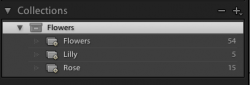I've been searching the forums and found a few threads on Lightroom and RAW workflows for a Amateur Photographer ( like myself ) I have decided to do a complete overhaul of my workflow and structure and would like advice on it, and comments regarding the efficiency and wether you use the same/similar workflow.
This is what I plan on doing
Copy files from memory card to ' Lightroom Imports' folder, then make a backup of this folder ( I can do this by creating a workflow using automator ) so that the copies are not touched my Lightroom.
Import the ' main' copy of the Lightroom imports folder to lightroom then edit, keyword and rate the Photo's. I then have 2 options :
Create smart albums within Lightroom to match a certain criteria i.e. Macro, Blue, so that I have a organization of the different types of Photo's i,e, Macro Architecture, Portraits... ( I've have no experience with smart albums but they seem pretty simple and affective)
OR ( and this is the more complicated way, kinda )
Export the edited files to another folder called ' Lightroom exports and create folders inside that which contain different categories, and also add this to the catalogue so essentially doing it this way creates 2 copies within 2 catalogues, one been lightroom imports and the other lightroom exports. This is a similar method to what I use now but I don't see the need to have 2 copies of the same file on the hard drive or in Lightroom ( apart from backup on the external )
I apologize for posting another thread, but after taking up Photography almost a year ago, I'm finally realizing how important a good workflow is...
Ultimately what I want with Lightroom is to view all the ' Final' images in one place, hence why the first option might be better but I wanted some input first before moving around 700 images.
Thank you for reading and your comments, they help me a lot !
NStocks
This is what I plan on doing
Copy files from memory card to ' Lightroom Imports' folder, then make a backup of this folder ( I can do this by creating a workflow using automator ) so that the copies are not touched my Lightroom.
Import the ' main' copy of the Lightroom imports folder to lightroom then edit, keyword and rate the Photo's. I then have 2 options :
Create smart albums within Lightroom to match a certain criteria i.e. Macro, Blue, so that I have a organization of the different types of Photo's i,e, Macro Architecture, Portraits... ( I've have no experience with smart albums but they seem pretty simple and affective)
OR ( and this is the more complicated way, kinda )
Export the edited files to another folder called ' Lightroom exports and create folders inside that which contain different categories, and also add this to the catalogue so essentially doing it this way creates 2 copies within 2 catalogues, one been lightroom imports and the other lightroom exports. This is a similar method to what I use now but I don't see the need to have 2 copies of the same file on the hard drive or in Lightroom ( apart from backup on the external )
I apologize for posting another thread, but after taking up Photography almost a year ago, I'm finally realizing how important a good workflow is...
Ultimately what I want with Lightroom is to view all the ' Final' images in one place, hence why the first option might be better but I wanted some input first before moving around 700 images.
Thank you for reading and your comments, they help me a lot !
NStocks