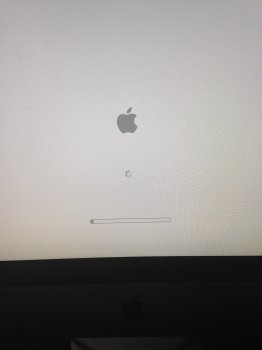I have an imac OS X 10.9.5 and forgot the password to the main user. I've tried all the tricks of resetting the password but none work. When I restart after pressing the appropriate buttons a screen pops up with a lock on it. I think I might have activated the firevault. Is there any way to break in?? P.s. I can access a secondary user but can't actually do anything... because I don't have the acces key.
Got a tip for us?
Let us know
Become a MacRumors Supporter for $50/year with no ads, ability to filter front page stories, and private forums.
Locked iMac
- Thread starter Joe1234
- Start date
- Sort by reaction score
You are using an out of date browser. It may not display this or other websites correctly.
You should upgrade or use an alternative browser.
You should upgrade or use an alternative browser.
Can you tell us which iMac you have?
The "secondary" user can change the password for the primary user - if it is also an admin user. You can find that out by opening the System Preferences, then Users & Groups pane. The users will be listed there, and show what kind of user, such as admin, or standard. If the user that you are running (at the top of the list, the current user) is an admin, then click on the main user account (whatever it might be). You will have to unlock by clicking the padlock, and supplying your password. Anyway, select your main user, then click "Reset Password". And, there you are!
You still have a (big) problem with that screen with a padlock that asks for a password when you try to boot to single user mode (Command-S), or try to boot to another drive using the Option key. If you simply see a blank password line, that's probably a firmware password. If you don't remember (or don't know) that password, you have to take to an Apple genius, who can use a factory process to clear the password. Even the genius has to call Apple to do that. There are no reasonable alternatives - take it to Apple.
Oh, you also have to prove to Apple that you own your iMac. If you bought it used, that might be a problem.
Best bet in that case is to contact the previous owner.
The "secondary" user can change the password for the primary user - if it is also an admin user. You can find that out by opening the System Preferences, then Users & Groups pane. The users will be listed there, and show what kind of user, such as admin, or standard. If the user that you are running (at the top of the list, the current user) is an admin, then click on the main user account (whatever it might be). You will have to unlock by clicking the padlock, and supplying your password. Anyway, select your main user, then click "Reset Password". And, there you are!
You still have a (big) problem with that screen with a padlock that asks for a password when you try to boot to single user mode (Command-S), or try to boot to another drive using the Option key. If you simply see a blank password line, that's probably a firmware password. If you don't remember (or don't know) that password, you have to take to an Apple genius, who can use a factory process to clear the password. Even the genius has to call Apple to do that. There are no reasonable alternatives - take it to Apple.
Oh, you also have to prove to Apple that you own your iMac. If you bought it used, that might be a problem.
Best bet in that case is to contact the previous owner.
I have an imac OS X 10.9.5 and forgot the password to the main user. I've tried all the tricks of resetting the password but none work. When I restart after pressing the appropriate buttons a screen pops up with a lock on it. I think I might have activated the firevault. Is there any way to break in?? P.s. I can access a secondary user but can't actually do anything... because I don't have the acces key.
Unless the iMac is locked with a firmware password, you should be able to boot to Recovery (command + r) and reset the password. Here are the steps:
- Turn off your Mac (choose Apple > Shut Down).
- Press the power button while holding down Command-R. The Mac will boot into Recovery mode. ...
- Select Disk Utility and press Continue.
- Choose Utilities > Terminal.
- Enter resetpassword (all one word, lowercase letters) and press Return.
When I do that a screen with a lock pops up and I can't do anything. It might be that firevault was turned on?Unless the iMac is locked with a firmware password, you should be able to boot to Recovery (command + r) and reset the password. Here are the steps:
- Turn off your Mac (choose Apple > Shut Down).
- Press the power button while holding down Command-R. The Mac will boot into Recovery mode. ...
- Select Disk Utility and press Continue.
- Choose Utilities > Terminal.
- Enter resetpassword (all one word, lowercase letters) and press Return.
[doublepost=1494467227][/doublepost]
It's an iMac OS X 10.9.5Can you tell us which iMac you have?
The "secondary" user can change the password for the primary user - if it is also an admin user. You can find that out by opening the System Preferences, then Users & Groups pane. The users will be listed there, and show what kind of user, such as admin, or standard. If the user that you are running (at the top of the list, the current user) is an admin, then click on the main user account (whatever it might be). You will have to unlock by clicking the padlock, and supplying your password. Anyway, select your main user, then click "Reset Password". And, there you are!
You still have a (big) problem with that screen with a padlock that asks for a password when you try to boot to single user mode (Command-S), or try to boot to another drive using the Option key. If you simply see a blank password line, that's probably a firmware password. If you don't remember (or don't know) that password, you have to take to an Apple genius, who can use a factory process to clear the password. Even the genius has to call Apple to do that. There are no reasonable alternatives - take it to Apple.
Oh, you also have to prove to Apple that you own your iMac. If you bought it used, that might be a problem.
Best bet in that case is to contact the previous owner.
The secondary user is not an admin.
Sounds like I need the firmware password... when I try to boot I see a blank password line with a lock on top...
If you enabled file vault, and you forget your file vault password, there should be a recovery password that you can use, or, it's easy to just erase the hard drive completely, by booting to internet recovery, by holding Option-Command-R.
You should see a spinning globe (not the Apple icon) when you boot to internet recovery.
If you still see only a password line, with the padlock, then, yes, you have a firmware password.
If you forget THAT password, then we really would like to know which iMac you have, such as 2009 27-inch iMac. The version of OS X means very little without knowing what model of iMac you have.
If you can't get it to boot at all - tip it upside down. There's a serial number label on the bottom of the "foot" that has relevant info about your iMac.
You should see a spinning globe (not the Apple icon) when you boot to internet recovery.
If you still see only a password line, with the padlock, then, yes, you have a firmware password.
If you forget THAT password, then we really would like to know which iMac you have, such as 2009 27-inch iMac. The version of OS X means very little without knowing what model of iMac you have.
If you can't get it to boot at all - tip it upside down. There's a serial number label on the bottom of the "foot" that has relevant info about your iMac.
I still only see only a password line with a padlock....If you enabled file vault, and you forget your file vault password, there should be a recovery password that you can use, or, it's easy to just erase the hard drive completely, by booting to internet recovery, by holding Option-Command-R.
You should see a spinning globe (not the Apple icon) when you boot to internet recovery.
If you still see only a password line, with the padlock, then, yes, you have a firmware password.
If you forget THAT password, then we really would like to know which iMac you have, such as 2009 27-inch iMac. The version of OS X means very little without knowing what model of iMac you have.
If you can't get it to boot at all - tip it upside down. There's a serial number label on the bottom of the "foot" that has relevant info about your iMac.
The model is A1311
Yes... that helps, but not much.
still need to know which iMac you have - the A1311 designation is shared with a Late 2009, 21.5-inch - and 3 other models including the Late 2011, 21.5-inch iMac.
The CPU speed on each is different, so that will likely tell everything. That's also listed on the little label.
The different years will decide if YOU can reset the password yourself, or if you have to take it in, and let Apple do it.
You can look up the serial number on that label yourself, there's several sites that will decode the seria number, and tell you exactly which iMac you have, when it was manufactured, etc. Here's one such site, just enter the serial number from that label in the box near the top of that web page.
still need to know which iMac you have - the A1311 designation is shared with a Late 2009, 21.5-inch - and 3 other models including the Late 2011, 21.5-inch iMac.
The CPU speed on each is different, so that will likely tell everything. That's also listed on the little label.
The different years will decide if YOU can reset the password yourself, or if you have to take it in, and let Apple do it.
You can look up the serial number on that label yourself, there's several sites that will decode the seria number, and tell you exactly which iMac you have, when it was manufactured, etc. Here's one such site, just enter the serial number from that label in the box near the top of that web page.
It said that it's a 21.5 inch late 2009.Yes... that helps, but not much.
still need to know which iMac you have - the A1311 designation is shared with a Late 2009, 21.5-inch - and 3 other models including the Late 2011, 21.5-inch iMac.
The CPU speed on each is different, so that will likely tell everything. That's also listed on the little label.
The different years will decide if YOU can reset the password yourself, or if you have to take it in, and let Apple do it.
You can look up the serial number on that label yourself, there's several sites that will decode the seria number, and tell you exactly which iMac you have, when it was manufactured, etc. Here's one such site, just enter the serial number from that label in the box near the top of that web page.
Read through this thread.I have an imac OS X 10.9.5 and forgot the password to the main user. I've tried all the tricks of resetting the password but none work. When I restart after pressing the appropriate buttons a screen pops up with a lock on it. I think I might have activated the firevault. Is there any way to break in?? P.s. I can access a secondary user but can't actually do anything... because I don't have the acces key.
https://forums.macrumors.com/thread...-account-to-reset-help.2040684/#post-24521410
These steps WILL remove a firmware password on your 2009 iMac:It said that it's a 21.5 inch late 2009.
Open the bottom access door to get to the RAM slots.
Remove ONE stick, just to make the hardware configuration different.
Now, do a PRAM reset (that memory stick is still removed!): Press and release the power button, and immediately press and hold Option-Command-P-R.
You should hear a boot chime within a few seconds.
Keep holding those same 4 keys, until you hear the boot chime 3 more times.
Release those keys, and let it boot.
You will get to the desktop, or to a login window. Either way, shut down. Insert the single RAM stick back in its slot.
Boot normally!
The firmware password will be reset/turned off, and won't bother again, unless you decide to enable it yourself.
File Vault is a great tool ~ if you are a former KGB Assassin.
Otherwise best left alone.
Otherwise best left alone.
Nobody else find this slightly iffy?
Joined 3 hours ago... Isn't sure if 'firevault' is in use... Doesn't know the iMac model. When asked directly only quotes A1311 rather than a more typical 21.5-inch late 2013 resppnse.
Reads like Joe1234 is trying to get into someone else's iMac from here.
Joined 3 hours ago... Isn't sure if 'firevault' is in use... Doesn't know the iMac model. When asked directly only quotes A1311 rather than a more typical 21.5-inch late 2013 resppnse.
Reads like Joe1234 is trying to get into someone else's iMac from here.
Nobody else find this slightly iffy?
Joined 3 hours ago... Isn't sure if 'firevault' is in use... Doesn't know the iMac model. When asked directly only quotes A1311 rather than a more typical 21.5-inch late 2013 resppnse.
Reads like Joe1234 is trying to get into someone else's iMac from here.
I agree with member "spriter" that his post does certainly sound suspicious. But I believe in giving someone the benefit of doubt until proven otherwise. In any event, he now knows how to turn off the firmware password.
... and bypass encrypted disk.I agree with member "spriter" that his post does certainly sound suspicious. But I believe in giving someone the benefit of doubt until proven otherwise. In any event, he now knows how to turn off the firmware password.
File Vault is a great tool ~ if you are a former KGB Assassin.
Otherwise best left alone.
FileVault should be the default on all Macs and hopefully Apple will do that someday.
Omg!! I have to agree this totally sounds fishy... I totally didn't realize that's how it sounds like... the truth of the matter is that my father got himself a new computer and gave me his old iMac... I didn't really know what I was doing and got locked out... this is honestly my iMac and not stolen...Nobody else find this slightly iffy?
Joined 3 hours ago... Isn't sure if 'firevault' is in use... Doesn't know the iMac model. When asked directly only quotes A1311 rather than a more typical 21.5-inch late 2013 resppnse.
Reads like Joe1234 is trying to get into someone else's iMac from here.
[doublepost=1494547751][/doublepost]
Thanks for your all your help and faith... I'll try to follow your instructions....These steps WILL remove a firmware password on your 2009 iMac:
Open the bottom access door to get to the RAM slots.
Remove ONE stick, just to make the hardware configuration different.
Now, do a PRAM reset (that memory stick is still removed!): Press and release the power button, and immediately press and hold Option-Command-P-R.
You should hear a boot chime within a few seconds.
Keep holding those same 4 keys, until you hear the boot chime 3 more times.
Release those keys, and let it boot.
You will get to the desktop, or to a login window. Either way, shut down. Insert the single RAM stick back in its slot.
Boot normally!
The firmware password will be reset/turned off, and won't bother again, unless you decide to enable it yourself.
[doublepost=1494549243][/doublepost]
I opened the bottom access door and see 4 slots; 2 on each side. I took out the bottom left slot and followed your instructions. It's beeping for a long time.. how long is it supposed to take to get to the desktop or login window?These steps WILL remove a firmware password on your 2009 iMac:
Open the bottom access door to get to the RAM slots.
Remove ONE stick, just to make the hardware configuration different.
Now, do a PRAM reset (that memory stick is still removed!): Press and release the power button, and immediately press and hold Option-Command-P-R.
You should hear a boot chime within a few seconds.
Keep holding those same 4 keys, until you hear the boot chime 3 more times.
Release those keys, and let it boot.
You will get to the desktop, or to a login window. Either way, shut down. Insert the single RAM stick back in its slot.
Boot normally!
The firmware password will be reset/turned off, and won't bother again, unless you decide to enable it yourself.
You should NOT hear any repeating pattern of beeps, but should only hear the boot chime sound while you hold the 4 keys for the reset. It will not continue beeping after you release the keys, unless something is wrong.
Do you get a repeating pattern for the error beeps, and the power LED also blinks?
Were all 4 RAM slots filled?
Did you remove only one RAM stick? (If you removed ALL the RAM, then your iMac cannot boot without at least 2GB of RAM installed.
Did you touch or move any other sticks?
If there is only one stick left in your iMac, try reseating that one stick by moving it to the slot where you removed the stick It takes a firm push to make sure each stick is completely seated.
Bottom line - make sure that whatever RAM is in your iMac is completely seated. Remove and reseat each stick carefully.
Check the size of each stick, to make sure that even if there is only one stick, it is 2 GB (or more). You must have a minimum of 2GB just to boot.
Do you get a repeating pattern for the error beeps, and the power LED also blinks?
Were all 4 RAM slots filled?
Did you remove only one RAM stick? (If you removed ALL the RAM, then your iMac cannot boot without at least 2GB of RAM installed.
Did you touch or move any other sticks?
If there is only one stick left in your iMac, try reseating that one stick by moving it to the slot where you removed the stick It takes a firm push to make sure each stick is completely seated.
Bottom line - make sure that whatever RAM is in your iMac is completely seated. Remove and reseat each stick carefully.
Check the size of each stick, to make sure that even if there is only one stick, it is 2 GB (or more). You must have a minimum of 2GB just to boot.
Now I tried this but this time it dint chime... and it let me go to utility disk but I had no option to go to terminal... I turned it off.. and when I reopen it shows the following for two minutes and it shuts down by itself.You should NOT hear any repeating pattern of beeps, but should only hear the boot chime sound while you hold the 4 keys for the reset. It will not continue beeping after you release the keys, unless something is wrong.
Do you get a repeating pattern for the error beeps, and the power LED also blinks?
Were all 4 RAM slots filled?
Did you remove only one RAM stick? (If you removed ALL the RAM, then your iMac cannot boot without at least 2GB of RAM installed.
Did you touch or move any other sticks?
If there is only one stick left in your iMac, try reseating that one stick by moving it to the slot where you removed the stick It takes a firm push to make sure each stick is completely seated.
Bottom line - make sure that whatever RAM is in your iMac is completely seated. Remove and reseat each stick carefully.
Check the size of each stick, to make sure that even if there is only one stick, it is 2 GB (or more). You must have a minimum of 2GB just to boot.
[doublepost=1494559870][/doublepost]
Now I tried this but this time it dint chime... and it let me go to utility disk but I had no option to go to terminal... I turned it off.. and when I reopen it shows the following for two minutes and it shuts down by itself.
Now I tried your instructions again but again it keeps on beeping...You should NOT hear any repeating pattern of beeps, but should only hear the boot chime sound while you hold the 4 keys for the reset. It will not continue beeping after you release the keys, unless something is wrong.
Do you get a repeating pattern for the error beeps, and the power LED also blinks?
Were all 4 RAM slots filled?
Did you remove only one RAM stick? (If you removed ALL the RAM, then your iMac cannot boot without at least 2GB of RAM installed.
Did you touch or move any other sticks?
If there is only one stick left in your iMac, try reseating that one stick by moving it to the slot where you removed the stick It takes a firm push to make sure each stick is completely seated.
Bottom line - make sure that whatever RAM is in your iMac is completely seated. Remove and reseat each stick carefully.
Check the size of each stick, to make sure that even if there is only one stick, it is 2 GB (or more). You must have a minimum of 2GB just to boot.
[doublepost=1494560729][/doublepost]
So now I see that if one disk is removed no matter what I press it just keeps beeping... and if I remove 2 or 3 disks it takes me to OS X and I can choose 4 options, one of them the utility but then I can't access the terminal... only repair and erase... I'm totally lost...You should NOT hear any repeating pattern of beeps, but should only hear the boot chime sound while you hold the 4 keys for the reset. It will not continue beeping after you release the keys, unless something is wrong.
Do you get a repeating pattern for the error beeps, and the power LED also blinks?
Were all 4 RAM slots filled?
Did you remove only one RAM stick? (If you removed ALL the RAM, then your iMac cannot boot without at least 2GB of RAM installed.
Did you touch or move any other sticks?
If there is only one stick left in your iMac, try reseating that one stick by moving it to the slot where you removed the stick It takes a firm push to make sure each stick is completely seated.
Bottom line - make sure that whatever RAM is in your iMac is completely seated. Remove and reseat each stick carefully.
Check the size of each stick, to make sure that even if there is only one stick, it is 2 GB (or more). You must have a minimum of 2GB just to boot.
Attachments
"FileVault should be the default on all Macs and hopefully Apple will do that someday."
Never going to happen.
At least 30-40% of Mac users would get themselves "locked out".
And Apple would be swamped trying to help them.
Who're you kidding? How is this password prompt any different than THAT password prompt?
Good!
If you get to the Utilities screen, the terminal is available from the top menubar. It is not in the menu window, but the menubar at the top of the screen
So, the memory sticks aren't cooperating too well for you.
Best to remove all, and insert again. Do this a couple of times for each stick, so you have a good "feel" for how much pressure it takes to seat completely. It's actually quite a lot of "push", and if it is not seated properly, you WILL get the beeps, etc.
However, you may have another problem, which may be much more serious.
Often, when a Mac just shuts down, after you see the progress bar for a couple of minutes, no progress, then simply shuts off (?)
That is often an indication that the hard drive is failing, or already failed.
I hope you have a backup of your important files/pictures, etc.
If you get to the Utilities screen, the terminal is available from the top menubar. It is not in the menu window, but the menubar at the top of the screen
So, the memory sticks aren't cooperating too well for you.
Best to remove all, and insert again. Do this a couple of times for each stick, so you have a good "feel" for how much pressure it takes to seat completely. It's actually quite a lot of "push", and if it is not seated properly, you WILL get the beeps, etc.
However, you may have another problem, which may be much more serious.
Often, when a Mac just shuts down, after you see the progress bar for a couple of minutes, no progress, then simply shuts off (?)
That is often an indication that the hard drive is failing, or already failed.
I hope you have a backup of your important files/pictures, etc.
pos wrote:
"Who're you kidding? How is this password prompt any different than THAT password prompt?"
Because the consequences of being "locked out" by forgetting the firmware password are far more serious than simply forgetting one's administrative password.
Forget an administrative password, and the user can "remedy" the problem by himself.
Forget the firmware password, and the remedy becomes FAR more complicated (in terms of what the user must do).
As a very wise lady once wrote:
"We can evade reality. What we cannot evade are the consequences of evading reality."
(Ayn Rand)
"Who're you kidding? How is this password prompt any different than THAT password prompt?"
Because the consequences of being "locked out" by forgetting the firmware password are far more serious than simply forgetting one's administrative password.
Forget an administrative password, and the user can "remedy" the problem by himself.
Forget the firmware password, and the remedy becomes FAR more complicated (in terms of what the user must do).
As a very wise lady once wrote:
"We can evade reality. What we cannot evade are the consequences of evading reality."
(Ayn Rand)
So I'm now able to get to the terminal and I did resetpassword but on the reset password page I was not able to change passwords. It said that it wasn't saved.. you may not have permission to edit this disk or a general failure has occurred. What do I do now?Good!
If you get to the Utilities screen, the terminal is available from the top menubar. It is not in the menu window, but the menubar at the top of the screen
So, the memory sticks aren't cooperating too well for you.
Best to remove all, and insert again. Do this a couple of times for each stick, so you have a good "feel" for how much pressure it takes to seat completely. It's actually quite a lot of "push", and if it is not seated properly, you WILL get the beeps, etc.
However, you may have another problem, which may be much more serious.
Often, when a Mac just shuts down, after you see the progress bar for a couple of minutes, no progress, then simply shuts off (?)
That is often an indication that the hard drive is failing, or already failed.
I hope you have a backup of your important files/pictures, etc.
I noticed that phrase "... or a general failure has occurred."
And, you now have another symptom of a failing/failed hard drive.
If the hard drive is original, it has had a good 8 years for a spinning hard drive.
And, you can consider replacing the spinner with an SSD for a noticeable performance boost.
If you replace the hard drive, be sure to pay attention to the need for a hard drive temp sensor - or a replacement for that sensor connection if you upgrade to an SSD. (That will keep the fans quiet, which you will like! )
And, you now have another symptom of a failing/failed hard drive.
Prepare to replace the hard drive - make a backup, if needed (and if you CAN backup now)What do I do now?
If the hard drive is original, it has had a good 8 years for a spinning hard drive.
And, you can consider replacing the spinner with an SSD for a noticeable performance boost.
If you replace the hard drive, be sure to pay attention to the need for a hard drive temp sensor - or a replacement for that sensor connection if you upgrade to an SSD. (That will keep the fans quiet, which you will like! )
Register on MacRumors! This sidebar will go away, and you'll see fewer ads.