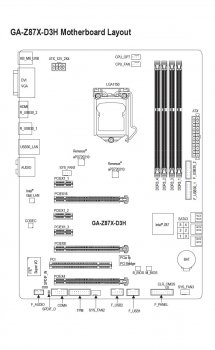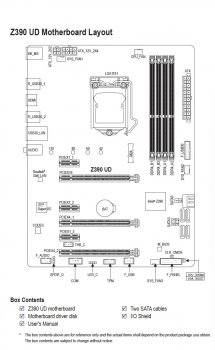Any advanced builders out there?
I built my gaming PC back in 2013. Since then I've upgraded this computer several times with a larger larger SATA drive, more memory and new Graphic card in 2015. Well, I decided to upgrade my graphics card again. I purchased a Gigabyte Geforce 2070, but when it came to getting the old card off the motherboard, I ran into a big problem, I could not get the latch to unlatch, then the unlatching mechanism seemed to break, then I got part of the card out, but then... the clip for the the PCIex16 came off, so the card did come out and left a bunch of itty bitty wire brushes (for lack of a better name) exposed. Some are nice an straight and some are curly cued.
So note, the connection for graphic cards appears to be rather fragile, the housing where the card fits, is only connected to the board by 2 plastic posts, that appear to snap easily.
Ok, so I broke my computer partially, but as of now, it's worthless as a gaming computer. So how to proceed? As is I have two monitors and one is hooked directly to the motherboard so it still will boot up and run. And I'll rationalize that it's time for an upgrade.
This motherboard is a Gigabyte GA-Z87MX (2013). It is a crossfire board with 1 PCIEx16 slot, and one PCIEx8 slot. This Gigabyte Geforce 2070 card is a PCIEx16 card. I read online that in a pinch you could install a PCIEx16 card in a PCIEx8 slot and it would operate, with a small loss of performance. FPS. However I tried it, and it did not seem to work. My main monitor connected to the new card works, but checking out my displays (system, displays, advanced display settings), in the PCIEx8 slot, it shows the same RAM as the one hooked directly to the motherboard. At this point I assume it's because it really needs a PCIex16 slot.
So the next step would be to replace the motherboard and my question is how much of my current build would be compatible with a new motherboard? Since the old board is a Gigabyte brand, most likely I'd go with the same brand from a familiarity aspect.
These are the things I'm wondering if I could still use:
 Any unforeseen complications that you can already see?
Any unforeseen complications that you can already see?
I'm going to try to talk to Gigabyte when they open on the West Coast and ask for their advice since I own one of their motherboards and just bought a high end card from them.
Thanks!
I built my gaming PC back in 2013. Since then I've upgraded this computer several times with a larger larger SATA drive, more memory and new Graphic card in 2015. Well, I decided to upgrade my graphics card again. I purchased a Gigabyte Geforce 2070, but when it came to getting the old card off the motherboard, I ran into a big problem, I could not get the latch to unlatch, then the unlatching mechanism seemed to break, then I got part of the card out, but then... the clip for the the PCIex16 came off, so the card did come out and left a bunch of itty bitty wire brushes (for lack of a better name) exposed. Some are nice an straight and some are curly cued.
So note, the connection for graphic cards appears to be rather fragile, the housing where the card fits, is only connected to the board by 2 plastic posts, that appear to snap easily.
Ok, so I broke my computer partially, but as of now, it's worthless as a gaming computer. So how to proceed? As is I have two monitors and one is hooked directly to the motherboard so it still will boot up and run. And I'll rationalize that it's time for an upgrade.
This motherboard is a Gigabyte GA-Z87MX (2013). It is a crossfire board with 1 PCIEx16 slot, and one PCIEx8 slot. This Gigabyte Geforce 2070 card is a PCIEx16 card. I read online that in a pinch you could install a PCIEx16 card in a PCIEx8 slot and it would operate, with a small loss of performance. FPS. However I tried it, and it did not seem to work. My main monitor connected to the new card works, but checking out my displays (system, displays, advanced display settings), in the PCIEx8 slot, it shows the same RAM as the one hooked directly to the motherboard. At this point I assume it's because it really needs a PCIex16 slot.
So the next step would be to replace the motherboard and my question is how much of my current build would be compatible with a new motherboard? Since the old board is a Gigabyte brand, most likely I'd go with the same brand from a familiarity aspect.
These are the things I'm wondering if I could still use:
- Case- Fractal Design Define XL R2- I assume that will be usable.
- CPU- i5 4670K (would probably upgrade that to either a newer gen i5, i7, or i9).
- RAM- CORSAIR Vengeance® 16GB (2 x8GB) 240-Pin DDR3 SDRAM 1600MHz (PC3 1280- added 08/2016
- CPU Cooler: Corsair H55
I'm going to try to talk to Gigabyte when they open on the West Coast and ask for their advice since I own one of their motherboards and just bought a high end card from them.
Thanks!
Last edited: