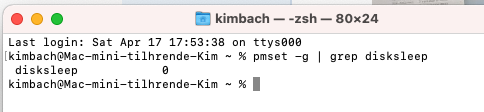I have a M1 Mac mini, and my Thunderbolt drive keeps goin to sleep.
Even though I have turned this feature off in settings,
I have even tried the Terminal command
and Still the drive sleeps every 60 seconds, and therefore has to wake up with wheel of dead every time for 20 seconds.
This is really putting me back to when I had Windows Vista and changed to Mac. I am regretting I bought this M1 Mac mini big time.
Apple supports solution is to always run the Mac In Safe mode,, but really ,?
Any body have a solution ?
Mac Mini M1, 2020 16GB
Drive G-Raid 20 TB Connection USB C
Even though I have turned this feature off in settings,
I have even tried the Terminal command
and Still the drive sleeps every 60 seconds, and therefore has to wake up with wheel of dead every time for 20 seconds.
This is really putting me back to when I had Windows Vista and changed to Mac. I am regretting I bought this M1 Mac mini big time.
Apple supports solution is to always run the Mac In Safe mode,, but really ,?
Any body have a solution ?
Mac Mini M1, 2020 16GB
Drive G-Raid 20 TB Connection USB C