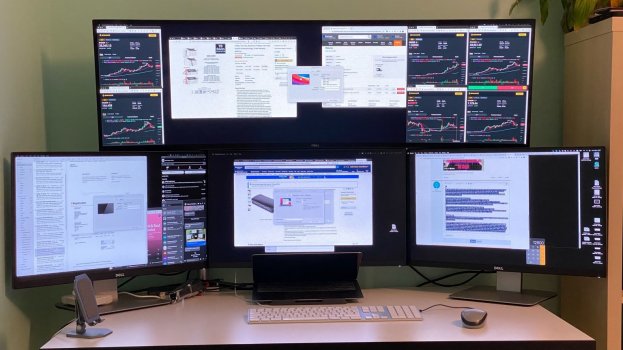Hi,
I've had MBP 16" with 4 USB-C ports which was a terrible machine for office work because of its thermal issues that caused very loud fans that were giving me headaches. It was sold and I got a MacBook Air M1 2020 instead. I was quite disappointed at first because Apple's MacBook Pro M1 had also only two USB-C ports and supports only one external display (ridiculous!) hence went for Air with no fans as Pro didn't make sense for simple office work.
I've been an almost very happy user since. I managed to connect 5 external monitors in total although yesterday swapped two for a 49 inch Dell:
Old external monitors setup on MacBook Air M1:
1 x Dell U2515H via USB HDMI (this is natively supported 1 display) - 2560x1440px
2 x Dell U2515H via StarTech DisplayLink USB32DPPRO (DisplayPort* version) adapters - 2560x1440px
2 x ASUS ZenScreen MB16ACE 15.6" Full HD IPS Portable Monitor 15.6" Display MB16ACE using DisplayLink* - 1080p
* - currently doesn't support screen rotation hence had to change all monitors to horizontal
The above was the maximum number monitors I could connect via two USB hubs (additional ones were not detected):
1 x
Kensington UH7000C USB 3.0 7-Port Hub and Charger, and Sync Hub with Power Adapter
1 x
UGREEN USB C Hub, 10 in 1 Multiport Adapter with 4K HDMI, VGA, 3.5mm Audio, Gigabit Ethernet, USB 3 Hub, SD/TF Card Slot, 100W PD Port, Compatible with Macbook Pro/Air 2020, Laptops, Tablets
Current setup:
3 x Dell U2515H via StarTech DisplayLink USB32DPPRO (DisplayPort version) adapters - 2560x1440px; these adapters are neatly connected to 3 x back USB 3.0 ports available in Dell 49 inch:
1 x Dell U4919DW
The Dell 49" monitor is connected using a single and included USB-C to USB-C cable that handles single native display at 5120 x 1440px as well as charges my MacBook (according to Dell support it only supports charging and display/data if a device draws below 90W, if more one has to use USB-C to DisplayPort cable which will take up one of only two available precious USB-C ports). So, with only two USB-C ports I managed to connect all 4 monitors via single USB-C port with 5120 + 7680 =
12800 px total horizontal and 2880 px vertical resolutions.
Behind is my UGREEN USB-C 10in1 hug connected to my second USB-C port on Air M1 that handles all other peripheral devices such as 2.5 inch HDD, memory cards reader, apple keyboard connected directly to Dell 49" 4th USB 3.0 port (mouse is using keyboard's built in USB 2.0 port), 512GB mini pen drive to 5th port (for TimeMachine frequent backups so I minimise loss of work should the SSD in Air suddenly die).
This works amazing with some minor glitches e.g. desktop icons tend to shift from one monitor to another etc. but nothing major so far.
I'll continue testing this setup and will report back if discover any issues. At present I can barely feel any heat at the top of keyboard with so many displays although am not doing any intensive tasks and purely office stuff. The same however was turning my MBP16 2019 into a starting super loud rocket so it's a hell of an improvement and can work in quiet or listen to some music and not bloo*y FANs!
Two improvements (I didn't realise about when was choosing this setup): there will be no touch ID in clamshell mode (hopefully Apple release a new external keyboard with TouchID that will solve this problem). I also wasn't able to figure out how to set my Air M1 to work in clamshell mode so I don't have the unused but fully dimmed screen sitting underneath all my other monitors. Lastly, all macOS notifications are currently going to the unused native screen and don't seem to find a way to redirect them to one of my monitors.
BTW - the new setup seem to have resolved a waking external native display from sleep problem I had before when was using my UGREEN's HDMI port. With USB-C it wakes up in a snap and always first before DisplayLink monitors (it was the opposite and about 25-30% my native external via HDMI wouldn't wake up unless restarted macOS or tried sleep/wake up cycles multiple times).
EDIT1: apart from Touch ID forgot about the built in camera so have to lift up the lid to use it. I'll start looking for an external camera and will consider getting a Mac Mini if no clamshell mode is impossible to achieve and it will support all my displays same way as Air M1 using single USB-C port without having to use mini's HDMI.
EDIT2: managed to get it working with the lid closed - am using Amphetamine app with turned off "Allow system sleep when display is closed". This option appears once a time to keep your Mac to running continuously is set. This also solves the problem of notifications always appearing on Air's native screen as my Dell 49" becomes my primary display with the lid closed (am still testing). I also need to monitor in terms of temperatures with the lid's closed although would be more worried with overheating Intel than M1 unless running some intensive tasks.
Also, when need to use the Apple's built in camera it's as easy as lifting the lid up. All displays revert back to my previous 5 monitors screen setup/displays alignment that includes M1's native screen. Closing it down goes back to 4 external screens setup without loosing displays settings so need to adjust anything in both modes! One thing still to try: Amphetamine-Enhancer allegedly "Adds a fail-safe for the closed-display mode feature found in Amphetamine 5.0+" -
https://github.com/x74353/Amphetamine-Enhancer.
ps. if you wonder - yeah that's a hair clipper on the desk ready to be used for the first time today hehe. An IT guy becoming a hairdresser!