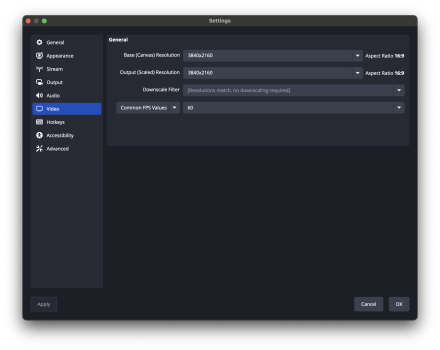Hi, nobodyhome –
I thought I would chime in as well with what I consider the most important settings to narrow down initially. (You might know half of this already, but maybe something will be useful or explanatory.)
Correct that QuickTime Player only records audio and video from one selected source at a time. OBS is great general-purpose software for recording as well as streaming, and you have lots of freedom to combine, arrange, and switch between sources offline and while recording or streaming if you decide to get fancier later.
The frame rate is the number of frames per second. There's no reason to record at a higher frame rate than that of the game. In North America, most early and modern console games run at 60 frames per second. (Some run at a lower rate – for example, Super Mario Sunshine for GameCube runs at 30. Some of the most recent consoles support higher rates, such as 120, though at the time I'm writing this, I think only the late-2021 MacBook Pros are the only Macs whose screens support a higher frame rate than 60 for display.)
Resolution (the number of pixels used along each dimension) is similarly important to identify early. Earlier games had smaller resolutions (for example, 320 x 240), modern consoles often render in "1080p" or "full HD" (1920 x 1080), and cutting-edge systems sometimes render in "4K" (3840 x 2160). To avoid reducing recorded quality or wasting data, and to get "pixel-perfect" recordings without image distortion, make sure your OBS settings match your console resolution, or your gameplay window's size.
In OBS, those are both under "Video" settings.
The bit rate, the other important one, is the amount of data allowed per second of recorded gameplay. This is usually measured in "Kbps" or kilobits per second, where a kilobit equals 1000 bits. The higher or lower your bit rate, the more or less quickly your recordings will fill your storage space.
(I mention this since "a bit rate of 200000" technically means 200000 bits per second, which equals 200 kilobits per second, which may or may not be what you meant.)
You set bit rates independently for video and audio. Audio typically requires a much lower bit rate than video.
I would say the main factors for determining an ideal bit rate are the resolution and the amount of onscreen motion. Resolution increases proportionally with bit rate – that is, an large image with four times the pixels of a smaller one (for example, 1920 x 1080 versus 960 x 540) requires four times the bit rate to look about equally as good.
Video compression is sophisticated enough these days that if there isn't very much onscreen motion, the compression algorithm reuses data from adjacent frames rather than encoding new data for each frame. So, for example, gameplay of Minesweeper or Solitaire requires much less data than gameplay of a faced-paced first-person shooter.
OBS keeps bit rate settings under "Output," I think. (The "simple" output mode should be sufficient – plenty more technical settings are available for people who want them.)
When experimenting with bit rates, it might be useful to look at
Twitch's recommendations for streamers (even if you aren't streaming).
Speaking for myself, just to offer a frame of reference: I do stream, and I'm usually streaming games with a pretty low resolution by today's standards (852 x 480), with not much onscreen motion, such as old point-and-click games for Windows. I typically don't exceed a bit rate of 500 Kbps, and an audio bit rate of 64 Kbps. I experience a little fuzziness when things get momentarily hectic onscreen, but for the most part, things look decent, sound decent, and bandwidth is used efficiently.
Again, that could be way more than you needed. An hour or two of experimentation will probably be enough to orient yourself. Bonne chance.