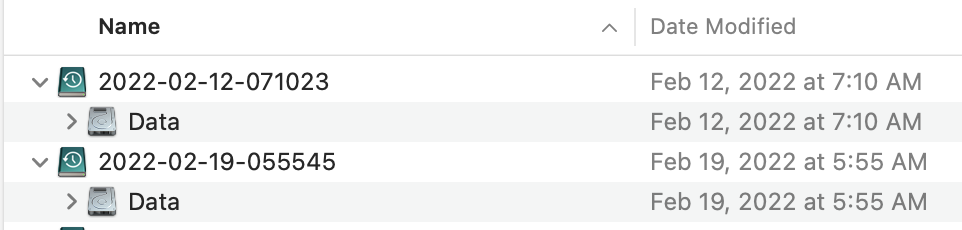Seems like two separate questions, but they are related.
1) I've been using CCC for years to do nightly backups on my old macpro (from one internal drive to another). I've never used Time Machine. I liked that the drive was bootable, so if drive died, it was easy to just boot off the clone.
I just found out, though, that not only is M1 picky about what type of drives it can boot from, but that it can't boot at all from ANY drive if the internal can't be read.
So... does this change the calculation? Is there no longer a benefit to having the backup be bootable? Are there reasons I should consider using Time Machine instead?
2) I was hoping to use 8tb sata pulled out of my old macpro for backups (1 partition to backup 1tb mini internal drive, and another to backup 4tb external nvme). I just found out new mac won't read the drive. I'm guessing this is due to old usb drivers in the enclosure which folks seem to say the m1 is picky about. New enclosure on the way, but if that DOESN'T fix it and I am forced to get a new drive...
is there any reason I would need anything other than the cheapest reliable spinning platter for backups? After all, if I can't boot from a damaged internal anyway, then does it make any difference if the drive, connector type, or whatever is not considered bootable?
3) Bonus question! Is my old routine of nightly backups still a good plan, or is there something I've missed in recent hardware or software developments that might indicate a better routine?
1) I've been using CCC for years to do nightly backups on my old macpro (from one internal drive to another). I've never used Time Machine. I liked that the drive was bootable, so if drive died, it was easy to just boot off the clone.
I just found out, though, that not only is M1 picky about what type of drives it can boot from, but that it can't boot at all from ANY drive if the internal can't be read.
So... does this change the calculation? Is there no longer a benefit to having the backup be bootable? Are there reasons I should consider using Time Machine instead?
2) I was hoping to use 8tb sata pulled out of my old macpro for backups (1 partition to backup 1tb mini internal drive, and another to backup 4tb external nvme). I just found out new mac won't read the drive. I'm guessing this is due to old usb drivers in the enclosure which folks seem to say the m1 is picky about. New enclosure on the way, but if that DOESN'T fix it and I am forced to get a new drive...
is there any reason I would need anything other than the cheapest reliable spinning platter for backups? After all, if I can't boot from a damaged internal anyway, then does it make any difference if the drive, connector type, or whatever is not considered bootable?
3) Bonus question! Is my old routine of nightly backups still a good plan, or is there something I've missed in recent hardware or software developments that might indicate a better routine?