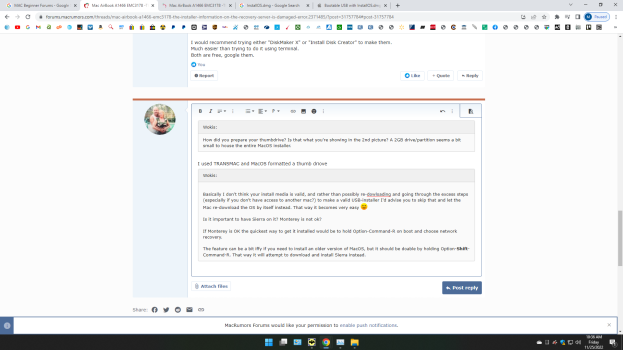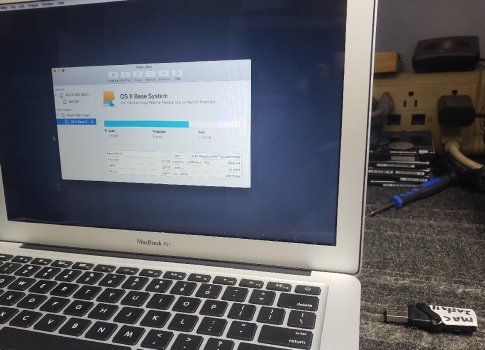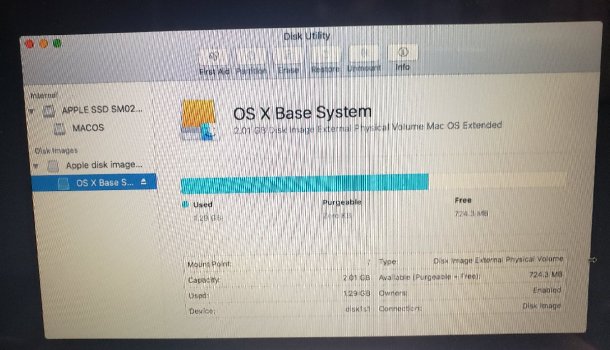Be gentle with me.. MAC virgin here.. I know my way around MAC Hardware to a certain extent, but I usually work with Windows OS and OS Installs and such.. MAC OS installs are like voodoo magic..
Anyways, I have a MAC AIRBOOK I am trying to resurrect..
When doing the normal CMD-R bootup, I connect to the internet then follow the prompts to re-install SIERRA..
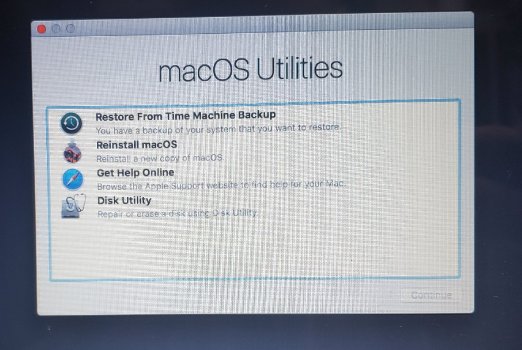
This is what my disk setup looks like:
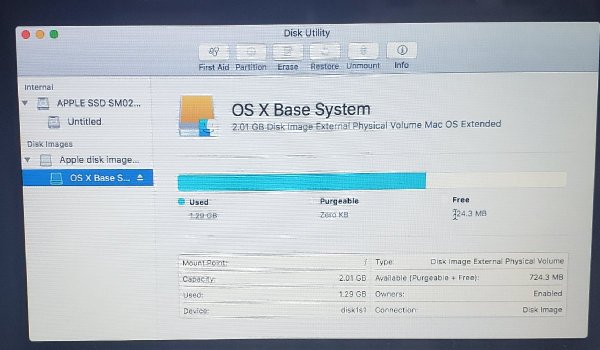
I get a -The Installer Information On The Recovery Server Is Damaged- error
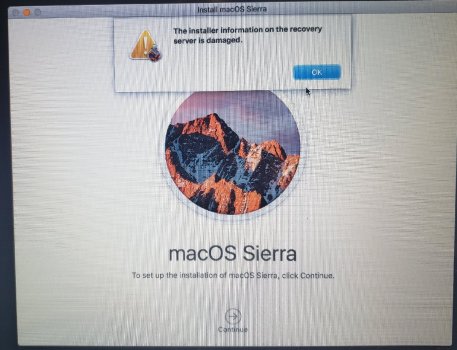
I have tried the MAC CMD-OPT-R bootup which takes me to a MONTEREY install screen, but I can't install that because it says I need to be connected to the internet and there is no option to do so.
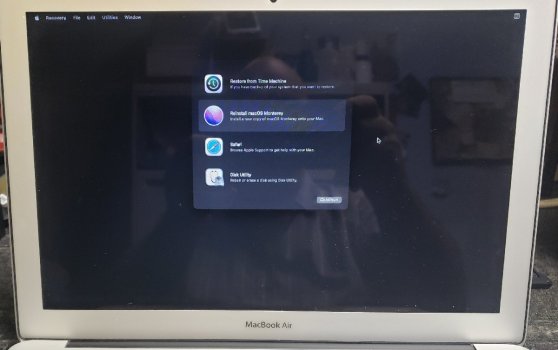
I have read all I can find about booting/installing from a thumbdrive, but the AirBook in question won't let me boot from a thumbdrive.. When I try (Hold the OPT Key) it only gives me an INSTALL FROM INTERNET option.. I have a MAC INSTALLER ThumbDrive and a MACOS SIERRA ThumbDrive.. But I can't figure out how to deploy them..
So I am kind of at an impasse here.. It's real important to get this MAC installed, but I don't know enough about MACs to know how to proceed..
Any assistance, hints or tips would be most appreciated.. Thanx in advance...
Anyways, I have a MAC AIRBOOK I am trying to resurrect..
When doing the normal CMD-R bootup, I connect to the internet then follow the prompts to re-install SIERRA..
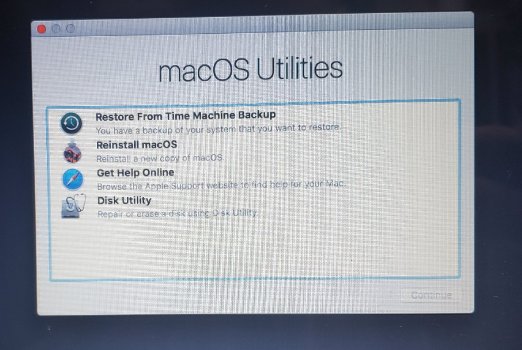
This is what my disk setup looks like:
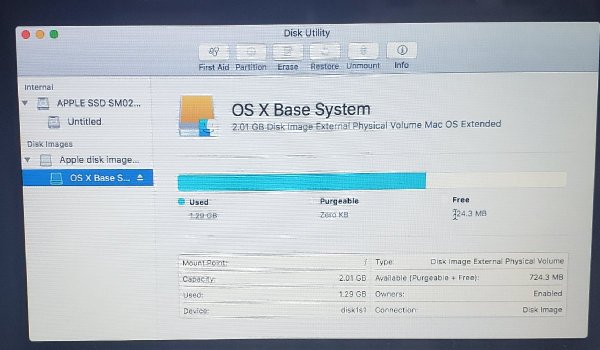
I get a -The Installer Information On The Recovery Server Is Damaged- error
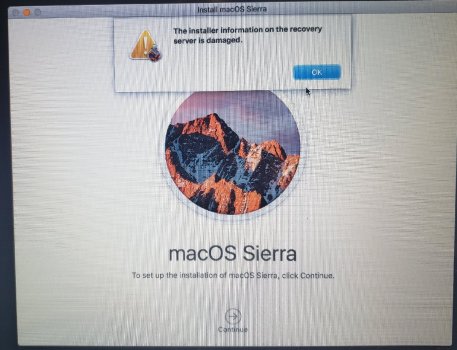
I have tried the MAC CMD-OPT-R bootup which takes me to a MONTEREY install screen, but I can't install that because it says I need to be connected to the internet and there is no option to do so.
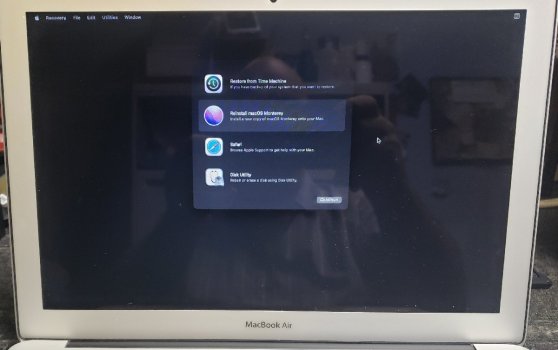
I have read all I can find about booting/installing from a thumbdrive, but the AirBook in question won't let me boot from a thumbdrive.. When I try (Hold the OPT Key) it only gives me an INSTALL FROM INTERNET option.. I have a MAC INSTALLER ThumbDrive and a MACOS SIERRA ThumbDrive.. But I can't figure out how to deploy them..
So I am kind of at an impasse here.. It's real important to get this MAC installed, but I don't know enough about MACs to know how to proceed..
Any assistance, hints or tips would be most appreciated.. Thanx in advance...