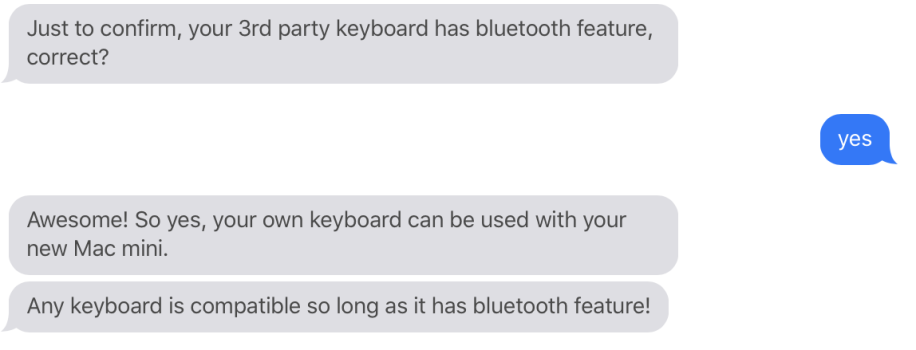Evening all. I am on the verge of purchasing a Mac Mini. And, I know it does not come with a mouse and keyboard.
So, I am going to purchase a Logitech MX Keys Advanced Wireless keyboard; I already have an MX Master mouse.
The question is, once I power on the Mac Mini, will it allow me to connect the two items, via Bluetooth? I would hate to need to have wired items first, before then being able to connect via Bluetooth. Hence, my question.
Thanks in advance
So, I am going to purchase a Logitech MX Keys Advanced Wireless keyboard; I already have an MX Master mouse.
The question is, once I power on the Mac Mini, will it allow me to connect the two items, via Bluetooth? I would hate to need to have wired items first, before then being able to connect via Bluetooth. Hence, my question.
Thanks in advance