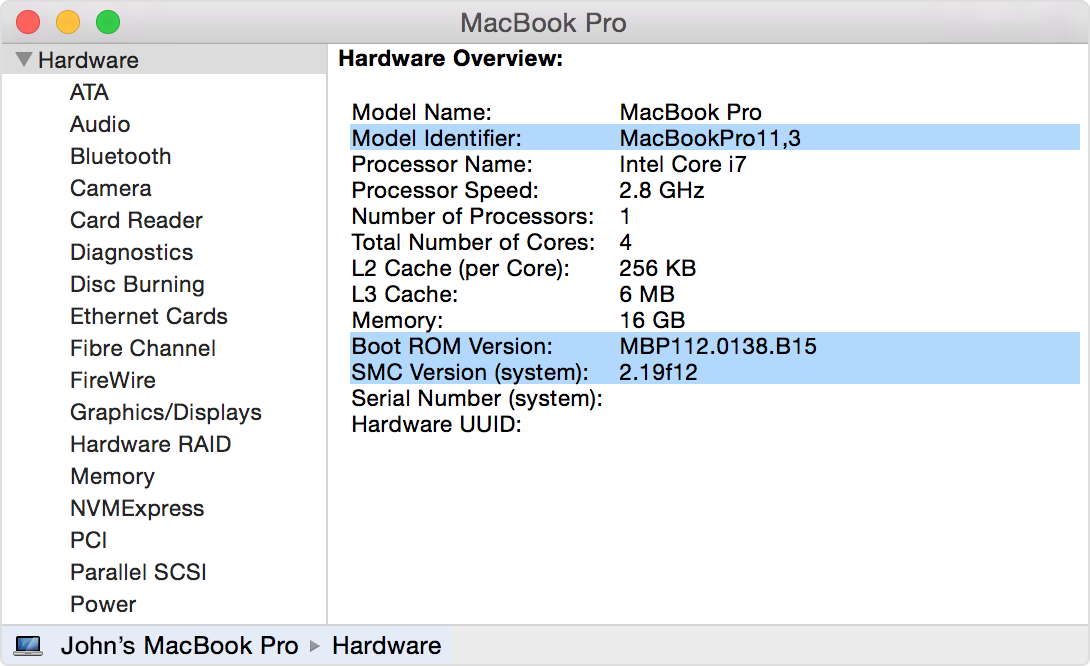I have a late 2008 (3,1) Mac Mini with High Sierra that I have just upgraded with dosdude1 script. I had stopped using it years ago because it stopped doing the only job I could find for it, which was to broadcast my music and video collection with Plex.
Ples stopped supporting the OS and I could no longer upgrade the Mac Mini to a newer MacOS.
Enter dosdude1. I want to cast a bronze statue of the guy to put in my front yard. It turned my very attractive Apple doorstop into a once-again useful computer. I am thrilled.
However, I am having a couple of issues I'd like to resolve. Let's start with the Mac Mini initial and current specs
Specs taken before the update to MacOs High Sierra:
MacOS Specs after High Sierra Update:
Issue #1 - RAM:
I did a few searches and I found a company that sells a 16GB kit for the mac Mini 3,1. I was very skeptical of it and in fact I found other articles that say my Mac Mini can only mount a max of 4GB but it may work with 8GB "unofficially".
Well, the memory count may be "unofficial" but my money isn't, so before I go buy a couple of sticks of DDR3 RAM can someone confirm just how much RAM my little beast can handle? It had 3GB onboard (because it's DDR3 and that was a big deal at the time) I know I can at least install 4GB but I doubt that would be helpful. 8GB would be helpful. 16GB would turn the Mac Mini into a serious computer but despite the vendors selling the kit, I doubt it works. Make me a liar.
Issue #2 - HD partition, unable to increase partition size:
When I decided to upgrade the Mac Mini OS I first cloned the hard Drive first onto a regular "spinning" HD of the same size I had lying around, then I made another clone this time onto a 250GB Samsung SSD 850 EVO.
I figured this way I'd be able to cover any hard Drive based failure I could encounter.
Original HD failure? Check. Mac not working under SSD? Check. I have 2 hard drives with the original El Capitan MacOs and now I have an SSD with High Sierra, but at any time I can go back and boot up with the old MacOs.
I used this contraption that I had purchased thinking it was a 2 bay external hard drive enclosure:

Instead of a two bay HD enclosure, it turned out to be a disk cloner, which came in really handy with the Mac Mini job.
The Wavlink reads only the "Source" Hard drive. In that respect it does work like an enclosure.
The second slot is to be able to clone HD in a stand alone fashion. In fact, they stress the need to unplug the USB from the computer for any cloning job.
Bay 2 (or the "target") remains invisible when the encolsure is p0lugged in. Too bad because it would be nice to have a dual HD enclosure like that.
In any case, that beside the issue I am having.
This is how the Clone works for those that are curious:
1) Place the original HD in slot one,
2) place another HD (equal size or larger) in slot 2
3) press button once until it starts blinking
4) let go and press button again.
5) Presto: cloned Hard drive (well, not so "presto" it took 25 minutes to copy a 120GB partition. The lights show 25%, 50% etc. until it's at 100%)
Everything worked quite well, except for the following: I was unable to resize the partition from the original 120GB to the full 250GB that's on the SSD.
I tried with the original El Capitan OS (and boy, did the SSD make a difference there. Already it felt like a new computer) but when I tried to increase the partition size it did try, but eventually it gave a very vague error.
So I decided to go ahead and install High Sierra anyway. I thought I did a "clean" installation and I did set it to utilize the entire drive, but at the end of it, it formatted the partition using UDIF (the only way it would install High Sierra regular mac partition formatting would throw an error 1% into the installation process) but it formatted the SSD with a 120GB partition and left the rest as "free space".
I tried every way I could think of to increase the size of the partition from 120GB to 250GB (or 245GB just in case that was the problem).
No luck.
I should note that it is not like what I am trying to do is impossible. I am following procedure and it should increase the partition size to 250GB. But one of two things happen:
1) I get an error. It is always some variation of the error below:
2) no error, no glory. It proceeds without an error and even gives me some sort of "Success" green icon, but when I open the partitions again, nothing has changed. The partition is 120GB as it was before and there is no further step to take (like, for instance, a "restart to apply" or something to that effect.
I have tried this while logged into the OS but I also tried it starting with the repair disk. No matter what, I am unable to increase the partition size.
I also have a 500GB SSD. and I was thinking of making a clone of the current OS and install that SSD. If I did that, creating a "documents" partition that shows as a separate HD would not be unhelpful, but I am determined to make this partition issue work for me, if I have to boot in Linux to make it happen.
What could I use to bypass MacOS completely and find a way to clone and change the partition size of a UDIF formatted SSD? I know nothing about this kind of HD formatting and am not looking forward to becoming an expert on it. All I want is to enlarge a partition, not model interplanetary collisions. It shouldn't be this hard.
Thank you.
Ples stopped supporting the OS and I could no longer upgrade the Mac Mini to a newer MacOS.
Enter dosdude1. I want to cast a bronze statue of the guy to put in my front yard. It turned my very attractive Apple doorstop into a once-again useful computer. I am thrilled.
However, I am having a couple of issues I'd like to resolve. Let's start with the Mac Mini initial and current specs
Specs taken before the update to MacOs High Sierra:
Code:
Mac mini (Early 2009 late 2008)
Processor: 2 GHz Intel Core 2 Duo
Model Number: A1283
Mac Mini: 3,1
RAM: 3GB DDR3MacOS Specs after High Sierra Update:
Code:
MacOS High Sierra 10.13.6 (17G66)
New HD is a Samsung SSD 850 EVO 250GB MediaIssue #1 - RAM:
I did a few searches and I found a company that sells a 16GB kit for the mac Mini 3,1. I was very skeptical of it and in fact I found other articles that say my Mac Mini can only mount a max of 4GB but it may work with 8GB "unofficially".
Well, the memory count may be "unofficial" but my money isn't, so before I go buy a couple of sticks of DDR3 RAM can someone confirm just how much RAM my little beast can handle? It had 3GB onboard (because it's DDR3 and that was a big deal at the time) I know I can at least install 4GB but I doubt that would be helpful. 8GB would be helpful. 16GB would turn the Mac Mini into a serious computer but despite the vendors selling the kit, I doubt it works. Make me a liar.
Issue #2 - HD partition, unable to increase partition size:
When I decided to upgrade the Mac Mini OS I first cloned the hard Drive first onto a regular "spinning" HD of the same size I had lying around, then I made another clone this time onto a 250GB Samsung SSD 850 EVO.
I figured this way I'd be able to cover any hard Drive based failure I could encounter.
Original HD failure? Check. Mac not working under SSD? Check. I have 2 hard drives with the original El Capitan MacOs and now I have an SSD with High Sierra, but at any time I can go back and boot up with the old MacOs.
I used this contraption that I had purchased thinking it was a 2 bay external hard drive enclosure:

Instead of a two bay HD enclosure, it turned out to be a disk cloner, which came in really handy with the Mac Mini job.
The Wavlink reads only the "Source" Hard drive. In that respect it does work like an enclosure.
The second slot is to be able to clone HD in a stand alone fashion. In fact, they stress the need to unplug the USB from the computer for any cloning job.
Bay 2 (or the "target") remains invisible when the encolsure is p0lugged in. Too bad because it would be nice to have a dual HD enclosure like that.
In any case, that beside the issue I am having.
This is how the Clone works for those that are curious:
1) Place the original HD in slot one,
2) place another HD (equal size or larger) in slot 2
3) press button once until it starts blinking
4) let go and press button again.
5) Presto: cloned Hard drive (well, not so "presto" it took 25 minutes to copy a 120GB partition. The lights show 25%, 50% etc. until it's at 100%)
Everything worked quite well, except for the following: I was unable to resize the partition from the original 120GB to the full 250GB that's on the SSD.
I tried with the original El Capitan OS (and boy, did the SSD make a difference there. Already it felt like a new computer) but when I tried to increase the partition size it did try, but eventually it gave a very vague error.
So I decided to go ahead and install High Sierra anyway. I thought I did a "clean" installation and I did set it to utilize the entire drive, but at the end of it, it formatted the partition using UDIF (the only way it would install High Sierra regular mac partition formatting would throw an error 1% into the installation process) but it formatted the SSD with a 120GB partition and left the rest as "free space".
I tried every way I could think of to increase the size of the partition from 120GB to 250GB (or 245GB just in case that was the problem).
No luck.
I should note that it is not like what I am trying to do is impossible. I am following procedure and it should increase the partition size to 250GB. But one of two things happen:
1) I get an error. It is always some variation of the error below:
Code:
Operation failed…
Running operation 1 of 1: Remove “--”…
An internal error has occurred and the disk for one of the specified operations could not be found. This may be a temporary issue, try again.2) no error, no glory. It proceeds without an error and even gives me some sort of "Success" green icon, but when I open the partitions again, nothing has changed. The partition is 120GB as it was before and there is no further step to take (like, for instance, a "restart to apply" or something to that effect.
I have tried this while logged into the OS but I also tried it starting with the repair disk. No matter what, I am unable to increase the partition size.
I also have a 500GB SSD. and I was thinking of making a clone of the current OS and install that SSD. If I did that, creating a "documents" partition that shows as a separate HD would not be unhelpful, but I am determined to make this partition issue work for me, if I have to boot in Linux to make it happen.
What could I use to bypass MacOS completely and find a way to clone and change the partition size of a UDIF formatted SSD? I know nothing about this kind of HD formatting and am not looking forward to becoming an expert on it. All I want is to enlarge a partition, not model interplanetary collisions. It shouldn't be this hard.
Thank you.