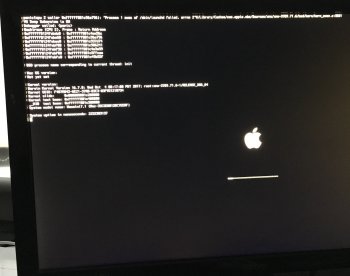Hi, wondering if someone can help with the following.
I noticed an update for High Sierra so decided to install it on my 2014 Mac Mini.
I decided to install it but it got stuck on the installation process for over an hour with no change and the screen was all distorted like it had encountered a problem so decided to restart it.
When i switch it on comes up with the following message ‘your computer restarted because of a problem. Press a key or wait a few seconds to continue starting up’
The Apple logo then shows up with the following text (see attachment)
It then repeats a few times and then switches off.
I have a bluetooth keyboard attached which i think isn’t allowing me to get into safe mode so not sure how to fix it.
Can anyone help?
I noticed an update for High Sierra so decided to install it on my 2014 Mac Mini.
I decided to install it but it got stuck on the installation process for over an hour with no change and the screen was all distorted like it had encountered a problem so decided to restart it.
When i switch it on comes up with the following message ‘your computer restarted because of a problem. Press a key or wait a few seconds to continue starting up’
The Apple logo then shows up with the following text (see attachment)
It then repeats a few times and then switches off.
I have a bluetooth keyboard attached which i think isn’t allowing me to get into safe mode so not sure how to fix it.
Can anyone help?