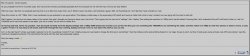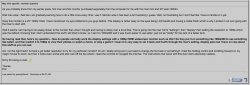As you probably know from my earlier posts, first mac and first monitor purchased separately from the computer for me with this mac mini and 23" acer H233H.
Well mac wise, I feel like I am gradually learning how to do a little more every time I use it. Monitor wise it has been a bit frustrating I guess. Well, not frustrating but I don't feel like I have a handle on it yet.
Okay this monitor is a 23" 1080p 16x9. I have mentioned my eye problems to you guys before. This display is rather easy on the eyes being LCD backlit and having a matte finish which is why I picked it out over going with the imac to start with.
Well it seems I am having to sit waaay closer to the monitor than what I thought and having to stoop over a lot at that. That is going into the mac mini's "settings", then "display" then setting the resolution to 1080p which was the default. Knowing that I don't understand this stuff I still tried to tinker, so I set it to 1600x900 and it was much easier to use safari, just not as "pretty" for the lack of a better term.
So having read that, here's my question.. How do people normally work the display settings with a 1080p HDMI widescreen monitor such as this? Do they put it on something like 1600x900 to use something like safari, and then switch it to 1080p to view their photos or watch a movie, or play a game? I mean it is very easy to set it back and fourth through the mac's setting, display pane but I have no clue about this stuff as you can see.
Am I on the right track? Is there a yet better resolution to try for my particular monitor? Or am I totally erong and I just need to change the font size or something? I tried the holding control and scrollling forward on my magic mouse to zoom, but then it looks even worse and also cuts off the top where I need the controls to navigate the internet. The instructions that came with this Acer were absolutely useless.
Sorry for being a noob.
Thanks,
Eric
Well mac wise, I feel like I am gradually learning how to do a little more every time I use it. Monitor wise it has been a bit frustrating I guess. Well, not frustrating but I don't feel like I have a handle on it yet.
Okay this monitor is a 23" 1080p 16x9. I have mentioned my eye problems to you guys before. This display is rather easy on the eyes being LCD backlit and having a matte finish which is why I picked it out over going with the imac to start with.
Well it seems I am having to sit waaay closer to the monitor than what I thought and having to stoop over a lot at that. That is going into the mac mini's "settings", then "display" then setting the resolution to 1080p which was the default. Knowing that I don't understand this stuff I still tried to tinker, so I set it to 1600x900 and it was much easier to use safari, just not as "pretty" for the lack of a better term.
So having read that, here's my question.. How do people normally work the display settings with a 1080p HDMI widescreen monitor such as this? Do they put it on something like 1600x900 to use something like safari, and then switch it to 1080p to view their photos or watch a movie, or play a game? I mean it is very easy to set it back and fourth through the mac's setting, display pane but I have no clue about this stuff as you can see.
Am I on the right track? Is there a yet better resolution to try for my particular monitor? Or am I totally erong and I just need to change the font size or something? I tried the holding control and scrollling forward on my magic mouse to zoom, but then it looks even worse and also cuts off the top where I need the controls to navigate the internet. The instructions that came with this Acer were absolutely useless.
Sorry for being a noob.
Thanks,
Eric