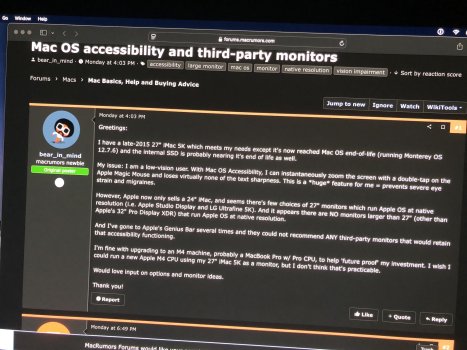Greetings:
I have a late-2015 27" iMac 5K which meets my needs except it's now reached Mac OS end-of-life (running Monterey OS 12.7.6) and the internal SSD is probably nearing it's end of life as well.
My issue: I am a low-vision user. With Mac OS Accessibility, I can instantaneously zoom the screen with a double-tap on the Apple Magic Mouse and loses virtually none of the text sharpness. This is a *huge* feature for me = prevents severe eye strain and migraines.
However, Apple now only sells a 24" iMac, and seems there's few choices of 27" monitors which run Apple OS at native resolution (i.e. Apple Studio Display and LG Ultrafine 5K). And it appears there are NO monitors larger than 27" (other than Apple's 32" Pro Display XDR) that run Apple OS at native resolution.
And I've gone to Apple's Genius Bar several times and they could not recommend ANY third-party monitors that would retain that accessibility functioning.
I'm fine with upgrading to an M4 machine, probably a MacBook Pro w/ Pro CPU, to help 'future proof' my investment. I wish I could run a new Apple M4 CPU using my 27" iMac 5K as a monitor, but I don't think that's practicable.
Would love input on options and monitor ideas.
Thank you!
I have a late-2015 27" iMac 5K which meets my needs except it's now reached Mac OS end-of-life (running Monterey OS 12.7.6) and the internal SSD is probably nearing it's end of life as well.
My issue: I am a low-vision user. With Mac OS Accessibility, I can instantaneously zoom the screen with a double-tap on the Apple Magic Mouse and loses virtually none of the text sharpness. This is a *huge* feature for me = prevents severe eye strain and migraines.
However, Apple now only sells a 24" iMac, and seems there's few choices of 27" monitors which run Apple OS at native resolution (i.e. Apple Studio Display and LG Ultrafine 5K). And it appears there are NO monitors larger than 27" (other than Apple's 32" Pro Display XDR) that run Apple OS at native resolution.
And I've gone to Apple's Genius Bar several times and they could not recommend ANY third-party monitors that would retain that accessibility functioning.
I'm fine with upgrading to an M4 machine, probably a MacBook Pro w/ Pro CPU, to help 'future proof' my investment. I wish I could run a new Apple M4 CPU using my 27" iMac 5K as a monitor, but I don't think that's practicable.
Would love input on options and monitor ideas.
Thank you!