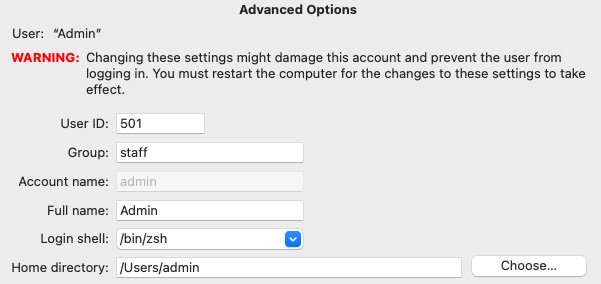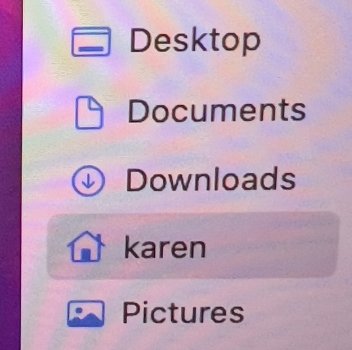Got a tip for us?
Let us know
Become a MacRumors Supporter for $50/year with no ads, ability to filter front page stories, and private forums.
Mac OS Home Folder Capitalization
- Thread starter kgphotos
- Start date
- Sort by reaction score
You are using an out of date browser. It may not display this or other websites correctly.
You should upgrade or use an alternative browser.
You should upgrade or use an alternative browser.
it's the way the system handles this. why would you need to change it? (to be fair, i never use upper case letters) 😊Is there a way to capitalize the first letter of my name in my home directory? When I set up my MBP 2021 it would not let me capitalize the first letter of my name.
If so how do I do it?
From TerminalIf so how do I do it?
Code:
sudo mv /Users/kgphotos /Users/KgphotosOpen System Preferences > User and Groups. Unlock the preference pane. Right click on your username in the left column and choose Advanced Options. You can change the short name there. Don't change anything else!
Hi. This did not work. I changed it where it says Home Directory and then the computer restarted. In the Finder sidebar, it still shows lowercase. Any other suggestions? Why can’t I capitalize the first letter when I set up my account?Open System Preferences > User and Groups. Unlock the preference pane. Right click on your username in the left column and choose Advanced Options. You can change the short name there. Don't change anything else!
Attachments
Why can’t this be done when I set up account? I know a while ago you could capitalize the first letter.The short name is the only one you can NOT change there.
View attachment 2008519
Hi,
You may be able to change the login directory name to be capitalized, but I'd have reservations about doing this. In particular, the shortname is the old Unix standard login username, and it was always in lower case. It was/is(?) how the operating system keeps track of, or associates with, a user's name and processes. Thus I'd be somewhat surprised if you are allowed to change the shortname (uid) to a capitalized name. The longname on the other hand is sort of like metadata, it is a name associated with the shortname that is more user friendly (allowed to be capitalized and include whitespace). But since the early Unix operating systems treated all whitespace as being the end of an input or filename, you generally were not allowed to use whitespace in single names. Even today, if you wish to use a terminal command on a filename containing whitespace, you have to use a "modifier key" before the whitespace (or quote the entire string), otherwise the shell will typically interpret the whitespace as ending the input.
So, in summary, yes you can capitalize the login directory name, but you may not be able to change the login shortname. And changing the login directory name may have other unintended consequences for the operating system.
When you say that you could capitalize the shortname a while ago, may I ask what OS you were using when you did this?
Thanks
You may be able to change the login directory name to be capitalized, but I'd have reservations about doing this. In particular, the shortname is the old Unix standard login username, and it was always in lower case. It was/is(?) how the operating system keeps track of, or associates with, a user's name and processes. Thus I'd be somewhat surprised if you are allowed to change the shortname (uid) to a capitalized name. The longname on the other hand is sort of like metadata, it is a name associated with the shortname that is more user friendly (allowed to be capitalized and include whitespace). But since the early Unix operating systems treated all whitespace as being the end of an input or filename, you generally were not allowed to use whitespace in single names. Even today, if you wish to use a terminal command on a filename containing whitespace, you have to use a "modifier key" before the whitespace (or quote the entire string), otherwise the shell will typically interpret the whitespace as ending the input.
So, in summary, yes you can capitalize the login directory name, but you may not be able to change the login shortname. And changing the login directory name may have other unintended consequences for the operating system.
When you say that you could capitalize the shortname a while ago, may I ask what OS you were using when you did this?
Thanks
Interesting. I can change mine. Perhaps that's because I'm in a user account, and you're in an admin account. bogdan'w terminal method is probably the best then. I was trying to show a way to use the GUI to do it.The short name is the only one you can NOT change there.
View attachment 2008519
Wait ... you were able to rename the user's login directory, or actually capitalize the user's shortname? Thanks.Interesting. I can change mine. Perhaps that's because I'm in a user account, and you're in an admin account. bogdan'w terminal method is probably the best then. I was trying to show a way to use the GUI to do it.
I know you can rename the directory, but as I mentioned above in post #8, I'd worry about unintended consequences of doing so.
Oh this was a while ago that it could be done… want to say Snow Leopard and maybe a couple after that. Just curious why it lowercase the first letter. Looks kinda odd in the sidebar where everything else is capitalized. Thank you for your explanation.When you say that you could capitalize the shortname a while ago, may I ask what OS you were using when you did this?
If you have set up your user 'karen', you may follow these steps:
1. In Preferences > Users & Groups, click the + button to create a new user. This can be anything. For this example, we use 'Bob' as the Account Name, the other fields don't matter. Go ahead and create the new user. Note that typing the new user, uppercase is accepted as a valid username.
2. Log out of 'karen'.
5. Log in as 'Bob'.
6. In Preferences > Users & Groups, click and select the initial 'karen' user, created in Step 1 during the Mac setup process, and click the - button. MAKE SURE you select 'Delete the home folder' radio button or this will cause issues. Do note that all your documents and files will be wiped, so make sure to save them. I don't think your applications will be touched, because they are not stored in your user's home folder but the macOS Applications folder.
7. Click the + button at the lower left to create a new user. We will use 'Karen'. MAKE SURE that the 'New Account' privilege is set as 'Administrator' in the drop down, as the default is 'Standard'. Under the 'Account Name' field, you can see text that says 'This will be used as the name for your home folder'. Great, because that's what we want right? Also, MAKE SURE that the name MUST be the same as what was input in Step 1. Do not deviate from this. For example, if the initial setup was 'karen', the user being created now MUST be 'Karen', with the 'K' being in uppercase. Enter the password you want to use for your actual account, and click 'Create User'.
8. Log out of 'Bob'.
9. You should see on the login screen, that there will be a username with the actual uppercase of the first letter, of your account name, which is great.
10. Login to your now newly created 'Karen' account, go to Preferences > Users & Groups, click the username 'Bob', and click the - button. MAKE SURE you select 'Delete the home folder' radio button.
11. You now have a proper account name with an uppercase name
Open terminal, type 'id' and check if your account has the UID of 501, and your username has the first letter capitalised.
1. In Preferences > Users & Groups, click the + button to create a new user. This can be anything. For this example, we use 'Bob' as the Account Name, the other fields don't matter. Go ahead and create the new user. Note that typing the new user, uppercase is accepted as a valid username.
2. Log out of 'karen'.
5. Log in as 'Bob'.
6. In Preferences > Users & Groups, click and select the initial 'karen' user, created in Step 1 during the Mac setup process, and click the - button. MAKE SURE you select 'Delete the home folder' radio button or this will cause issues. Do note that all your documents and files will be wiped, so make sure to save them. I don't think your applications will be touched, because they are not stored in your user's home folder but the macOS Applications folder.
7. Click the + button at the lower left to create a new user. We will use 'Karen'. MAKE SURE that the 'New Account' privilege is set as 'Administrator' in the drop down, as the default is 'Standard'. Under the 'Account Name' field, you can see text that says 'This will be used as the name for your home folder'. Great, because that's what we want right? Also, MAKE SURE that the name MUST be the same as what was input in Step 1. Do not deviate from this. For example, if the initial setup was 'karen', the user being created now MUST be 'Karen', with the 'K' being in uppercase. Enter the password you want to use for your actual account, and click 'Create User'.
8. Log out of 'Bob'.
9. You should see on the login screen, that there will be a username with the actual uppercase of the first letter, of your account name, which is great.
10. Login to your now newly created 'Karen' account, go to Preferences > Users & Groups, click the username 'Bob', and click the - button. MAKE SURE you select 'Delete the home folder' radio button.
11. You now have a proper account name with an uppercase name
Open terminal, type 'id' and check if your account has the UID of 501, and your username has the first letter capitalised.
Last edited:
They probably decided to force the issue to a standard to avoid user issues.
The default for the macOS filesystem is not to be case sensitive, but from what I have read TimMachine APFS backups ARE!
If you are using TimeMachine and change the capitalization, some pain might ensue.
The default for the macOS filesystem is not to be case sensitive, but from what I have read TimMachine APFS backups ARE!
If you are using TimeMachine and change the capitalization, some pain might ensue.
My 2011 MBP running Lion allowed capitalisation of the home folder right up to High Sierra. My new MBA that came with Big Sur did not. I've gotten used to it. Even though it looks like it can be changed I don't like messing in Terminal with sudo commands unless I really, really have to. I have other way more important things to worry about. The computer works just fine.
I’ve been wondering about this as well, I remember a long time ago it was perfectly possible (perhaps until Tiger or Leopard?) but for many years it now forces us to use lowercase…Is there a way to capitalize the first letter of my name in my home directory? When I set up my MBP 2021 it would not let me capitalize the first letter of my name.
If so how do I do it?
that gosh darned timmachine lower case bug grrrrThey probably decided to force the issue to a standard to avoid user issues.
The default for the macOS filesystem is not to be case sensitive, but from what I have read TimMachine APFS backups ARE!
If you are using TimeMachine and change the capitalization, some pain might ensue.
This is the way. I've had to do this on the last handful of Mac OS versions, they made it so that the account created in setup assistant can't have an uppercase first letter. So I create a dummy account, then create my real account per these instructions above. Thanks @themone for the thorough write-up.If you have set up your user 'karen', you may follow these steps:
1. In Preferences > Users & Groups, click the + button to create a new user. This can be anything. For this example, we use 'Bob' as the Account Name, the other fields don't matter. Go ahead and create the new user. Note that typing the new user, uppercase is accepted as a valid username.
2. Log out of 'karen'.
5. Log in as 'Bob'.
6. In Preferences > Users & Groups, click and select the initial 'karen' user, created in Step 1 during the Mac setup process, and click the - button. MAKE SURE you select 'Delete the home folder' radio button or this will cause issues. Do note that all your documents and files will be wiped, so make sure to save them. I don't think your applications will be touched, because they are not stored in your user's home folder but the macOS Applications folder.
7. Click the + button at the lower left to create a new user. We will use 'Karen'. MAKE SURE that the 'New Account' privilege is set as 'Administrator' in the drop down, as the default is 'Standard'. Under the 'Account Name' field, you can see text that says 'This will be used as the name for your home folder'. Great, because that's what we want right? Also, MAKE SURE that the name MUST be the same as what was input in Step 1. Do not deviate from this. For example, if the initial setup was 'karen', the user being created now MUST be 'Karen', with the 'K' being in uppercase. Enter the password you want to use for your actual account, and click 'Create User'.
8. Log out of 'Bob'.
9. You should see on the login screen, that there will be a username with the actual uppercase of the first letter, of your account name, which is great.
10. Login to your now newly created 'Karen' account, go to Preferences > Users & Groups, click the username 'Bob', and click the - button. MAKE SURE you select 'Delete the home folder' radio button.
11. You now have a proper account name with an uppercase name
Open terminal, type 'id' and check if your account has the UID of 501, and your username has the first letter capitalised.
Apple: "By default, APFS is case insensitive and normalization insensitive, unlike HFS, which is case insensitive and normalizing file system."
https://developer.apple.com/videos/play/wwdc2017-715/?time=1040
Apple: "Choose one of the following APFS formats for Mac computers using macOS 10.13 or later.
APFS: Uses the APFS format. Choose this option if you don’t need an encrypted or case-sensitive format.
APFS (Encrypted): Uses the APFS format and encrypts the volume.
APFS (Case-sensitive): Uses the APFS format and is case-sensitive to file and folder names. For example, folders named “Homework” and “HOMEWORK” are two different folders.
APFS (Case-sensitive, Encrypted): Uses the APFS format, is case-sensitive to file and folder names, and encrypts the volume. For example, folders named “Homework” and “HOMEWORK” are two different folders.
You can easily add or delete volumes in APFS containers. Each volume within an APFS container can have its own APFS format—APFS, APFS (Encrypted), APFS (Case-sensitive), or APFS (Case-sensitive, Encrypted)."
https://support.apple.com/guide/disk-utility/file-system-formats-dsku19ed921c/mac
https://developer.apple.com/videos/play/wwdc2017-715/?time=1040
Apple: "Choose one of the following APFS formats for Mac computers using macOS 10.13 or later.
APFS: Uses the APFS format. Choose this option if you don’t need an encrypted or case-sensitive format.
APFS (Encrypted): Uses the APFS format and encrypts the volume.
APFS (Case-sensitive): Uses the APFS format and is case-sensitive to file and folder names. For example, folders named “Homework” and “HOMEWORK” are two different folders.
APFS (Case-sensitive, Encrypted): Uses the APFS format, is case-sensitive to file and folder names, and encrypts the volume. For example, folders named “Homework” and “HOMEWORK” are two different folders.
You can easily add or delete volumes in APFS containers. Each volume within an APFS container can have its own APFS format—APFS, APFS (Encrypted), APFS (Case-sensitive), or APFS (Case-sensitive, Encrypted)."
https://support.apple.com/guide/disk-utility/file-system-formats-dsku19ed921c/mac
Yea, I’m going to live with it… I appreciate everyone’s advice and help. Didn’t think it was going to be complicated. Also don’t want to screw up my Time Machine.OP:
Short answer:
If you know what's good for you, DON'T be changing the name of the existing home folder unless you're really REALLY sure about what you're doing.
Otherwise, it could really mess things up.
Live with it, as it is.
I understand why now. It just looks a little odd to me when in the sidebar. Everything else is capitalized except the user name. Not a big deal.
If copy-pasting sudo mv /Users/karen /Users/Karen in Terminal is “too complicated” or “too risky”, here is a risk-free visual solution. Create an alias to /Users/karen and rename it Karen, remove karen from the sidebar, drag the Karen alias in the sidebar. Problem solved.
Register on MacRumors! This sidebar will go away, and you'll see fewer ads.